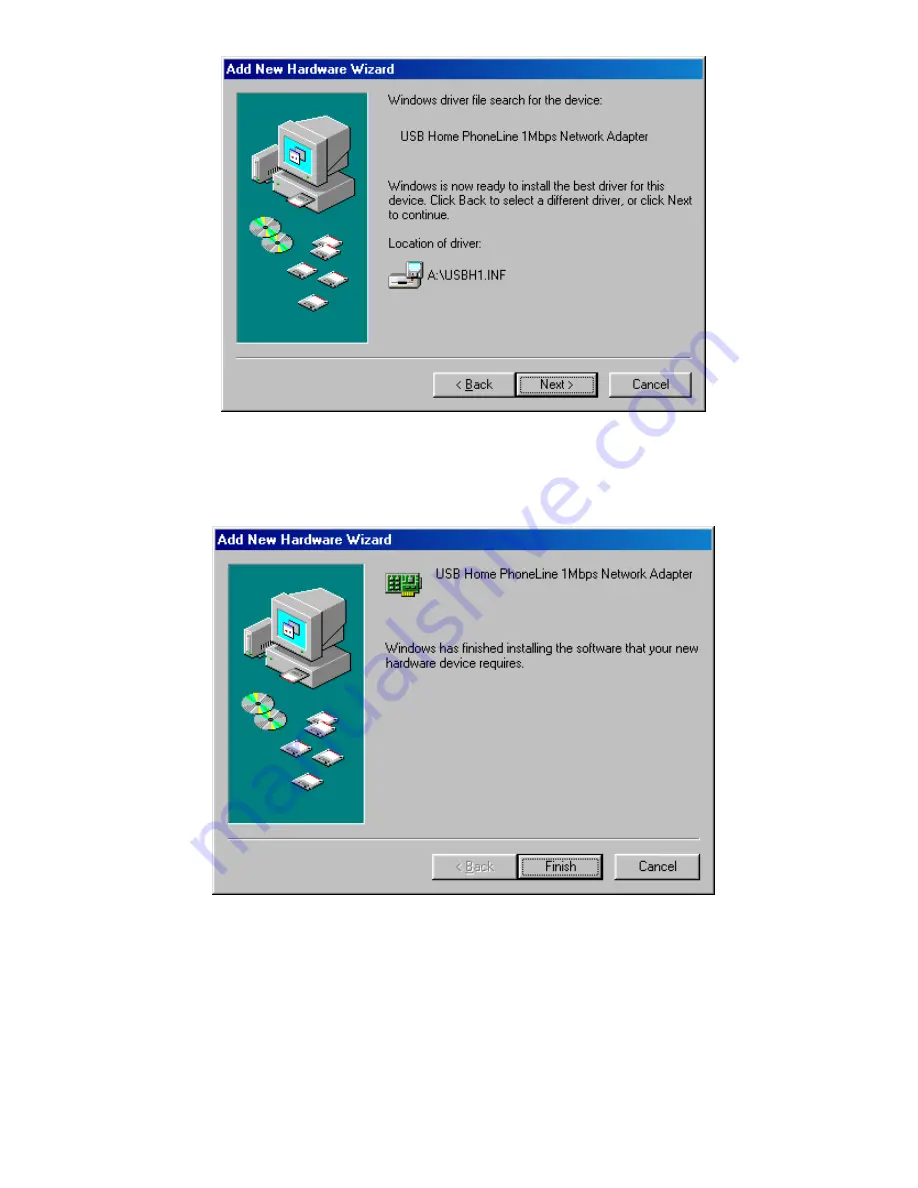
5. Windows will finish copying all the necessary
files to your system. When the following
window appears, click
Finish
.
6. When asked if you want to restart your computer,
click
No
7. Once you are back at the Windows 98 desktop,
click the
Start
button. Click
Settings
, then
Control Panel
.
- 7 -