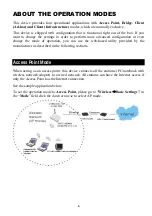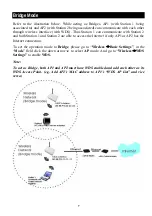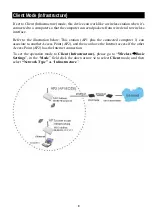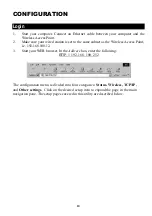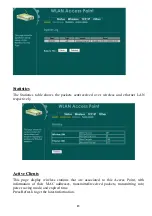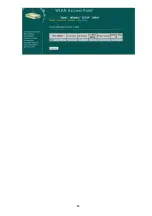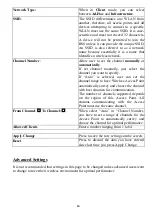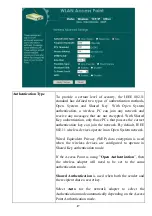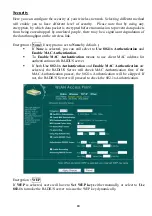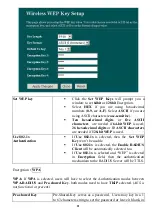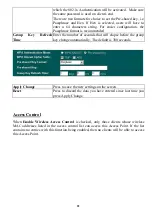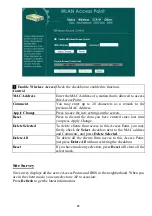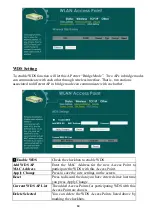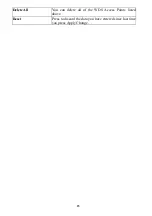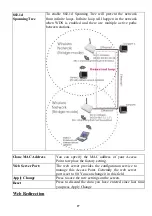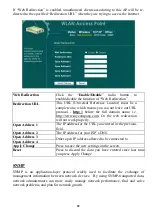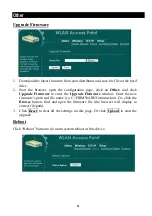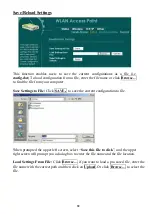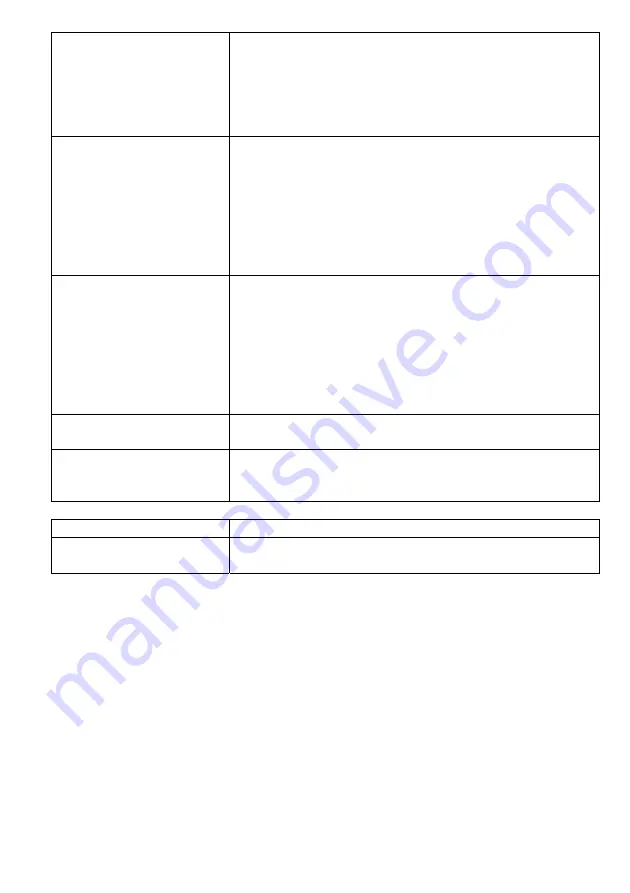
19
window for listening to broadcast and multicast messages.
When the access point has buffered broadcast or multicast
message for associated clients, it sends the next DTIM with
a DTIM Period value. Access point clients hear and awaken
to receive the broadcast and multicast messages. The default
DTIM period is ‘3’.
Data Rate
By default, the unit adaptively selects the highest possible
rate for transmission. Select the basic rates to be used among
the following options: Auto, 1, 2, 5.5, or 11 Mbps. For most
networks the default setting is
Auto
which is the best
choice. When
Auto
is enabled the transmission rate will
select the optimal rate. If obstacles or interference are
present, the system will automatically fall back to a lower
rate.
Preamble Type
A preamble is a signal used in wireless environment to
synchronize the transmitting timing including
Synchronization and Start frame delimiter. In a "noisy"
network environment, the Preamble Type should be set to
Long Preamble
. The
Short Preamble
is intended for
applications where minimum overhead and maximum
performance is desired. If in a "noisy" network environment,
the performance will be decreased.
Broadcast SSID
Select
enabled
to allow all the wireless stations to detect the
SSID of this Access Point.
IAPP
To enable IAPP means that Access Points will communicate
across the backbone network, so that mobile stations can
roam between them.
Apply Change
Press to save the new settings on the screen.
Reset
Press to discard the data you have entered since last time
you press Apply Change.
Summary of Contents for AP700C
Page 1: ...802 11b Access Point User s Guide ...
Page 17: ...14 ...
Page 36: ...33 Reset Click to restore the default configuration ...