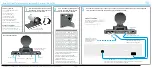(continued)
Guide to Troubleshooting Tracker Pro (cont)
6)
Tracker pro cursor tracking
a.
If everything is working properly the user should be able to move the curser to all areas
of the screen
i.
If the curser movement is slow and cannot get to all areas of the screen try the
following.
1.
Put the dot on a base ball cap. This way the dot moves farther with the head motion.
2.
The tracker pro has an acceleration switch. The switch is located on the right hand side of the
tracker pro the default setting of this switch of down or (off). Turn the switch on and test again.
3.
If the acceleration switch is not quite enough you can also adjust the tracking speed of the curser
in the computers settings by following this link
http://www/microsoft.com/hardware/download.aspx?category=MK
a.
If the curser movement is not centered, cannot move all the way to one side of the screen
but can the other. Adjust the alignment of the tracker pro to the dot.
If you have any questions, feel free to contact technical support at [email protected] or toll
free at (800) 322-0956.