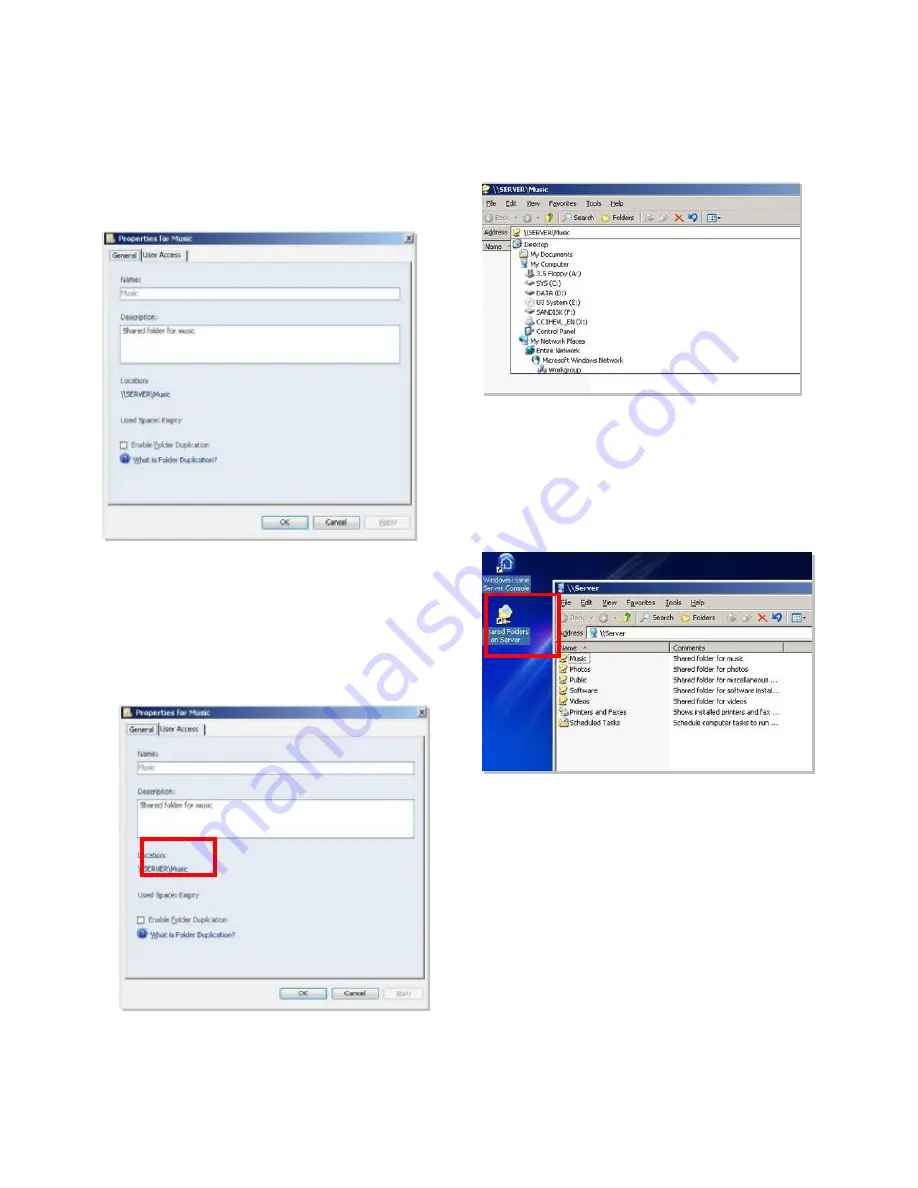
38
Step3. Double-click on the item you want to
share on the network like
Music
, and
then you can setup the following options
like
Name, Description, and
Location
and
Enable Folder
Duplication.
Step4. If you want to setup the location of the
shared folders, you can double-click on
the original one to show the menu.
Step5. In this menu, you can specify the folder
you want to share on the network. Thus,
other PCs on the network will be able to
access the content in this folder.
Step6. You can click
Shared Folders on
Server
icon on the desktop to view the
status of shared folders.






































