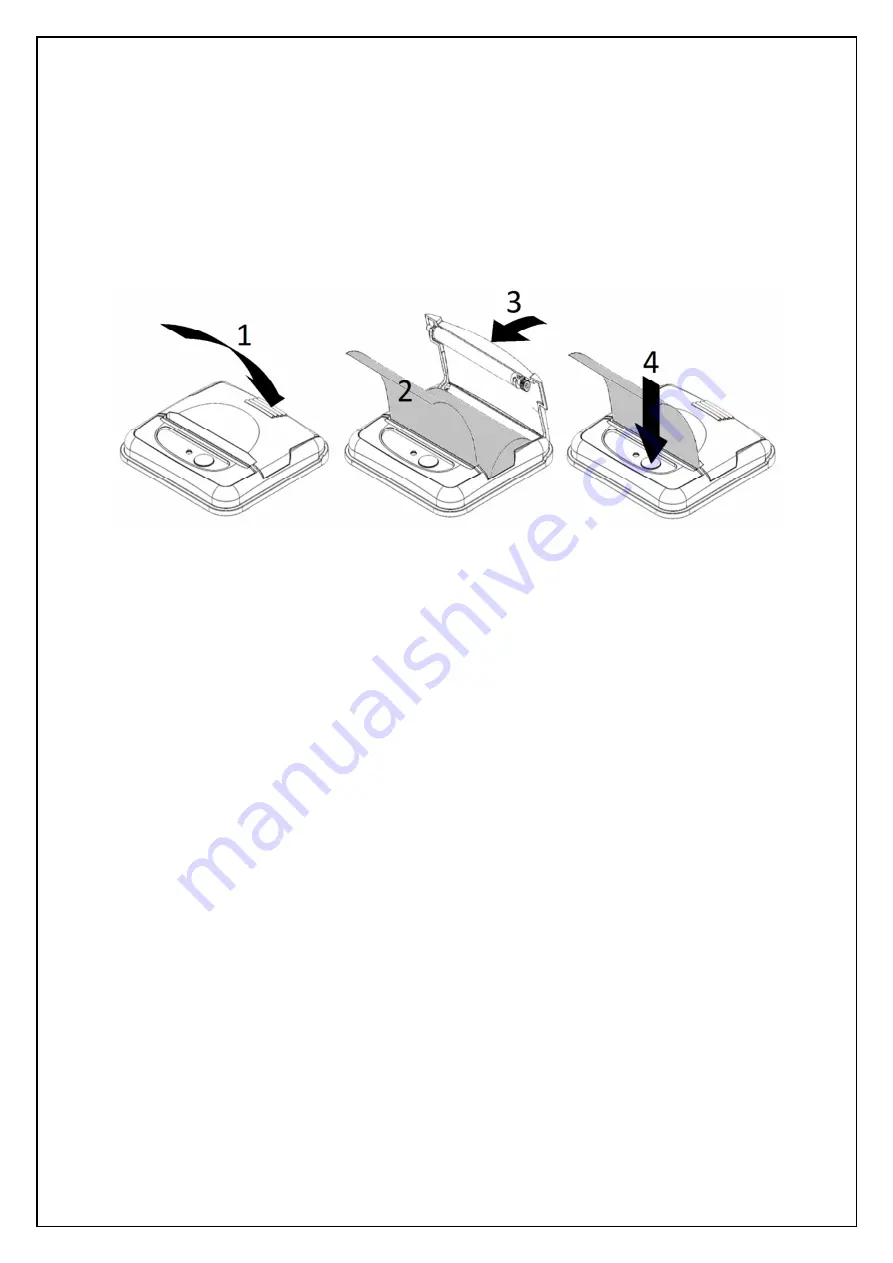
Ap1400V Installers’ Guide Page 14 of 15
13.1 LOADING PAPER
The procedure for loading paper is as follows:
1. Press the lid in towards the panel.
2. Unwind a small amount of paper from the roll and Insert the Paper Roll into the Printer.
3. Close the Lid, and the paper is loaded.
4. After loading, check that the paper is straight and advances properly, and tear off any excess
by pulling the paper sharply towards you across the serrated tear bar. In the event of a jam or
other paper loading problem, release the lid and straighten the paper before closing again.
Paper rolls must be 57.5 ± 0.5 mm wide, 36 mm maximum diameter, and have the thermally sensitive
coating on the outside. The printer can accept rolls which are coreless or wound on a core. Suitable
rolls are available as ASL Product Code:
A05836TPR1 Thermal Paper Roll (36 mm dia, 13.5 m long approx)
13.2 PAPER OUT AND HEAD UP SENSORS
A reflective optical Paper Out sensor within the mechanism detects an out-of-paper condition, and/or
senses black marks to register with pre-printed forms. A mechanical Head Up sensor detects when
the lid is open.
By default, the printer enters Spool mode automatically if either sensor becomes active. The printer
will automatically exit spool mode, and print any stored data, when new paper is loaded and the lid
closed. This behaviour may be modified. Please refer to the Programmers’ Guide for details of how to
configure these functions.

































