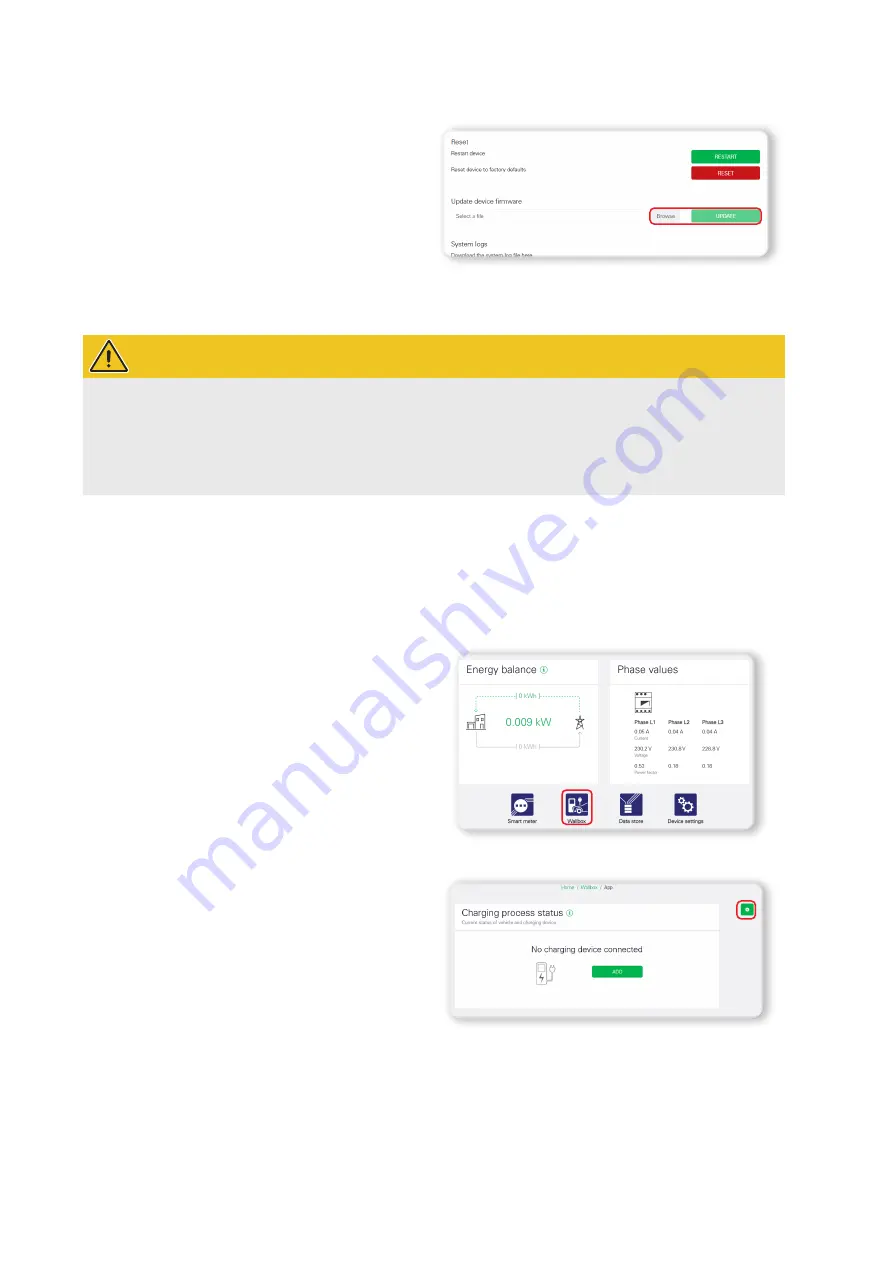
System installation –
Setup via the eMS home web interface |
23
6
Click the
Browse
button in the
Update device firm-
ware
section in the lower part of the widget.
y
Enter the path for the file downloaded in step
4
and confirm your entry with
OK
.
7
Click the
UPDATE
button to transfer the firmware to
the eMS home.
Confirm the following dialogue to install the firmware: After installation, the eMS home is restarted and the web in-
terface is automatically reloaded.
WARNING!
Manual opening of the web interface in case of problems with automatic re-login
If the web interface was not automatically reloaded after a period of about 5 minutes, the eMS home may have
received a new IP address.
Proceed as described in the section “Log in to the eMS home” on page 20 to open the web interface
manually.
Setup via the eMS home web interface
To ensure successful operation, the eMS home requires detailed information on the mains connection and rated
current in the installation. For successful communication, you must also register the individual wallboxes on the
eMS home.
Proceed as follows:
1
Click the
Wallbox
button at the bottom of the web
interface.
y
The
Wallbox
app will then open.
2
Click the
Settings
icon on the right-hand side of the
Wallbox
app.
y
The
Available charging devices
page will then
open – there will not be any wallboxes entered
here yet.
3
First, scroll down to the
Overload protection
section.






























