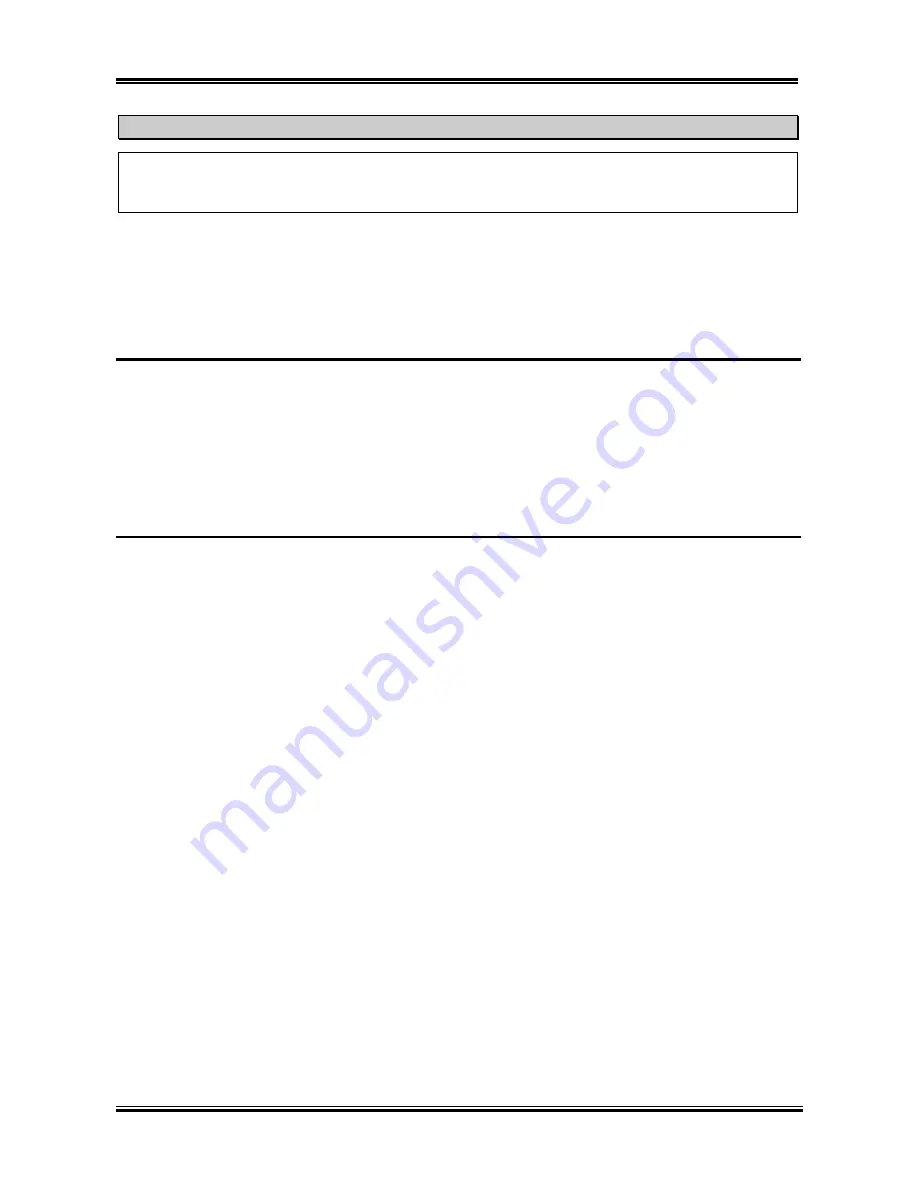
Chapter 3
SX7-533
3-32
Note
The hardware monitoring features for temperatures, fans and voltages will occupy the I/O address
from 294H to 297H. If you have a network adapter, sound card or other add-on cards that might use
those I/O addresses, please adjust your add-on card I/O address, to avoid the use of those addresses.
3-9. Set Supervisor Password
Can let you enter and change the options of the setup menus.
3-10. Set User Password
You have to set the Supervisor Password then you can set user password.
Set Password:
Can enter but do not have the right to change the options of the setup menus. When you
select this function, the following message will appear at the center of the screen to
assist you in creating a password.
ENTER PASSWORD:
Type the password, up to eight characters in length, and press
<Enter>
. The password typed now will
clear any previously entered password from CMOS memory. You will be asked to confirm the password.
Type the password again and press
<Enter>
. You may also press
<Esc>
to abort the selection and not
enter a password.
To disable a password, just press
<Enter>
when you are prompted to enter the password. A message will
confirm the password will be disabled. Once the password is disabled, the system will boot and you can
enter Setup freely.
PASSWORD DISABLED.
When a password has been enabled, you will be prompted to enter it every time you try to enter Setup.
This prevents an unauthorized person from changing any part of your system configuration. Additionally,
when a password is enabled, you can also require the BIOS to request a password every time your system
is rebooted. This would prevent unauthorized use of your computer. You determine when the password is
required within the BIOS Features Setup Menu and its Security option. If the Security option is set to
System
, the password will be required both at boot and at entry to Setup. If you set to
Setup
, prompting
only occurs when trying to enter Setup.
Summary of Contents for SX7-533
Page 2: ......
Page 4: ...SX7 533 APPENDIX G HOW TO GET TECHNICAL SUPPORT G 1 ...
Page 68: ...Appendix C SX7 533 C 4 ...
Page 72: ...D 4 Appendix D SX7 533 ...
Page 84: ...G 4 Appendix G SX7 533 ...






























