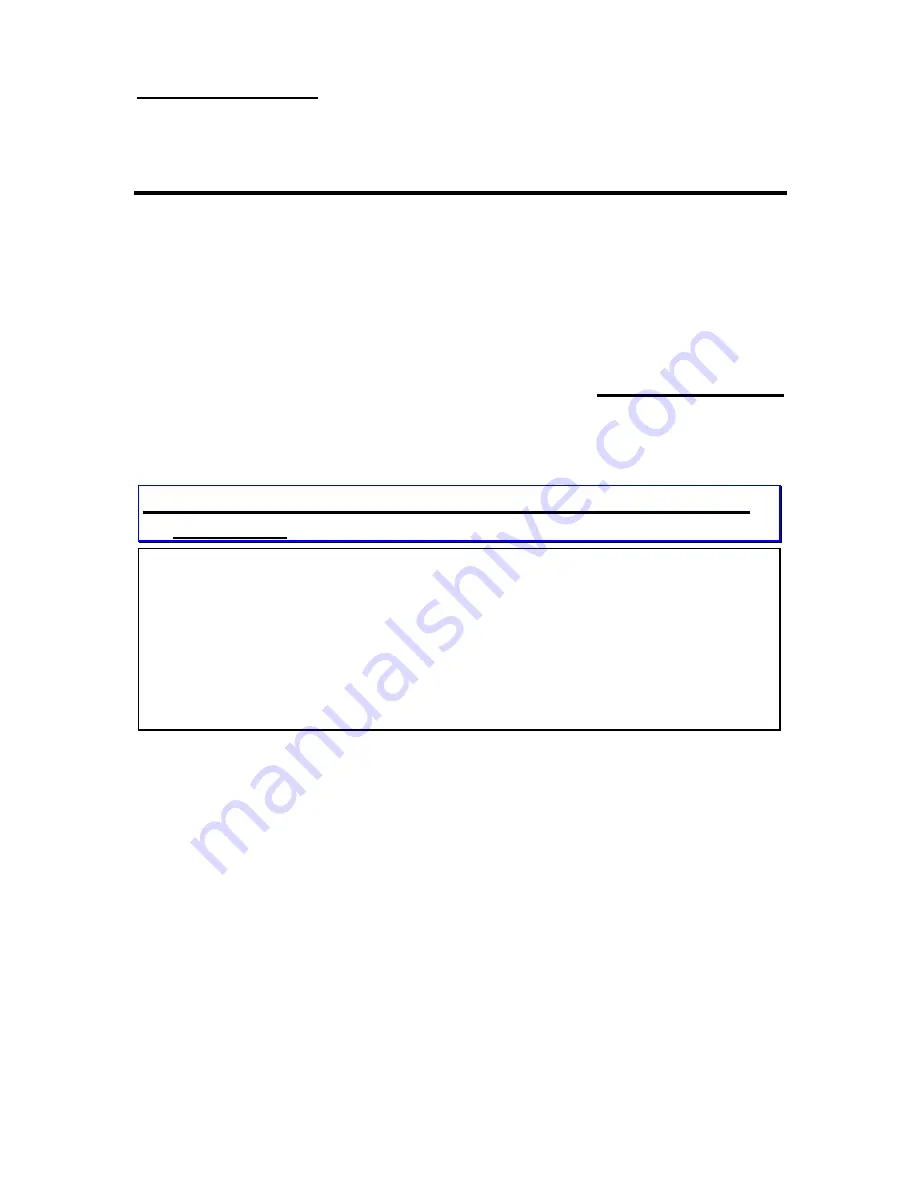
Introduction of BIOS
3-1
Chapter 3
Introduction of BIOS
The BIOS is a program located on a Read-Only Memory chip on the
mainboard. This program will not be lost when you turn the computer off. This
program is also referred to as the boot program. It is the only channel for the
hardware circuit to communicate with the operating system. Its main function is to
manage the setup of the mainboard and interface cards parameters, including simple
parameters such as time, date, hard disk drive, as well as more complex parameters
such as hardware synchronization, device operating mode, CPU
SOFT MENU
™
techniques, setup of CPU voltage and speed. The computer will operate normally, or
will operate at its best, only if all these parameters are correctly configured through
the BIOS.
When you start the computer, it is controlled by the BIOS program. The BIOS
first operates an auto-diagnostic for all the necessary hardware, configurates the
parameters of the hardware synchronization, and detects all the hardware. Only when
these tasks are completed does it give up control of the computer to the program of
the next level, which is the operating system. Since the BIOS is the only channel for
hardware and software to communicate, it will be the key factor to system stability,
and to ensure that your system performs at its best. After the BIOS has achieved the
auto-diagnostic and auto-detection operations, it will display the following message:
TO ENTER SETUP BEFORE BOOT PRESS CTRL-ALT-ESC OR DEL KEY
M
Don
’
t change the parameters inside the BIOS unless you know what
you are doing
The parameters inside the BIOS are used to setup the hardware synchronization or
the device operating mode. If the parameters are not correct, they will produce
errors, the computer will crash, and sometimes you will even not be able to boot
the computer after it has crashed. We recommend that you do not change the
parameters inside the BIOS unless you are familiar with them. If you are not able to
boot your computer anymore, please refer to the section
“
Erase CMOS data
”
in
Chapter 2.
Summary of Contents for PX5
Page 6: ...1 4 Chapter 1 Layout diagram Fig 1 1 Layout diagram ...
Page 8: ...1 6 Chapter 1 ...
Page 15: ...Installing the Mainboard 2 7 ...
Page 26: ......
Page 63: ...Quick Installation A 7 ...
Page 64: ......
Page 74: ...Appendix C C 2 ...
Page 76: ...Appendix D D 2 ...















































