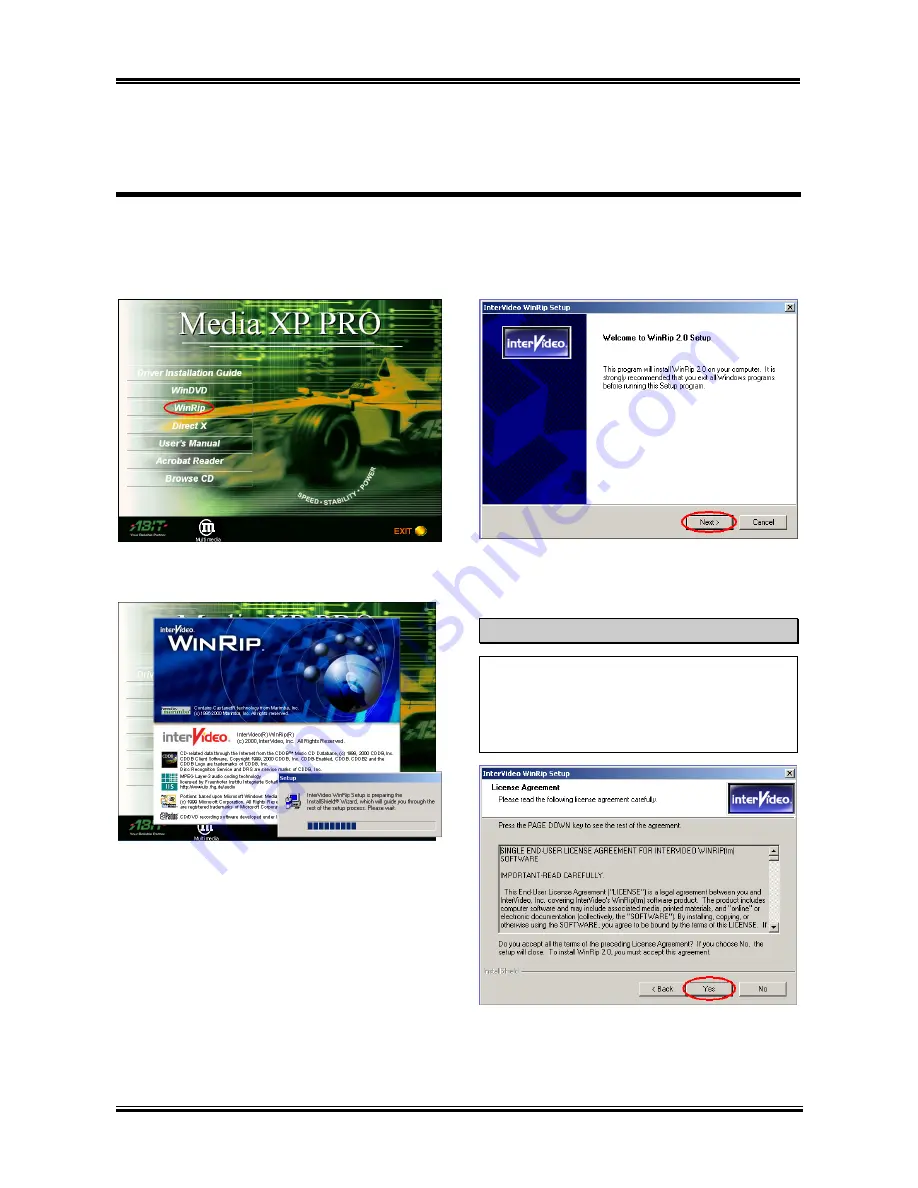
WinRip Software Installation for Windows
®
2000 (Media XP Pro Only)
User’s Manual
6-1
Chapter 6. WinRip Software Installation for Windows
®
2000 (Media XP Pro Only)
Insert the Media XP/Media XP Pro CD into your CD-ROM drive, and it should execute the program
automatically. If not, you can go to the CD location and execute the execution file at the main directory of
the CD. After it has been executed you will see the screen below.
Step 1:
Move the cursor to “
WinRip
” and click
on it. You will go to the next screen.
Step 2:
The WinRip setup InstallShield
®
wizard
shows up, and it will go to the next screen for a
while.
Step 3:
You will now see the welcome screen
and its dialogue box. Click “
Next>
” button to go
on.
Note
The driver version you see may differ,
because we may change the drivers or change
the CD version. If this happens, the version
may be different with this picture, but the
install process won’t change at all.
Step 4:
the The software license agreement
screen shows up, read it and then click “
Yes
”
button to go on.
Summary of Contents for Media XP
Page 2: ......
Page 4: ...ABIT Media XP Media XP Pro ...
Page 8: ...Chapter 1 ABIT Media XP Media XP Pro 1 4 ...
Page 10: ...Chapter 2 ABIT Media XP Media XP Pro 2 2 ...
Page 16: ...Chapter 3 ABIT Media XP Media XP Pro 3 6 ...
Page 20: ...Chapter 4 ABIT Media XP Media XP Pro 4 4 ...
























