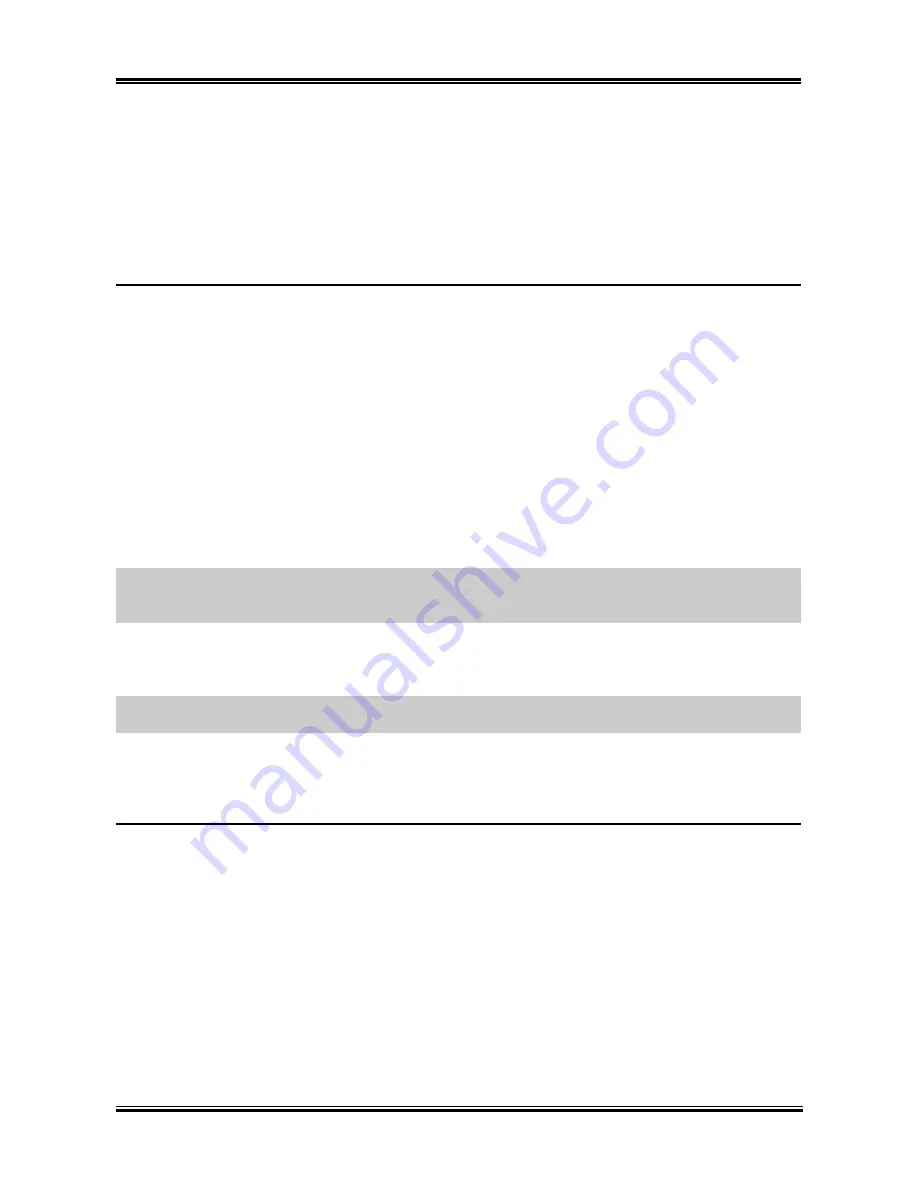
3-18
Chapter 3
Date (of Month) Alarm
[0]:
This option power-on the system everyday according to the time set in the “Time (hh:mm:ss) Alarm”
item.
[1-31]:
This option selects a date you would like the system to power-on. The system will power-on on
the date set, and the time set in the “Time (hh:mm:ss) Alarm” item.
Time (hh:mm:ss) Alarm
This item sets the time you would like the system to power-on.
POWER ON Function:
This item selects the way you want your system to power on.
[Password]:
Use a password to power on the system, select this option then press <Enter>. Enter your
password. You can enter up to 5 characters. Type in exactly the same password to confirm, and then press
<Enter>.
[Hot KEY]:
Use any of the function keys between <F1> to <F12> to power on the system.
[Mouse Left]:
Double click the mouse left button to power on the system.
[Mouse Right]:
Double click the mouse right button to power on the system.
[Any KEY]:
Use any keyboard keys to power on the system.
[BUTTON ONLY]:
Use only the power button to power on the system.
[Keyboard 98]:
Use the power-on button on the “Keyboard 98” compatible keyboard to power on the
system.
NOTE:
The mouse wake up function can only be used with the PS/2 mouse, not with the COM port or
USB type. Some PS/2 mice cannot wake up the system because of compatible problems. If the specs of
your keyboard are too old, it may fail to power on.
KB Power ON Password:
This item sets the password required in order to power on your computer.
NOTE:
Do not forget your password, or you will have to clear the CMOS and reset all parameters in
order to utilize this function again.
Hot Key Power ON:
This item powers on the system by pressing <Ctrl> key plus one of each function key (<F1> ~ <F12>)
simultaneously.
Restore On AC Power Loss:
This item selects the system action after an AC power failure.
[Power Off]:
When power returns after an AC power failure, the system’s power remains off. You must
press the Power button to power-on the system.
[Power On]:
When power returns after an AC power failure, the system’s power will be powered on
automatically.
[Last State]:
When power returns after an AC power failure, the system will return to the state where you
left off before power failure occurs. If the system’s power is off when AC power failure occurs, it will
remain off when power returns. If the system’s power is on when AC power failure occurs, the system
will power-on when power returns.
IS7-V
Summary of Contents for IS7-V
Page 1: ...IS7 V Socket 478 System Board User s Manual 4200 0388 02 Rev 1 00 ...
Page 5: ...1 1 User s Manual User s Manual ...
Page 18: ...14 IS7 V ...
Page 21: ...Introduction 1 3 1 2 Layout Diagram User s Manual ...
Page 22: ...1 4 Chapter 1 1 4 Chapter 1 IS7 V IS7 V ...
Page 38: ...2 16 Chapter 2 2 16 Chapter 2 IS7 V IS7 V ...
Page 62: ...A 2 Appendix A A 2 Appendix A IS7 V IS7 V ...
Page 64: ...B 2 Appendix B B 2 Appendix B IS7 V IS7 V ...
Page 66: ...C 2 Appendix C IS7 V ...






























