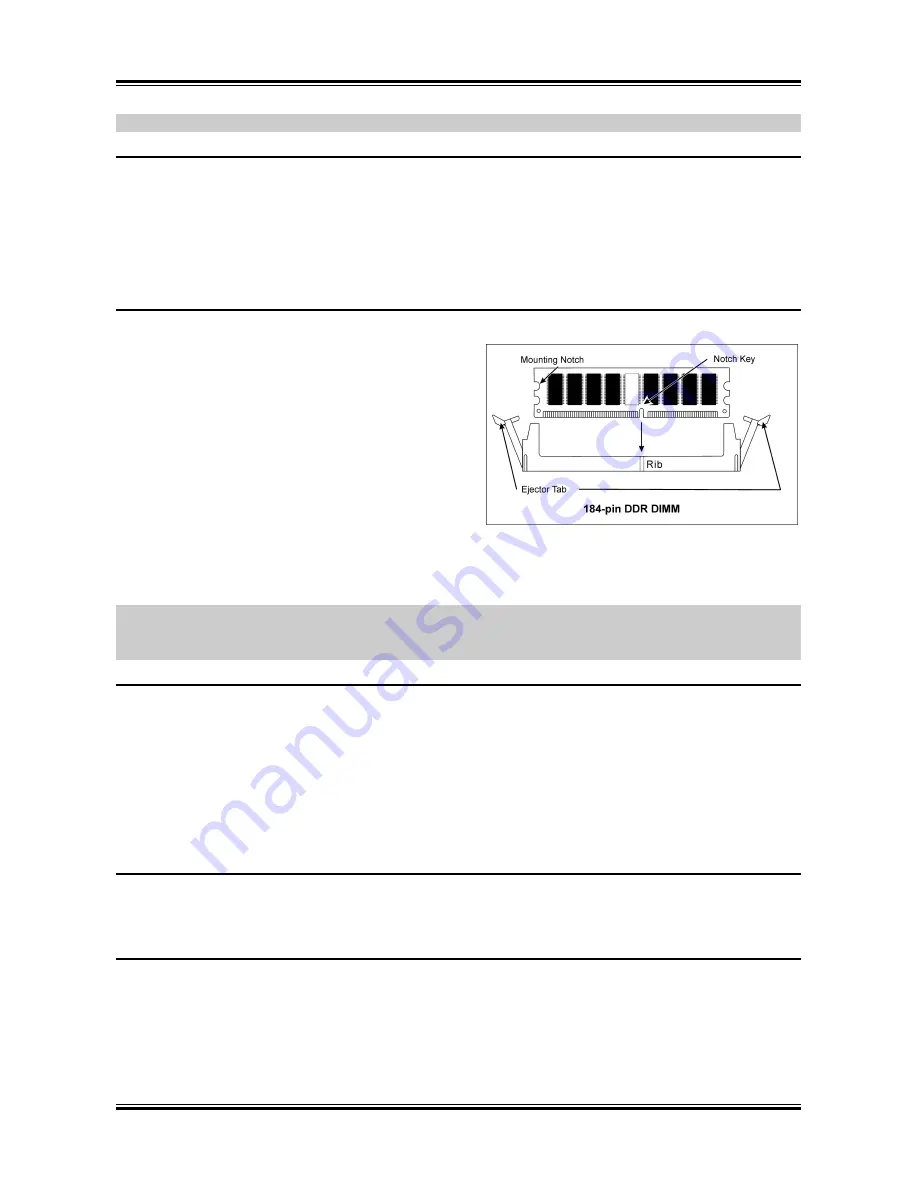
Guida Rapida Dell'Installazione
13
Attenzione:
Non dimenticare di impostare la corretta frequenza multipla e BUS per il processore.
Installazione della scheda madre sul telaio
Dopo avere installato il processore sulla scheda madre si può iniziare a fissare la scheda madre sul telaio.
Innanzi tutto è necessario fissare la scheda madre al telaio. La maggior parte dei telai ha una base sulla
quale sono presenti diversi fori di montaggio che permettono di fissare in modo accurato la scheda madre
e, allo stesso tempo, di prevenire corto circuiti. Impiegare le borchie o gli spaziatori attaccati al telaio per
fissare la scheda madre.
Installare i moduli RAM
1. Ubicare gli alloggiamenti DIMM sulla scheda.
2. Tenere con delicatezza i lati del modulo DIMM
senza toccare i connettori.
3. Allineare la tacca sul modulo con la nervatura
dell’alloggiamento.
4.
Premere con fermezza il modulo
nell’alloggiamento finché le linguette
d’espulsione su entrambi i lati dell’alloggiamento
scattano sulla tacca di montaggio. Non forzare
eccessivamente il modulo DIMM perché quest’ultimo si adatta solamente in una direzione.
5. Per rimuovere i moduli DIMM spingere contemporaneamente le due linguette d’espulsione
sull’alloggiamento, poi estrarre il modulo DIMM.
Attenzione:
L’elettricità statica può danneggiare i componenti elettronici del computer o delle schede.
Prima di iniziare queste procedure, assicurarsi di avere scaricato completamente l’elettricità statica
toccando brevemente un oggetto metallico con massa a terra.
Connettori, collettori, interruttori ed adattatori
All’interno della copertura di ogni computer ci sono diversi cavi e prese che devo essere collegati. Questi
cavi e prese sono solitamente collegati uno ad uno ai connettori situati sulla scheda madre. E’ necessario
prestare particolare attenzione a qualunque orientamento del collegamento che possono avere i cavi e, se
necessario, notare la posizione del primo pin del connettore. Si installeranno alcuni adattatori per
particolari necessità quali l’adattatore SCSI, AGP, eccetera. Quando si installano gli adattatori sugli slot
della scheda madre, si ricorda di fissarli con le viti anche sul pannello posteriore del telaio.
Per informazioni dettagliate si prega di fare riferimento alla versione integrale del Manuale utente.
Collegamento dei connettori d’alimentazione ai connettori ATX12V
Ricordarsi che è necessario spingere con fermezza fino in fondo il connettore della sorgente
d’alimentazione ATX al connettore ATX12V, assicurando così un buon collegamento.
Impostazione BIOS
Quando l’hardware è stato installato completamente, accendere il computer ed andare alla voce BIOS per
impostare i parametri del processore. Per informazioni dettagliate si prega di fare riferimento alla versione
integrale del Manuale utente.
User’s Manual
Summary of Contents for IS-10 Intel Pentium 4 System Board Socket...
Page 1: ...IS 10 IS 11 IS 12 Socket 478 System Board User s Manual 4200 0383 02 Rev 1 00...
Page 5: ...1 1 User s Manual User s Manual...
Page 15: ...11 1 DIMM 2 3 4 5 DIMM SCSI AGP ATX12V ATX ATX12V BIOS BIOS Setup User s Manual...
Page 18: ...14 IS 10 IS 11 IS 12...
Page 21: ...Introduction 1 3 1 2 Layout Diagram User s Manual...













































