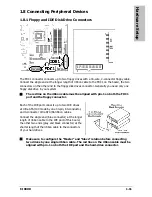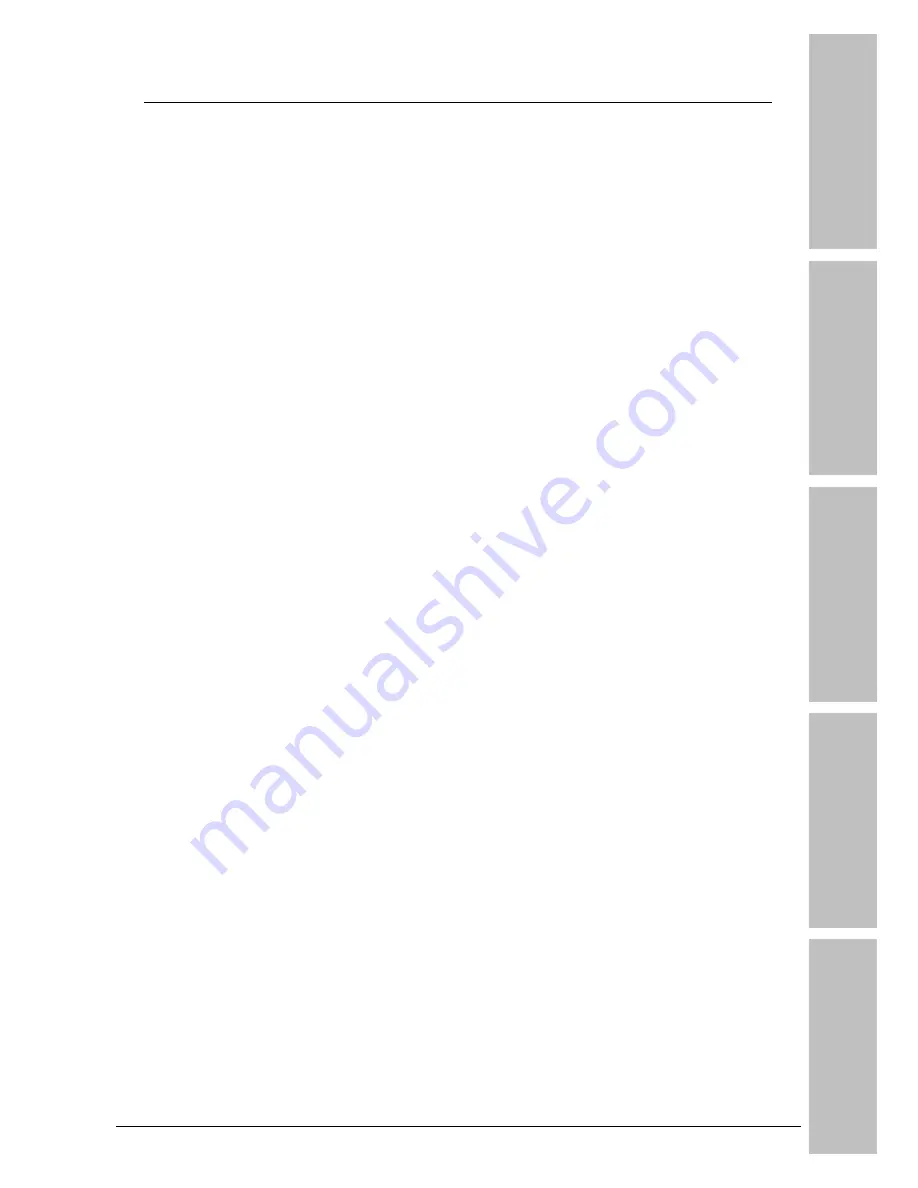
Hardware Setup
BIOS Setup
Driver & Utility
Multilingual QIG
Appendix
F-I90HD
v
Contents
1. Hardware Setup ............................................................... 1-1
1.1 Specifications............................................................................... 1-1
1.2 Motherboard Layout ..................................................................... 1-2
1.3 Choosing a Computer Chassis ....................................................... 1-3
1.4 Installing Motherboard ................................................................. 1-3
1.5 Checking Jumper Settings............................................................. 1-4
1.5.1 CMOS Memory Clearing Header and Backup Battery .............. 1-4
1.6 Connecting Chassis Components ................................................... 1-6
1.6.1 ATX Power Connectors......................................................... 1-6
1.6.2 Front Panel Switches & Indicators Headers ........................... 1-7
1.6.3 FAN Power Connectors ........................................................ 1-7
1.7 Installing Hardware...................................................................... 1-8
1.7.1 CPU Socket 775................................................................... 1-8
1.7.2 DDR2 Memory Slots........................................................... 1-10
1.8 Connecting Peripheral Devices .................................................... 1-11
1.8.1 Floppy and IDE Disk Drive Connectors ................................ 1-11
1.8.2 Serial ATA Connectors ....................................................... 1-12
1.8.3 Additional USB 2.0 Port Headers......................................... 1-13
1.8.4 Internal Audio Connector ................................................... 1-14
1.8.5 Front Panel Audio Connection Header ................................. 1-14
1.8.6 PCI and PCI Express X16, X1 Slots ..................................... 1-16
1.8.7 TV-OUT Header................................................................. 1-16
1.9 Onboard Indicators and Buttons.................................................. 1-17
1.9.1 LED Indicators................................................................... 1-17
1.10 Connecting Rear Panel I/O Devices ........................................... 1-18
2. BIOS Setup....................................................................... 2-1
2.1 SoftMenu Setup ........................................................................... 2-2
2.2 Standard CMOS Features.............................................................. 2-3
2.3 Advanced BIOS Features .............................................................. 2-6
2.4 Advanced Chipset Features........................................................... 2-9
2.5 Integrated Peripherals................................................................ 2-10
2.6 Power Management Setup .......................................................... 2-13
2.7 PnP/PCI Configurations .............................................................. 2-15
2.8 PC Health Status ........................................................................ 2-16
2.9 Load Fail-Safe Defaults............................................................... 2-18
2.10 Load Optimized Defaults........................................................... 2-18
2.11 Set Password ........................................................................... 2-18
2.12 Save & Exit Setup..................................................................... 2-18
2.13 Exit Without Saving .................................................................. 2-18
3. Driver & Utility ................................................................. 3-1
3.1 CD-ROM AUTORUN ...................................................................... 3-1
Summary of Contents for Fatal1ty F-I90HD
Page 8: ...1 2 F I90HD 1 2 Motherboard Layout ...
Page 52: ...3 10 F I90HD ...
Page 65: ...Multilingual QIG F I90HD 4 13 4 13 اﻟﻌﺮﺑﻴﺔ اﻟﻠﻐﺔ اﻟﺴﺮﻳﻊ اﻟﺘﺮآﻴﺐ دﻟﻴﻞ ...
Page 66: ...4 14 F I90HD 4 14 ﻓﺎرﺳﯽ ﺳﺮﻳﻊ ﻧﺼﺐ راهﻨﻤﺎﯼ ...
Page 80: ...P N 4310 0000 83 Rev 2 00 www abit com tw Johnathan Fatal1ty Wendel ...