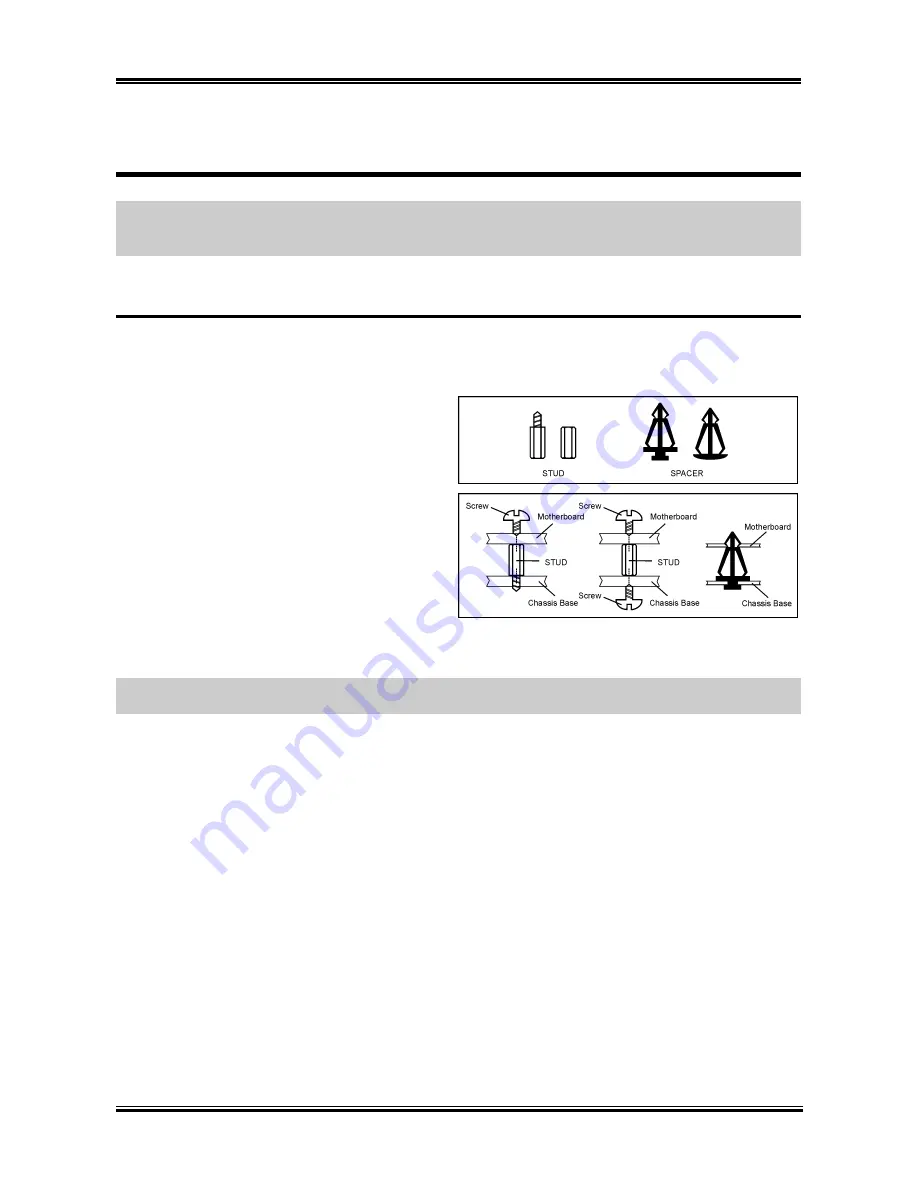
Hardware Setup
2-1
Chapter 2. Hardware Setup
Before the Installation:
Turn off the power supply switch (fully turn off the +5V standby power), or
disconnect the power cord before installing or unplugging any connectors or add-on cards. Failing to do
so may cause the motherboard components or add-on cards to malfunction or damaged.
2-1. Install The Motherboard
Most computer chassis have a base with many mounting holes to allow motherboard to be securely
attached on and at the same time, prevented from short circuits. There are two ways to attach the
motherboard to the chassis base:
1. use with studs
2. or use with spacers
In principle, the best way to attach the board is to
use with studs. Only if you are unable to do this
should you attach the board with spacers. Line up
the holes on the board with the mounting holes on
the chassis. If the holes line up and there are
screw holes, you can attach the board with studs.
If the holes line up and there are only slots, you
can only attach with spacers. Take the tip of the
spacers and insert them into the slots. After doing
this to all the slots, you can slide the board into
position aligned with slots. After the board has been positioned, check to make sure everything is OK
before putting the chassis back on.
ATTENTION:
To prevent shorting the PCB circuit, please REMOVE the metal studs or spacers if they
are already fastened on the chassis base and are without mounting-holes on the motherboard to align with.
User’s Manual
Summary of Contents for BE7II
Page 1: ...BE7II Socket 478 System Board User s Manual 4200 0397 01 Rev 1 00 ...
Page 18: ...1 2 Chapter 1 1 2 Layout Diagram BE7II ...
Page 54: ...A 2 Appendix A A 2 Appendix A BE7II BE7II ...
Page 56: ...B 2 Appendix B B 2 Appendix B BE7II BE7II ...
Page 58: ...C 2 Appendix C C 2 Appendix C BE7II BE7II ...
Page 60: ...D 2 Appendix D D 2 Appendix D BE7II BE7II ...
















































