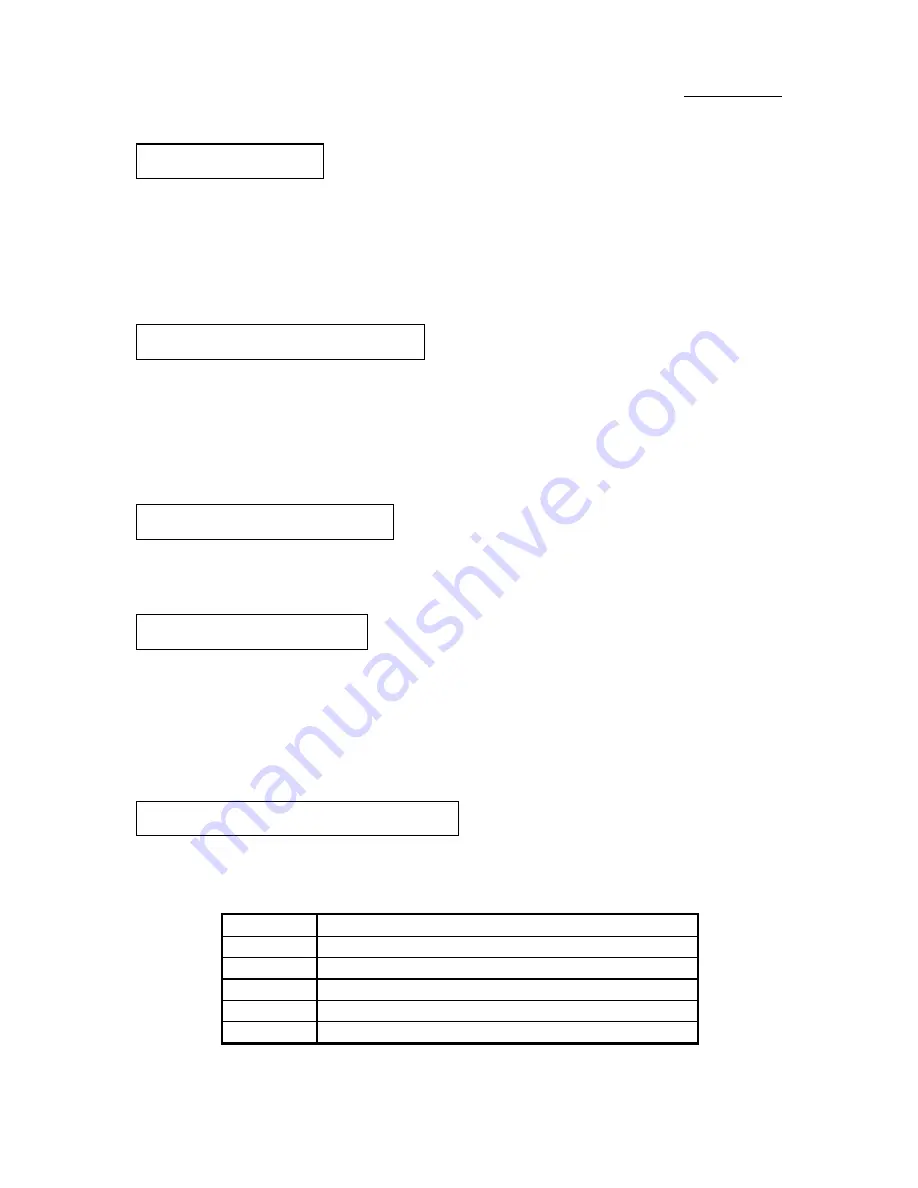
Appendix A
A-2
IDE1-
Connect one end of the 40-pin cable that comes
with the drive to the HDD connector, and the other end to IDE1 pin connector
on the mainboard.
Note:
Be sure that the red line on the cable connects to the first pin of the
connectors.
IDE2-
Connect one end of the 40-pin
cable that comes with the drive to the CD-ROM connector, and the other end to
the IDE2 pin connector on the mainboard.
Note:
Be sure that the red line on the cable connects to the first pin of the
connectors.
LPT-
Connect the 26-pin cable that comes
with the hardware to the LPT connector on the mainboard.
COM1-
Connect the 10-pin cable that comes
with the hardware to connector COM1 on the mainboard.
COM2-
Connect the other 10-pin cable to connector COM2 on the mainboard.
Attach the bracket of Parallel Port, Serial Port and PS2 Mouse on the
computer case.
Watch the pin position and the
orientation
PN1 -
There is a specific orientation for pin 1 to pin 5. Insert the five-threads
keylock cable into correct pins of connector on the mainboard.
Pin number
Name of the signal or signification
1
+5VDC
2
No connection
3
Ground
4
Keyboard inhibit Signal
5
Ground
Installing HDD:
Installing CD-ROM Drive:
Installing parallel port:
Installing serial port:
Installing Keylock connector:
Summary of Contents for AX5
Page 8: ...1 4 Chapter 1 n Layout diagram Fig 1 1 Layout diagram...
Page 11: ...Introduction of AX5 PX5 TX5 Features 1 7 n Layout diagram Fig 1 2 Layout diagram...
Page 15: ...Introduction of AX5 PX5 TX5 Features 1 11 n Layout diagram Fig 1 3 Layout diagram...
Page 33: ...Installing the Mainboard 2 17 correction feature this mainboard does not support it...
Page 42: ......
Page 74: ......
Page 80: ...Appendix A A 6...
Page 90: ...Appendix C C 2...
Page 92: ...Appendix D D 2...
Page 104: ...Appendix F F 6...
Page 106: ...Appendix F F 8...
Page 110: ...H 2 Appendix H 2 License Notebook close the view 3 Question Click Yes...
Page 118: ...I 6 Appendix I...














































