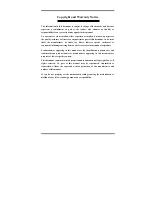Table of Contents
Chapter 1.
Introduction .......................................................................... 1-1
1-1.
Features & Specifications ........................................................................1-1
1-2.
Layout Diagram .......................................................................................1-3
Chapter 2.
Hardware Setup.................................................................... 2-1
2-1.
Install The Motherboard...........................................................................2-1
2-2.
Install CPU, Heatsink and Fan Assembly................................................2-2
2-3.
Install System Memory ............................................................................2-4
2-4.
Install Graphics Card(s) ...........................................................................2-6
(1).
Normal Mode:................................................................................2-7
(2).
CrossFire Mode:.............................................................................2-8
2-5.
Connectors, Headers and Switches ........................................................2-10
(1).
ATX Power Input Connectors......................................................2-10
(2).
FAN Power Connectors ...............................................................2-11
(3).
CMOS Memory Clearing Header ................................................2-12
(4).
Internal Audio Connectors ...........................................................2-12
(5).
Front Panel Switches & Indicators Headers ................................2-13
(6).
Wake-up Header...........................................................................2-14
(7).
Floppy and IDE Disk Drive Connectors......................................2-15
(8).
Serial ATA Connectors .................................................................2-16
(9).
Status Indicators...........................................................................2-16
(10).
PCI Express x16 Slot ...................................................................2-17
(11).
PCI Express x1 Slots....................................................................2-17
(12).
Additional USB Port Headers......................................................2-18
(13).
Additional IEEE1394 Port Headers .............................................2-18
(14).
Front Panel Audio Connection Header ........................................2-19
(15).
Back Panel Connectors ................................................................2-20
Chapter 3.
BIOS Setup............................................................................ 3-1
3-1.
µGuru
™
Utility .........................................................................................3-3
3-2.
Standard CMOS Features.......................................................................3-10
3-3.
Advanced BIOS Features.......................................................................3-13
3-4.
Advanced Chipset Features....................................................................3-15
3-5.
Integrated Peripherals ............................................................................3-18
3-6.
Power Management Setup .....................................................................3-21
User’s Manual
Summary of Contents for AT8
Page 1: ...AT8 AMD Athlon 64x2 64FX 64 System Board Socket 939 User s Manual 4200 0467 01 Rev 1 00 ...
Page 7: ...Introduction 1 3 1 2 Layout Diagram User s Manual ...
Page 8: ...1 4 Chapter 1 1 4 Chapter 1 AT8 AT8 ...
Page 56: ...A 2 Appendix A AT8 ...
Page 58: ...B 2 Appendix B B 2 Appendix B AT8 AT8 ...
Page 60: ...C 2 Appendix C C 2 Appendix C AT8 AT8 ...
Page 64: ...E 2 Appendix E AT8 ...
Page 66: ...F 2 Appendix F AT8 ...