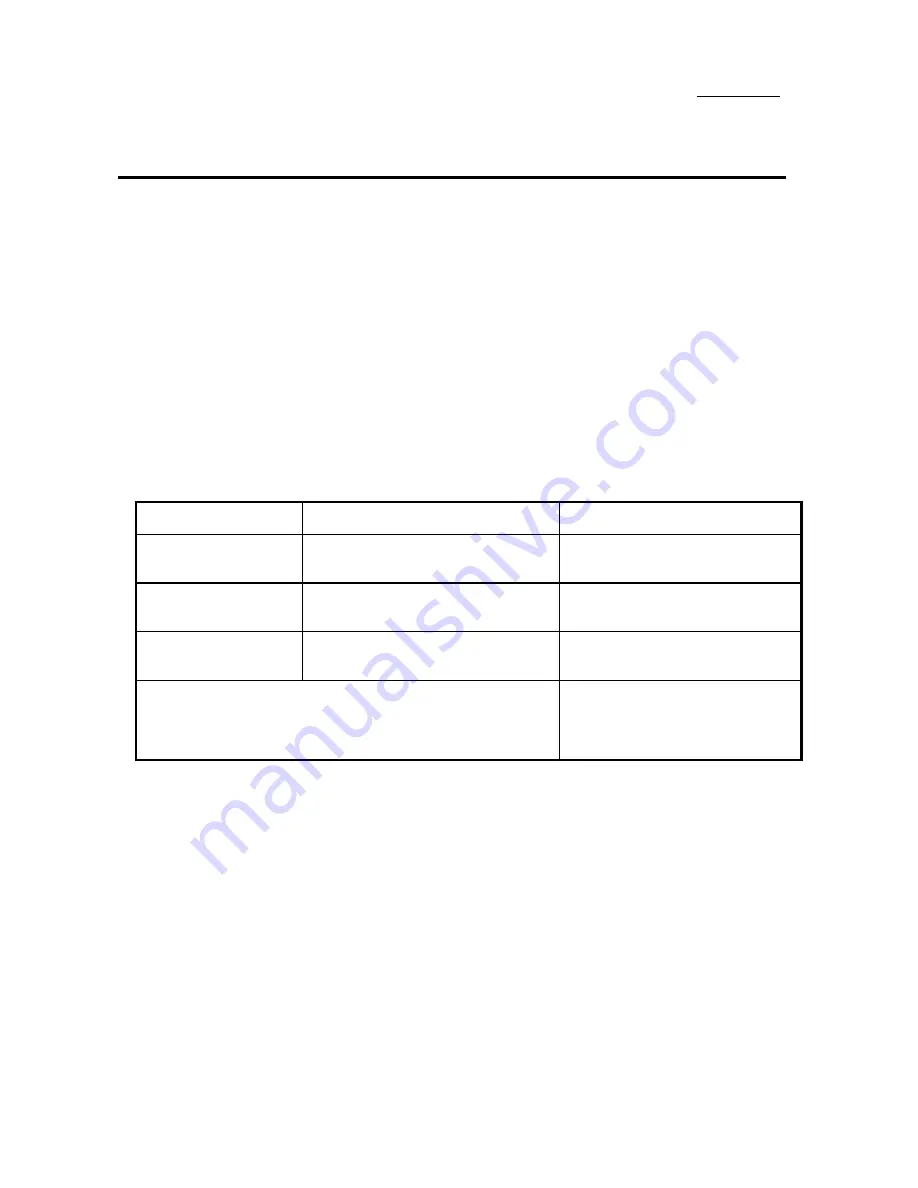
2-16 Chapter 2
°
Installing System Memory
The mainboard provides three 168-pin DIMM sites for memory expansion.. The
DIMM socket supports 1Mx64(8MB), 2Mx64(16MB), 4Mx64(32MB),
8Mx64(64MB), 16Mx64(128MB), and 32Mx64(256MB) or double sided DIMM
modules. Minimum memory size is 8MB and maximum memory size is 384 MB.
There are three banks of Memory on the system board.
In order to create a memory array, certain rules must be followed. The following
set of rules allows for optimum configurations.
l
The memory array is 64 or 72 bits wide. (Without parity or with parity)
l
Those modules can be populated in any order.
l
Support single and double density DIMMS.
The following is the valid memory configuration:
Bank
Memory Module
Total Memory
Bank0
(DIMM1)
8MB,16MB, 32MB,64MB,
128MB
2
8MB ~ 128MB
Bank1
(DIMM2)
8MB,16MB, 32MB,64MB,
128MB
2
8MB ~ 128MB
Bank3
(DIMM3)
8MB,16MB,
32MB,64MB, 128MB
1
8MB ~ 128MB
Total System Memory
=
8MB ~ 384MB
l
If DRAM module size will increase in the feature , the supported
memory size will increase as well according to the available DRAM
module on the market .
Summary of Contents for AH6E Pentium II
Page 5: ...Introduction of AH6 Feature 1 3 Layout Diagram Figure 1 1 Component Locations...
Page 6: ...1 4 Chapter 1 The System Block Diagram...
Page 50: ...3 28 Chapter 3...
Page 52: ...4 2 Chapter 4...
Page 69: ...How to install the Ultra DMA 33 driver D 3 5 Question Click Yes 6 Question Click Yes...
Page 76: ...E 6 Appendix E...
Page 82: ...F 6 Appendix F...
Page 84: ...F 8 Appendix F...
















































