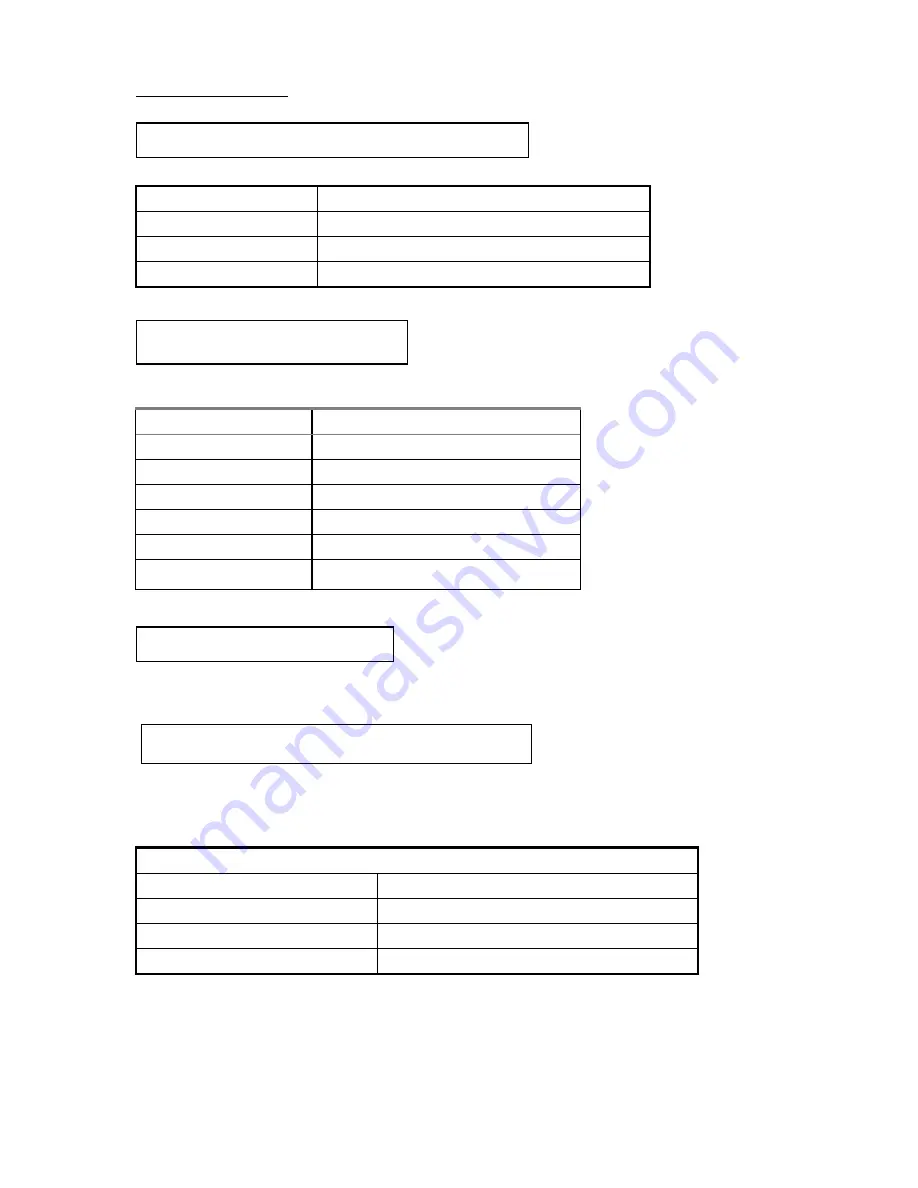
Quick Installation
A-5
Pin number Name or significance of signal
1 Sense Input
2 GND
3 5VSB
Pin number Name or significance of signal
1 GNTA
2 GND
3 KEY
4 REQA
5 GND
6 SERIRQ
Mouse -
There is an orientation pin. Connect
your mouse connector to connector on the mainboard.
FAN -
There is a specific
orientation. Connect the three-threads CPU Fan power cable to the Fan
connector on the mainboard.
FAN1 ( CPU FAN ), FAN2
Pin number Name of the signal or signification
1 Sensor
2 +12V
3 Control on/off
WOL1 - Wake On LAN Connector :
SB-Link Connector :
Installing PS2 Mouse:
Installing CPU Fan Power connector:
Summary of Contents for AB-AT6
Page 5: ...Introduction of AT6 Feature 1 3 Layout Diagram Figure 1 1 Component Locations ...
Page 6: ...1 4 Chapter 1 The System Block Diagram ...
Page 50: ......
Page 52: ...4 2 Chapter 4 ...
Page 68: ...D 2 Appendix D 2 License Notebook close the view 3 Question Click Yes ...
Page 76: ...E 6 Appendix E ...
Page 82: ...F 6 Appendix F ...
Page 84: ...F 8 Appendix F ...
















































