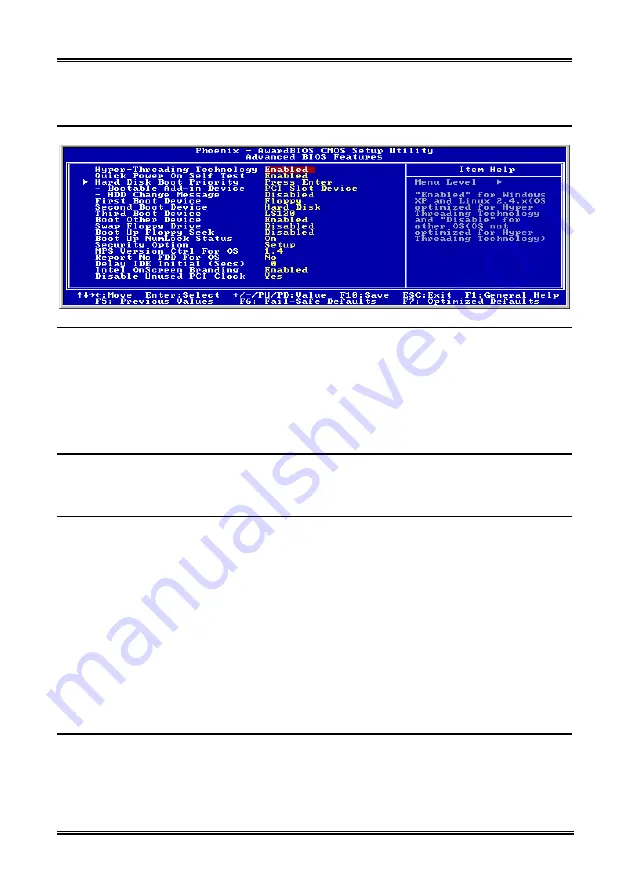
BIOS Setup
3-7
3-3. Advanced BIOS Features
Hyper-Threading Technology
This item is used to enable the functionality of the processor with Hyper-Threading Technology and will
appear only when using such processor.
The Hyper-Threading Technology helps your PC work more efficiently by maximizing processor
resources and enabling a single processor to run two separate threads of software simultaneously,
bringing forth greater performance and system responsiveness when running multiple applications at
once.
Quick Power On Self Test:
When set to [Enabled], this item speeds up the Power On Self Test (POST) after powering on the system.
The BIOS shorten or skip some check during the POST.
Hard Disk Boot Priority:
This item selects the hard disks booting priority. By pressing <Enter> key, you can enter its submenu
where the hard disks detected can be selected for the booting sequence to boot up system.
This item functions only when there is the option of [Hard Disk] in any one of the First/Second/Third
Boot Device items.
Bootable Add-in Device:
This item allows you to select the add-in device among the [PCI Slot Device] and [OnChip SATA]
channels to serve as the bootable device listed in the item “Hard Disk Boot Priority”.
HDD Change Message:
When set to [Enabled], a pop-up message will be displayed on the screen during the POST process if the
hard drives installed in your system had been changed.
First Boot Device / Second Boot Device / Third Boot Device / Boot Other Device:
Select the drive to boot first, second and third in the [First Boot Device], [Second Boot Device], and
[Third Boot Device] items respectively. The BIOS will boot the operating system according to the
sequence of the drive selected. Set [Boot Other Device] to [Enabled] if you wish to boot from another
device other than these three items.
User’s Manual
Summary of Contents for AB-AI7
Page 1: ...AI7 AI7 G Socket 478 System Board User s Manual 4200 0392 03 Rev 1 01 ...
Page 5: ...1 User s Manual ...
Page 18: ...14 AI7 AI7 G ...
Page 21: ...Introduction 1 3 1 2 Layout Diagram User s Manual ...
Page 22: ...1 4 Chapter 1 1 4 Chapter 1 AI7 AI7 G AI7 AI7 G ...
Page 68: ...3 26 Chapter 3 3 26 Chapter 3 AI7 AI7 G AI7 AI7 G ...
Page 70: ...A 2 Appendix A A 2 Appendix A AI7 AI7 G AI7 AI7 G ...
Page 76: ...C 2 Appendix C C 2 Appendix C AI7 AI7 G AI7 AI7 G ...
Page 78: ...D 2 Appendix D AI7 AI7 G ...
Page 80: ...E 2 Appendix E E 2 Appendix E AI7 AI7 G AI7 AI7 G ...
Page 82: ...F 2 Appendix F F 2 Appendix F AI7 AI7 G AI7 AI7 G ...
Page 88: ...G 6 Appendix G G 6 Appendix G AI7 AI7 G AI7 AI7 G ...
















































