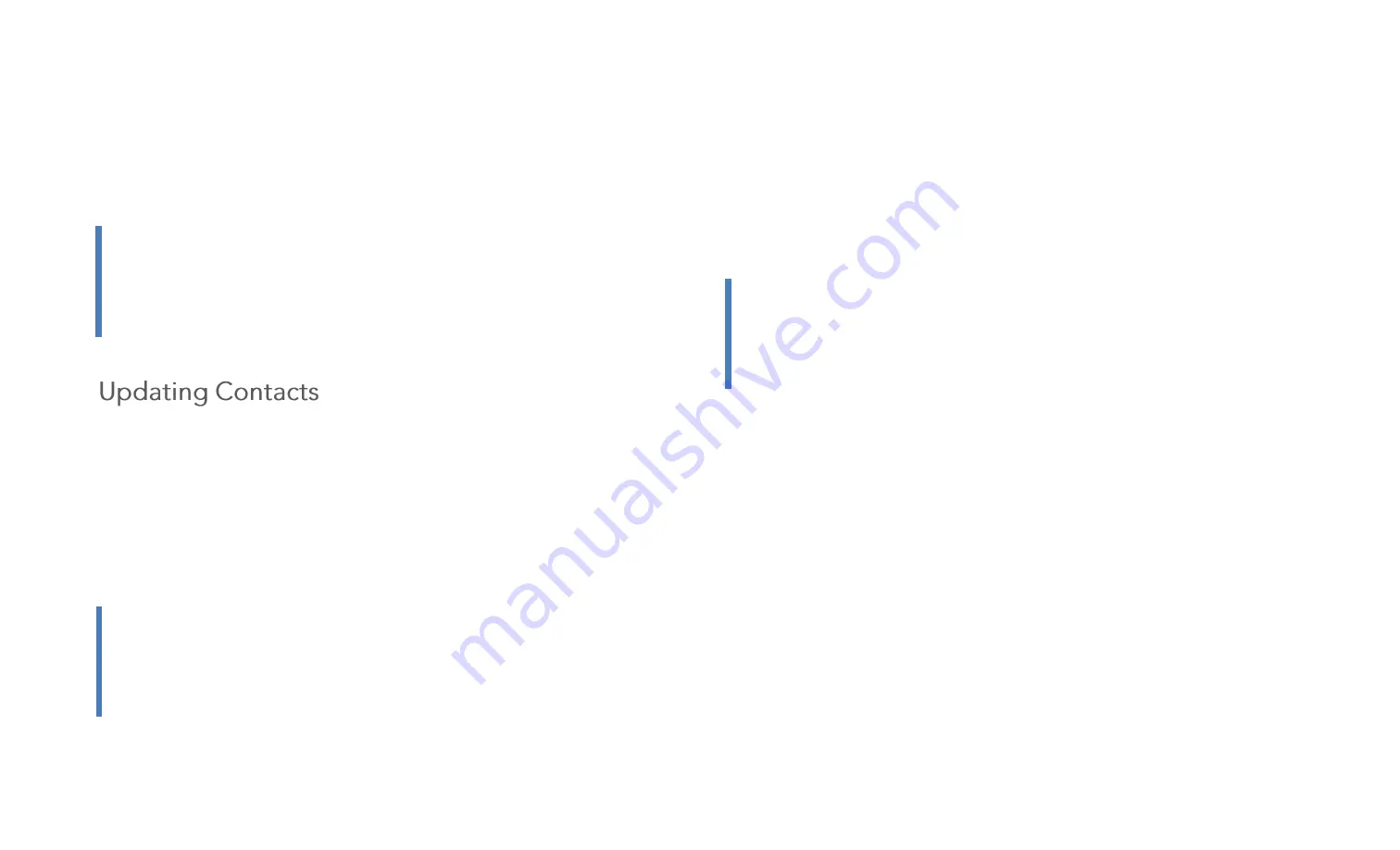
16
7.
Select
Edit Email
to edit the email address. To add another email
address, select
New Email.
8.
Select
Skype
to enter a Skype address. To add a Skype address select
from Authorized Skype contacts or select search to search for Skype
contacts.
1.
From the Main Menu, select
Contacts
2.
Highlight the contact to update, select
Edit
4.
Select contact fields to enter information:
Select
First Name
to enter a name for the contact
Select
Last Name
to enter a last name for the contact
5.
Select
New Phone
to enter a phone number, and then select the
Mobile
,
Home
or
Work
, to create a new label. To add several phone
numbers, repeat the step.
6.
Select
Picture
to choose a picture to identify the contact. Select
picture from your Gallery or take a new picture.
7.
Select
New Email
to enter an email address. To several email address,
repeat the step.
8.
Select
Skype
to enter a Skype address. To add a Skype address select
from Authorized Skype contacts or select search to search for Skype
contacts.
Note!
In order to use Skype in Rolltalk Nova, you’ll need to log on to
Skype in Windows Dektop. It’s also needed to allow Skype access.
For more information on how to do this see
Importing Contacts
from Skype
at page 17
Tip:
When entering a phone number we recommend that you
always enter the phone number together with the country code.
This to ensure that contact information is displayed correctly when
receiving text messages.
Note!
In order to use Skype in Rolltalk Nova, you’ll need to log on to
Skype in Windows Dektop. It’s also needed to allow Skype access.
For more information on how to do this see
Importing Contacts
from Skype
at page 17
Summary of Contents for ROLLtalk NOVA
Page 1: ...Rev A 9 9 2012 NOVA User Manual...
Page 23: ...22...






























