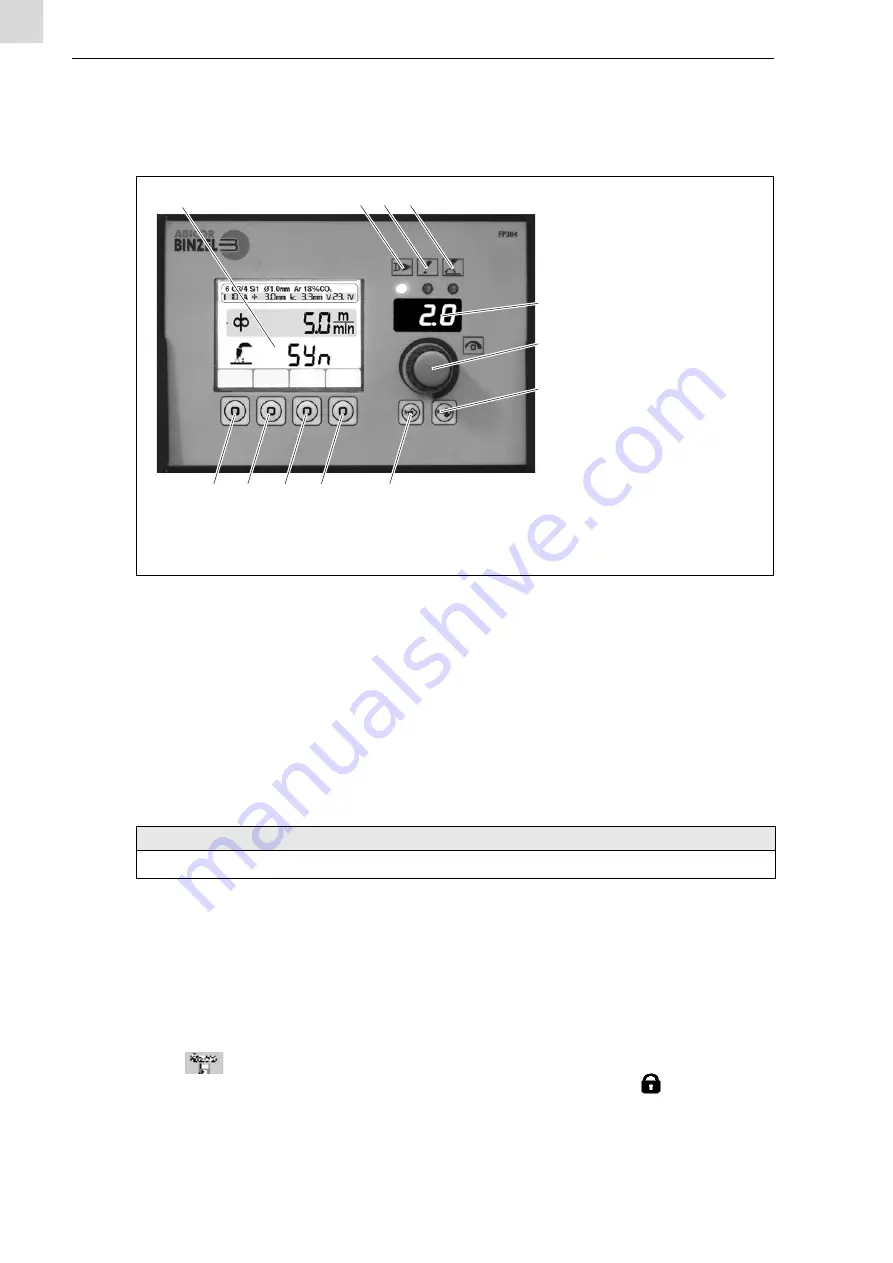
EN - 18
BAL.0737.0 • 2019-11-15
7 Operation
iROB Feed HA
7.3.1 Saving and accessing a program
Use the program menu to create and save your own programs as well as access them.
To save the power source settings for later use, proceed as follows:
1
Press and hold <Button for welding program>
for at least one second.
2
Save the program in the display and use <Main controller>
to choose a program number to save. If the number has
already been assigned, the existing program must be deleted. To delete the program, press <Softkey 1>
twice.
3
Confirm by pressing <Softkey 3>
4
Assign a program name: turn the <Main controller>
5
Confirm the letter by pressing <Main controller>
6
Repeat steps 4 and 5 until the program name is complete.
7
Once you have assigned the name, save the program by pressing <Softkey 3>
7.4 Locking and unlocking the control panel
The front control panel can be locked with a security password or number code. Proceed as follows:
1
Press the main controller for at least five seconds to open the setup menu.
2
Turn the main controller and select parameter
551
.
3
Press the main controller to activate the parameter.
4
Turn the main controller until the desired number appears.
5
Press the main controller to confirm the desired number.
6
Press
to exit the menu.
Once procedures have been carried out on a locked control panel, the following icon appears:
The control panel can now be unlocked for five minutes or indefinitely.
1
LC display
2
LED standby,
power source on
3
LED alarm
4
LED welding current
5
7-segment display
6
Main controller
7
Button for welding program
8
Button for selecting the
characteristic, synergy
9
Softkey 4
10
Softkey 3
11
Softkey 2
12
Softkey 1
Fig. 11
Saving and accessing a program, Smart and Exclusive
NOTICE
• To save a new program to a previously assigned memory location, you must delete the memory location.
1
2
3
4
5
7
6
8
9
10
11
12






























