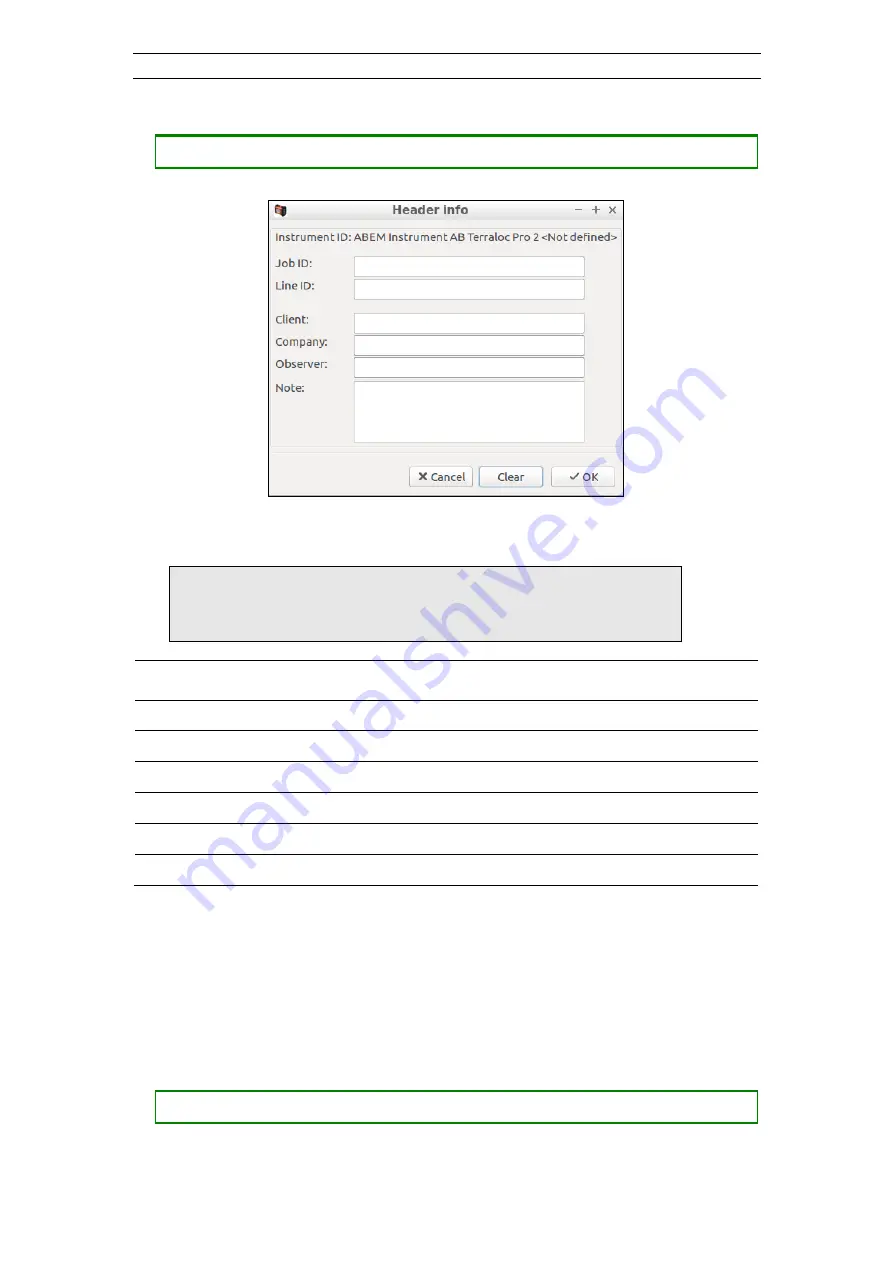
ABEM Terraloc Pro 2
65
•
Opening the
Header Info
dialog
―
Press <7> to open the
Header Info
dialog
Figure 56 The Header Info Dialog
Note!
Remember that an external USB-keyboard is needed
to be able to write letters. Therefore it can be practical
to fill in the header info before going out in field
Setting
Description
Job ID
-
A text string identifying the job
Line ID
-
A text string identifying the seismic line
Client
-
A text string naming the client of the job
Company -
A text string naming the company of the client
Observer
-
A text string naming the observer(s)
Note
-
A free form text string
4.6.13 The View Options Dialog
The
View Options
dialog handles settings for how data is viewed in SeisTW (Figure
57). The dialog is divided into six sections. The
View Mode
setting decides which one
of the
Normalize, AGC, Enhanced
and
Hyperbolic
sections that is available for setting
up. The
Frequency Analysis
section affects how the
Frequency View
(4.4.5) will present
the frequency data.
•
Opening the
View Options
dialog
―
Press <9>






























