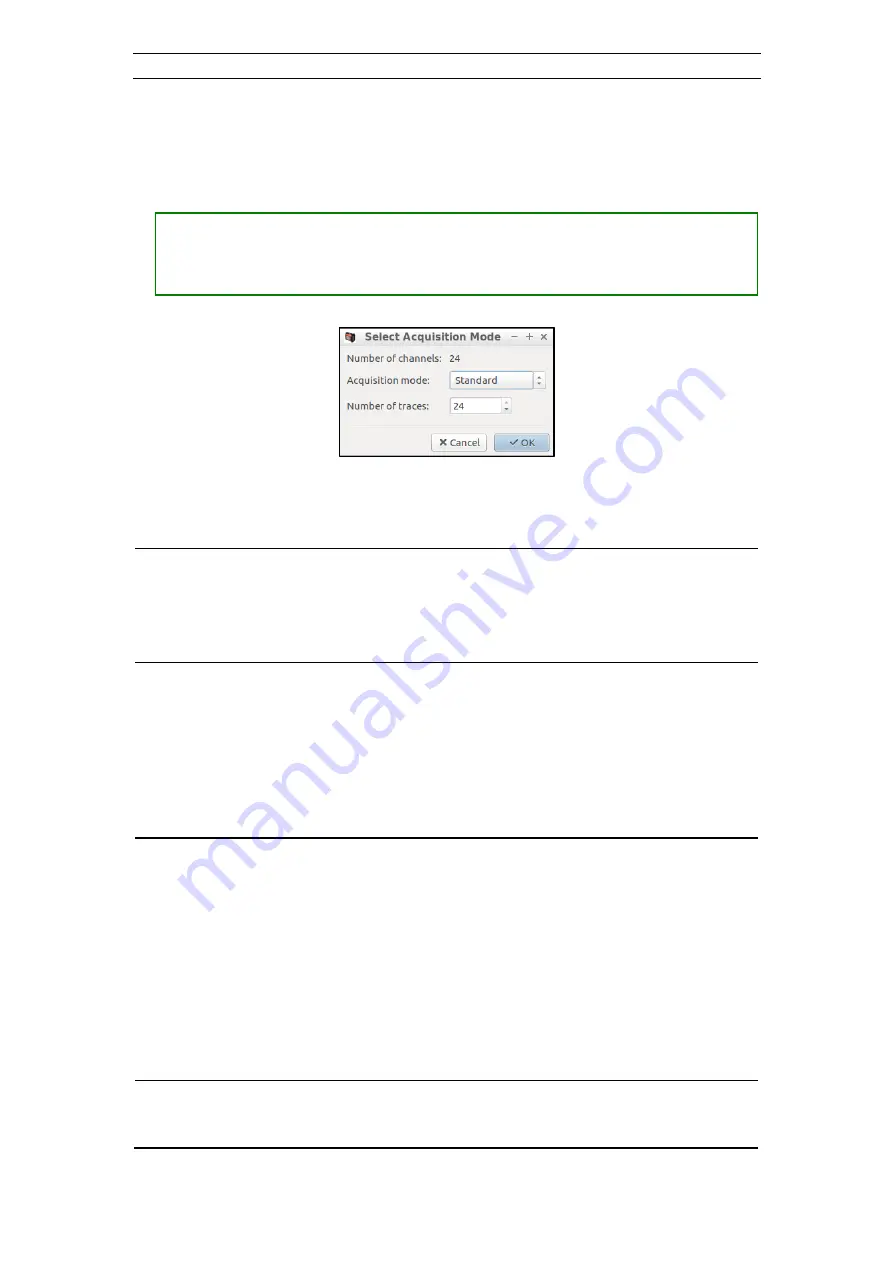
ABEM Terraloc Pro 2
43
4.6.4 The Select Acquisition Mode Dialog
The
Select Acquisition Mode
dialog is used to change the acquisition mode and to
change the number of traces to be used (Figure 40).
•
Opening the
Select Acquisition Mode
dialog
―
Press <CTRL> + <SPACE> to show the
Quick Menu
―
Press <1> to execute the
New
menu item, which will open the
Select
Acquisition Mode
dialog
Figure 40 The Select Acquisition Mode Dialog
The different acquisition modes:
Standard
-
All acquisition is performed according to the current settings. The
only automatic actions are clearing the memory and updating the
record after a save & update operation.
The number of traces to use can be changed in this mode only from
this dialog
Roll-along
-
When first pressing <ARM>, a new record is created containing the
number of traces defined by the Roll-along start/end parameters in
the Layout Geometry Dialog.
Pressing <SAVE> will cause the record to be saved and the roll-
along parameters to be updated according to the Roll-along step
size as defined in the Layout Geometry Dialog. How the Roll-along
parameters are updated is determined by the Roll-along reverse
direction check box
Optimum
offset
-
When a record is created it will initially only have the first trace's
stack enabled. Besides, only the currently active trace and traces
containing data will be visible. When the data for the currently
active trace has been acquired, the user can press <SAVE>, which
will advance the active trace one trace. Pressing <SAVE> when the
last trace is active will save and update the record.
It is still possible for the user to modify acquisition parameters,
including receiver spread parameters, but be careful. Modifying
receiver spread parameters, may lead to acquiring data on a trace
that already contains data, but should not be updated
Common
offset
-
When a Common offset project is created only one trace is
activated at a time and the input is by default set to reference
channel 1. Acquisition parameters may be changed but only one






























