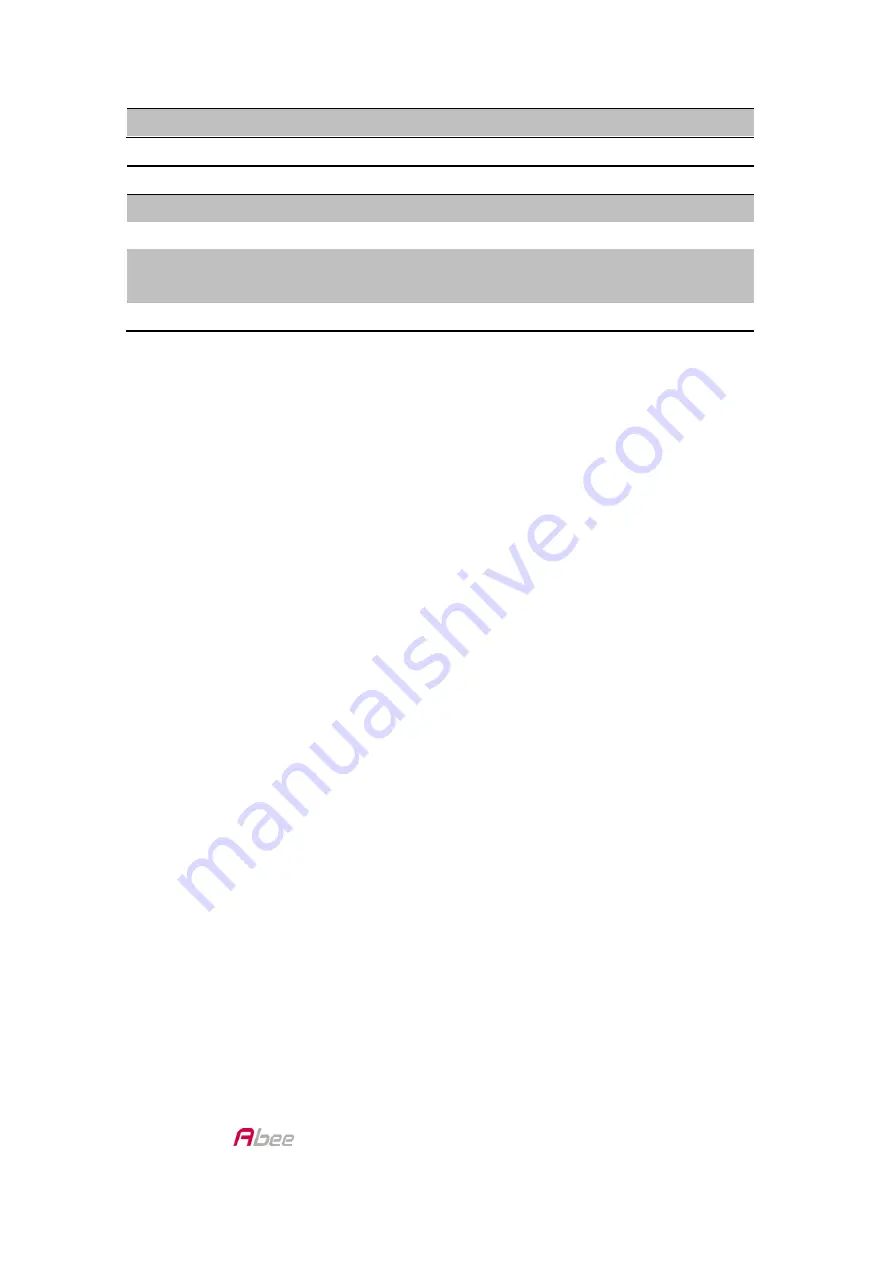
V56G FHD Car Recorder User Manual
13
Frequency
Set frequency to either 50Hz or 60Hz.
FILE MANAGEMENT
Playback
Play recorded videos and display snapshots.
File Delete
Delete recorded videos and snapshots.
Format
Erase all files in memory card and format this
memory card.
Version
Display firmware version.
BASIC RECORDING OPERATION
Automatic/Manual Recording
You can set the device to start recording when the vehicle’s engine turns
on, or you can turn off that function and begin record manually. Go
through the Menu system (
Menu/Video Settings/Auto Record
) to turn
this function ON or OFF.
Emergency Recording
At any given time, you may come across a situation such as an accident
where you want to start recording. Press to start emergency recording if
you are already recording. (Press twice if you are not already recording.)
The device saves emergency files in the microSD card’s Video folder with
the filename starts with “S”. The folder only holds 10 emergency files,
regardless of the file size. If there are 10 emergency files saved, any new
emergency file records over the oldest emergency files.
Collision Detection
You can determine how strong a collision needs to be for automatic
collision recording to start. Set the G-Sensor level in
Menu/Function
Setting/Collision Detection
.
The device saves the currently recording file
to the Emergency folder as an emergency file.
Collision Detection applies to vehicles that are moving. It does not apply




































