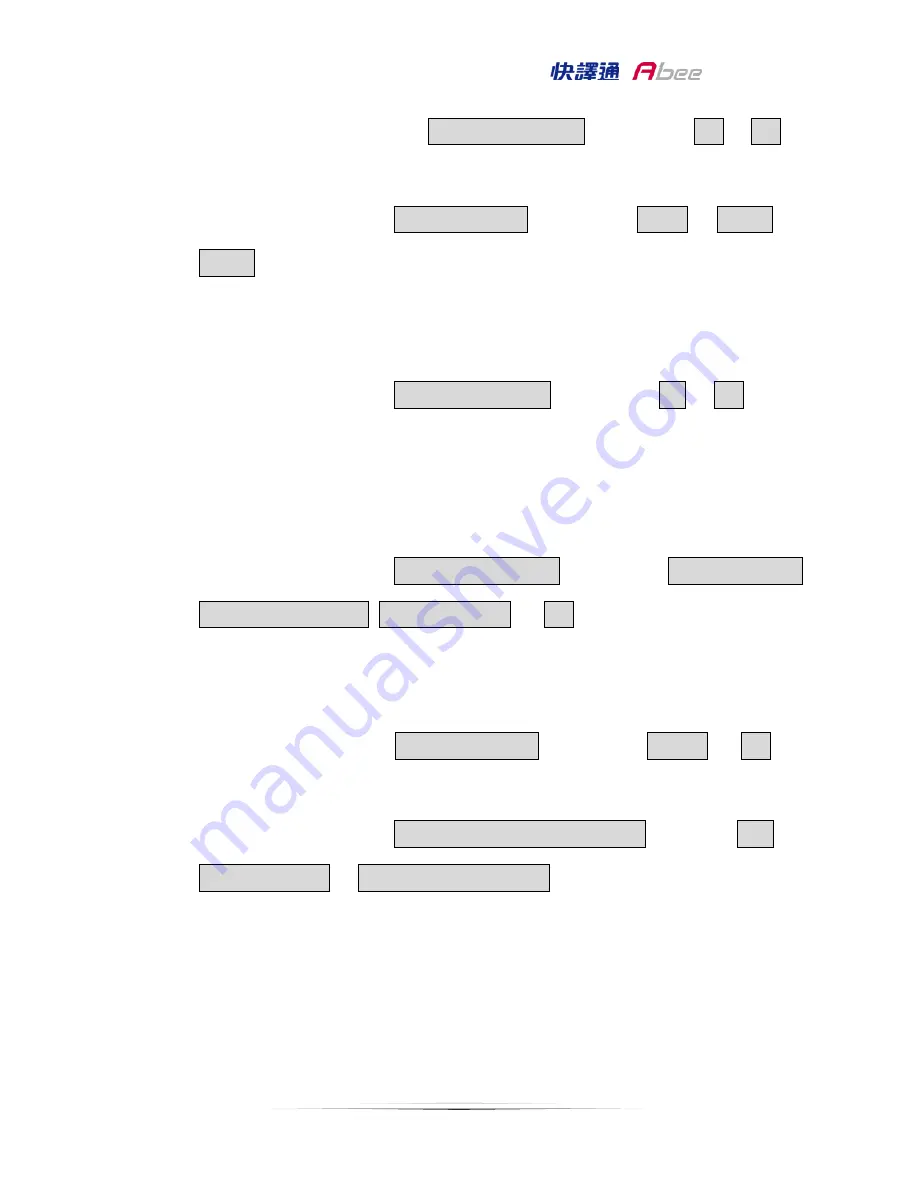
15
M3/M5
Manual
In the menu screen, select
Automatic Record
, then select
ON
or
Off
.
13.
Record Interval: to set up the record interval
In menu screen, select
Record Interval
, then select
2min. or 3 min.
or
5 min.
.
14.
Motion Detection: the device will start record 5-10 before motion is
detected until the motion is stop.
In menu screen, select
Motion Detection
, then select
On
or
Off
.
15.
Collision Detection: in recording mode, when accident or impact occurs
the device will automatically record with emergency record function.
The sensitivity of collision can be set.
In menu screen, select
Collision Detection
, then select
High Sensitivity,
Medium Sensitivity
,
Low Sensitivity
, or
Off
.
16.
Delay Shutdown: the device will still keep recording for a short footage
before shutdown
In menu screen, select
Delay Shutdown
, then select
10 sec.
, or
Off
.
17.
Speed Position Management: Add or delete speed position
In menu screen, select
Speed Position Management
, choosing
Add
Speed Position
or
Delete Speed Position
.
※
To proceed the “ add speed position” should be under GPS
positioning completed. It can be set up 200 groups as maximum.
※
The all saved data will be deleted when choosing “delete speed
position.”























