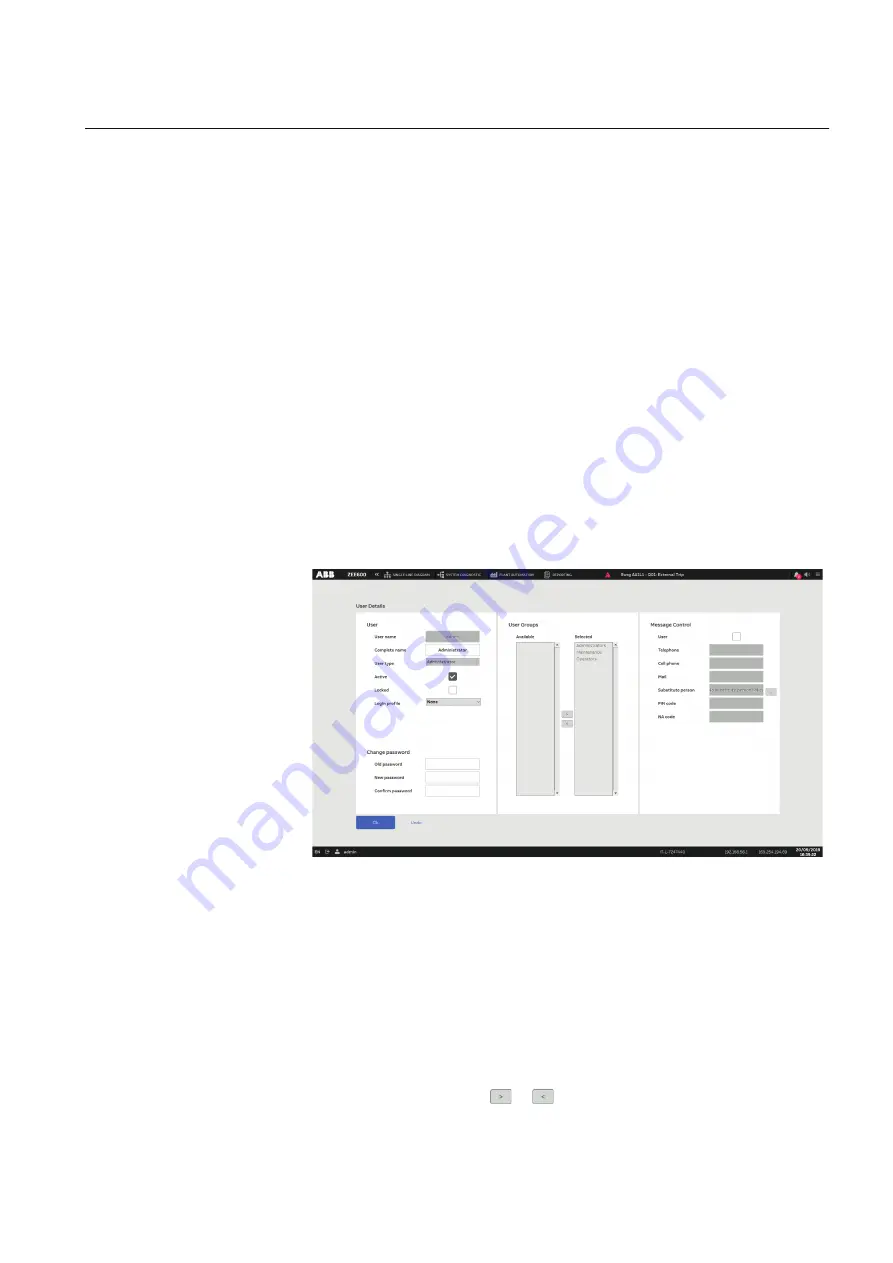
•
Select a user and click
edit
.
•
Click
new
to create a new user.
•
Select a user and click
Delete
.
If users are edited or created, the
User Details
dialog box opens.
4.
Under
User
, define the user details.
4.1. In the
User name
box, use a maximum of 20 characters to enter a unique
user name that is used for logging in to the system.
If the user already exists, an error message appears.
4.2. In the
Complete name
box, enter the user's full name.
4.3. In the
User type
list, define the user right level.
•
User
•
Power user
•
Administrator
4.4. Select the
Active
check box if the user should be active and able to log in
to the system.
4.5. Clear the
Locked
check box if the user has been locked in Runtime and is
unable to log in to the system, for example, after three failed login
attempts.
4.6. In the
Login profile
list, select the login profile for the filter settings.
GUID-DFECCC63-F705-4981-93E7-2888D106DB9C V1 EN
Figure 40:
Defining user details
5.
Under
Change password
, manage the passwords.
5.1. In the
Old password
box, enter the old password to be able to change the
existing password.
This is only used if the user wants to change the password. If an
administrator changes this password, the user needs to change the
password at first login.
5.2. In the
New password
box, enter the new password for the user.
5.3. In the
Confirm password
box, enter the new password again.
6.
Under
User Groups
, click
or
to select or remove the user's user groups.
2NGA000149 A
Section 3
Operating the system
ABB ZEE600
49
Operation Manual






























