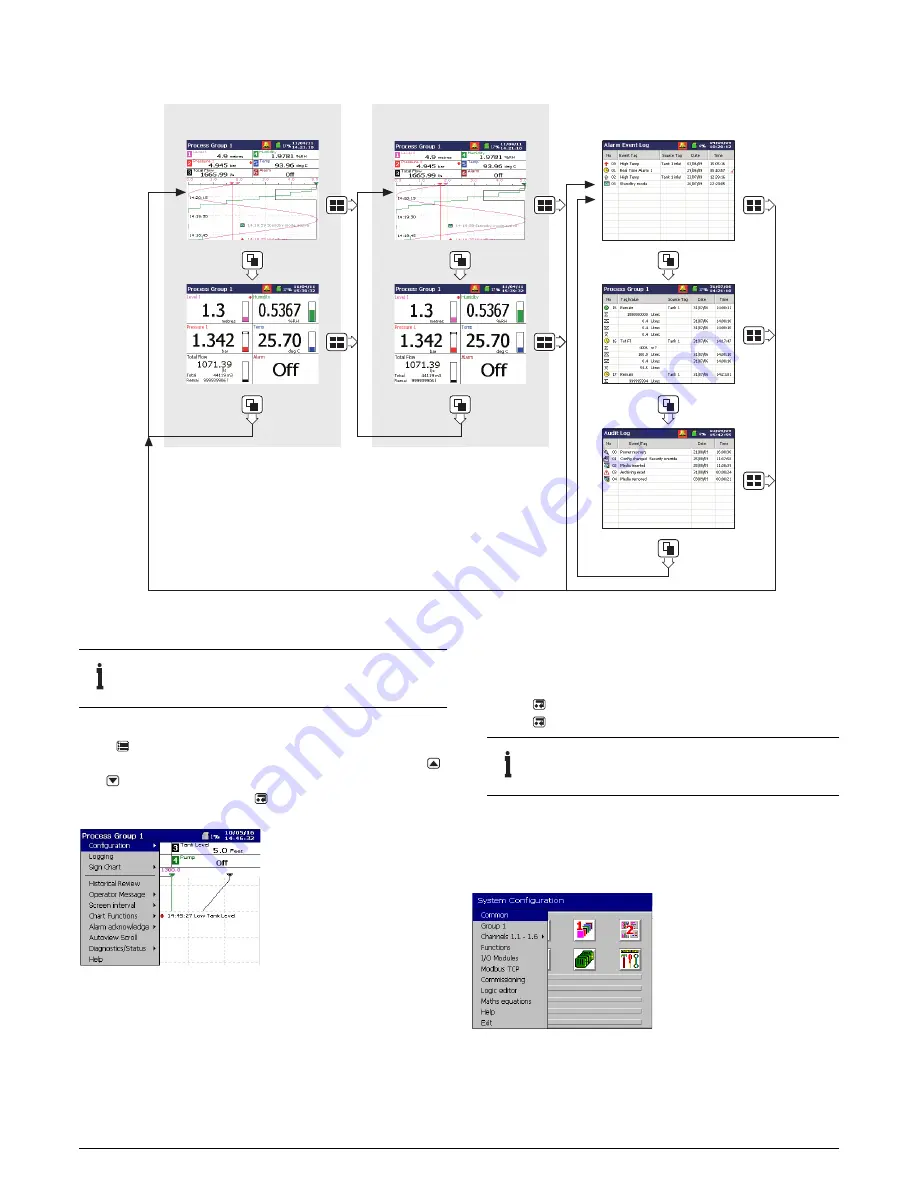
12
CI/SM500F–EN Rev. A
5
Menus overview
Operator menus
Press
from any operator or log view to display the Operator
menus. Recorder functions are then accessed by using the
and
keys to highlight the required option within the
displayed menu and pressing
to select the highlighted
option.
Configuration level menus
To access the configuration menus:
1.
Highlight
Configuration
in the operator menu.
2.
Press
and highlight the operator to log on as.
3.
Press
and enter the operator password (if configured).
4.
Select the configuration entry mode:
a. Edit Current Configuration
b. Open a Configuration
c. New Configuration
Fig. 12 Overview of operator displays
Process group 1
(recording channels 1.1 to 1.6)
Process group 2
(recording channels 2.1 to 2.6)
IMPORTANT (NOTE)
Only process groups and views
that are enabled are displayed.
IMPORTANT (NOTE)
If the recorder is being used
for the first time, a password is not set.




















