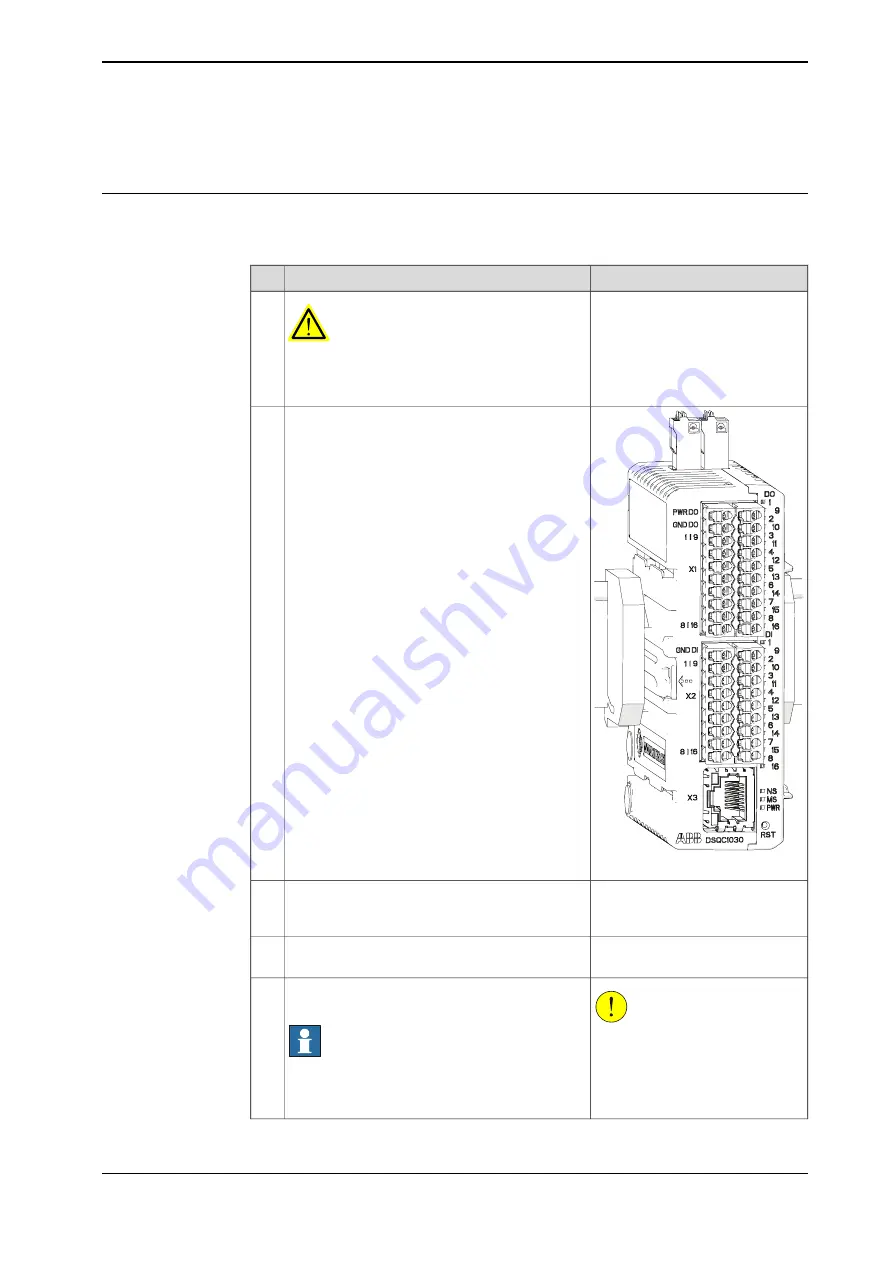
3.2 Installing digital base devices
Installing digital base devices
Use this procedure to install the digital base device. See also the product manual
for the robot controller, listed in
.
Note
Action
DANGER
Before commencing any work inside the cabinet
make sure that the main power has been switched
off.
1
xx1700000275
Fit the device by snapping it onto the mounting
rail.
2
Connect the Ethernet cable from the robot control-
ler, or the EtherNet/IP scanner, to any of the con-
nectors X3 or X5.
3
For information about the pinout
see
Connect the logic power supply to connector X4.
4
CAUTION
The process power supply must be
supplied separately. Connecting
the process power supply through
the logical power supply connector
may damage the device.
Connect process power supply and GND to the
input and output connectors X1 and X2.
Note
The process power supply also powers the optical
interface to the add-ons.
5
Continues on next page
Application manual - Scalable I/O
41
3HAC070208-001 Revision: F
© Copyright 2019-2022 ABB. All rights reserved.
3 Hardware installation
3.2 Installing digital base devices
Summary of Contents for Scalable I/O
Page 1: ...ROBOTICS Application manual Scalable I O ...
Page 6: ...This page is intentionally left blank ...
Page 38: ...This page is intentionally left blank ...
Page 54: ...This page is intentionally left blank ...
Page 80: ......
Page 81: ......















































