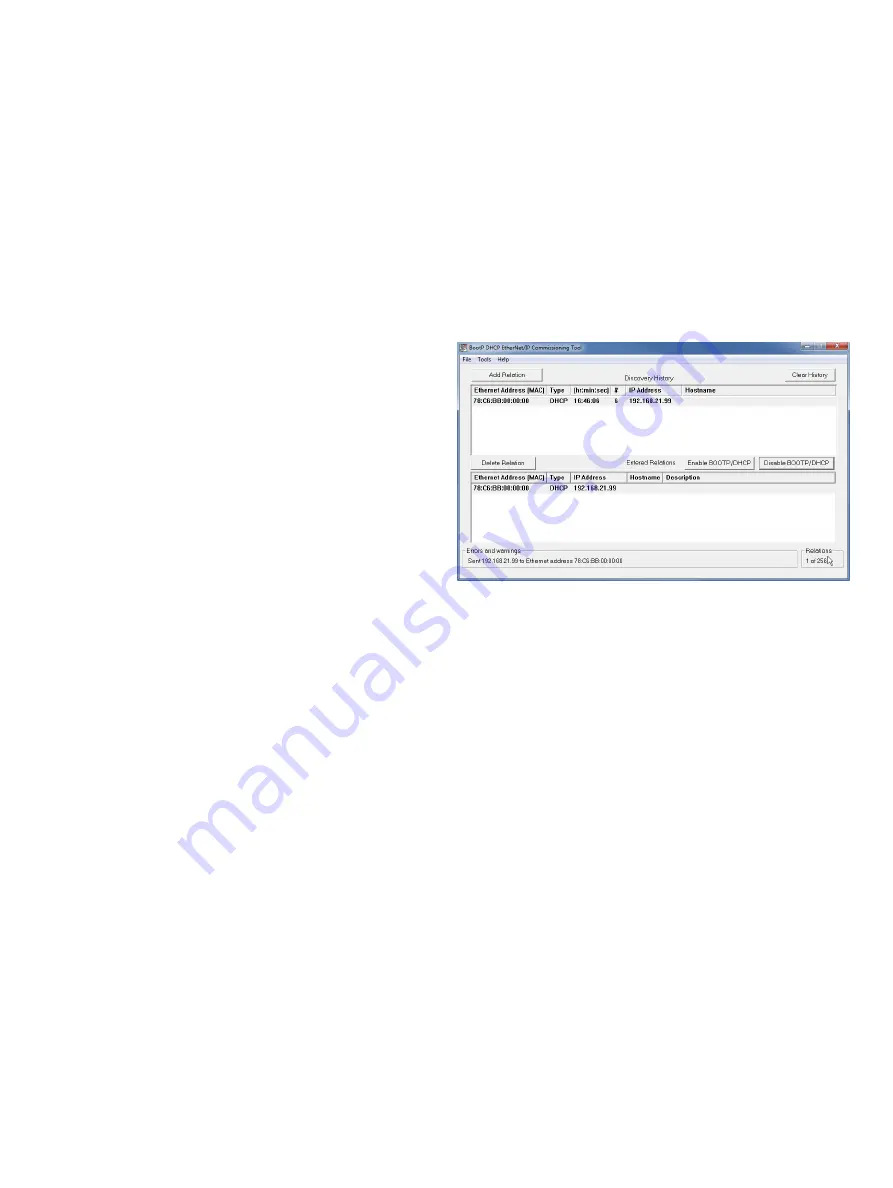
16
P R O C E S S M A S T E R
W A F E R
F E
M
6 3 0
| COM/FE
M
630/E/MB
-
EN RE
V. A
10 Set the IP-Address and Local Host name
The device must be given an IP address before communication
with the device is possible. Usually the IP address is set via
DHCP.
Alternatively, a static IP address can be configured.
IP address setting
Static (DHCP Client disabled)
For static IP addressing, the DHCP Client is set to
disabled -
fixed IP
and the IP address is set either via the EtherNet/IP
protocol or utilizing the local HMI. For address setting using the
HMI, navigate to
Communication
>
Ethernet
>
Internet Layer
>
DHCP Client
for configuration.
Note
Disabling the DHCP Client, the static IP address defaults to
192 .168 .1 .122
. To change the static IP address, navigate to
Communication
>
Ethernet
>
Internet Layer
>
Host IP address
for configuration.
The IP-address can be changed via the Ethernet/IP Interface
TCP/IP 0xF5, Attribute 5.
DHCP (DHCP Client enabled)
The device raises a DHCP request to obtain an initial IP address.
The DHCP Server detects this request and assigns an IP
address to the device. The Flowmeter Factory Default is
DHCP
Client = enabled
.
The device waits until the DHCP server assigns the IP address.
You can use the DHCP servers that follow:
• BOOTP/DHCP server from Rockwell (refer to
)
• Open DHCP (http://dhcpserver.sourceforge.net/)
• DHCP server from Windows server editions
• DHCP dervers implemented in network switches (for example,
Cisco SG350-Series).
Note
Make sure that your firewall settings allow IP address
assignment by a DHCP server.
Addressing via Rockwell's BOOTP/DHCP Server
Use the interactive BOOTP/DHCP Server Tool to assign the IP
address to “answer” the device’s BOOTP/DHCP request:
1
Make sure that the device is switched to “ON”.
2
Wait for the device to send a DHCP request with its MAC
address.
3
Double-click on the MAC address and enter the required IP
address.
















































