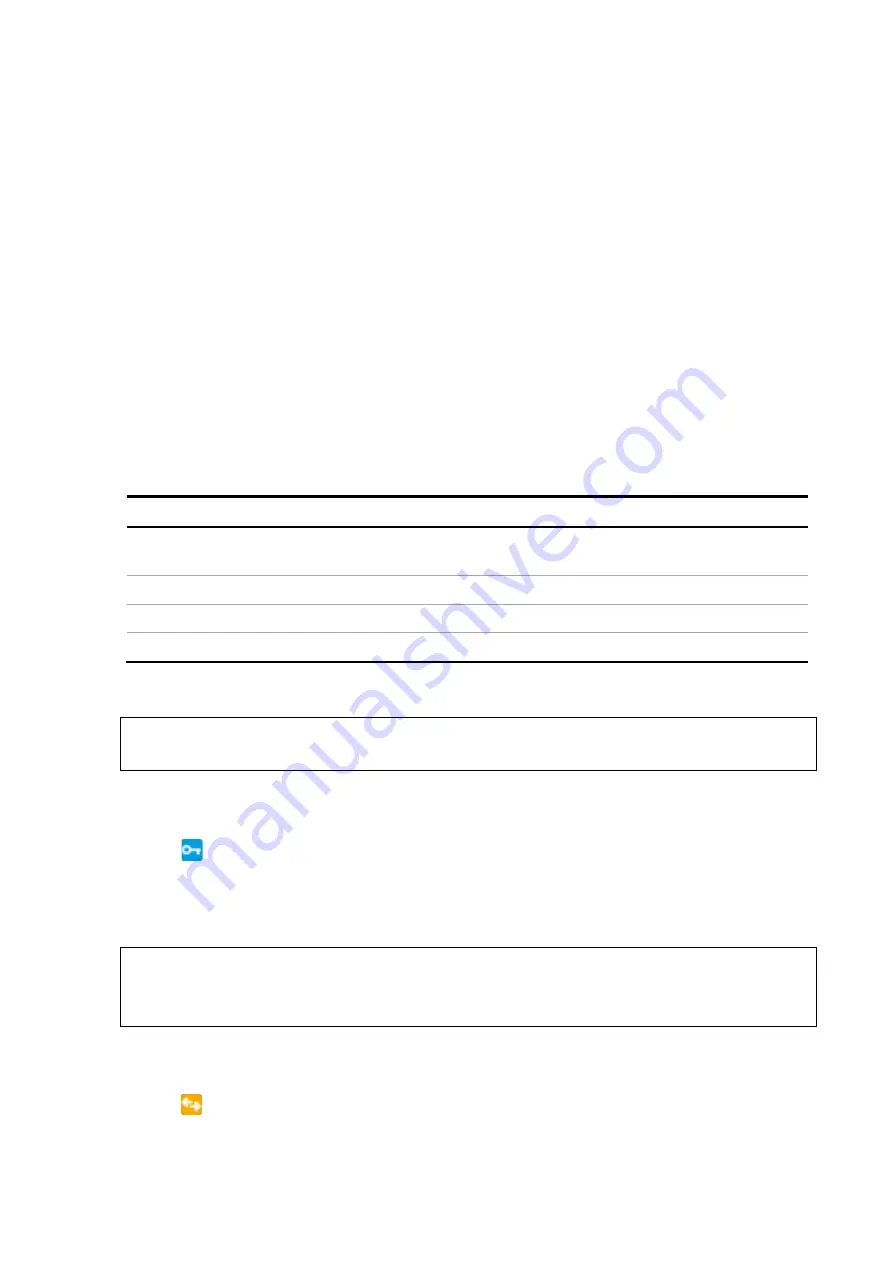
Manual Power Quality Filter PQFS
Commissioning instructions 81
Case 2:
If a system reset is done while the PQF-Manager is still powered (example the
power to the main controller is reset), the initialization process takes place without the
ABB logo appearing on the screen. During this process, following two messages appear
one after another:
−
“Initializing communication, please wait” followed by:
−
“Setting up user interface, please wait”.
Above messages can be observed when looking closely at the PQF-Manager.
Case 3:
When the commissioning parameters are changed or a fault is acknowledged by
the user, the filter resets and the following messages are displayed on the screen
−
“Please wait….”
−
“Resetting system….”
gives an overview of the initialization steps for common reset conditions.
Table 37: Overview of common reset conditions and corresponding PQF-Manager initialization
steps
Reset condition after…
PQF-Manager initialization steps
Applying power to the filter first time or after a
complete isolation of filter
Case 1
Resetting power only to the main controller
Case 2
Setting up commissioning parameters
Case 3
Acknowledging fault successfully
Case 3
7.6
The PQF-Manager locking facilities
In order to prevent unauthorized modification of any of the active filter settings,
switch on the hardware lock (
The hardware lock is switched on by pushing the blue button located at the bottom rear
side of the PQF-Manager with a pointed object (e.g. pencil). When the lock is set:
−
will appear bottom potion of the graphics display
−
Most setting values can be consulted
Once the PQF-Manager is locked, it can be unlocked by pushing the blue button again.
In order to prevent unauthorized modification of the core installation settings of the
active filter but still giving them access to typical user settings (e.g. harmonics
selection, programming digital outputs, …), switch on the software lock.
The communication lock is applied when the corresponding parameter is set through
the menu interface. When the lock is set:
−
will appear when the settings can be changed only through the communication
The software lock is applied when the corresponding parameter is set through the menu
interface. When the lock is set:






























