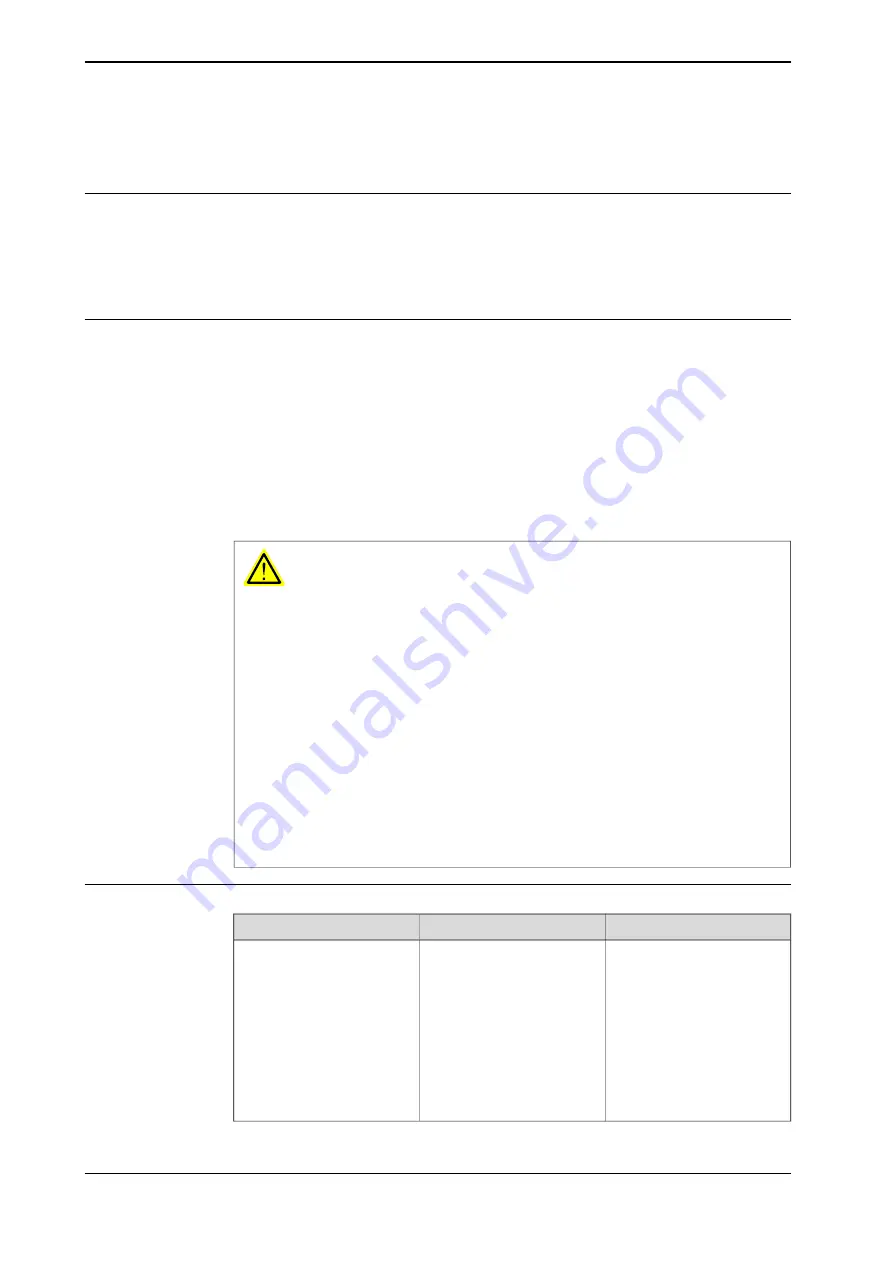
6.8.2 Creating a payload
What happens when I create a payload?
When you create a payload, a variable of the type
loaddata
is created. The
variables name will be the name of the payload. For more information on data
types, see
Technical reference manual - RAPID Instructions, Functions and Data
types
.
Adding a new payload and setting data declaration
The payloads coordinate system will be set to the position, including orientation,
of the world coordinate system.
1 On the start screen, tap
Calibrate
, and then select
Payload
from the menu.
2 Tap
Create New Data
in the menu to the right.
The
Create Payload
window is displayed.
3 Complete the payload information (see
Payload declaration settings on
) and then tap
Apply
.
The payload is created.
WARNING
It is important to always define the actual tool load and, when used, the payload
of the robot (for example, a gripped part). Incorrect definitions of load data can
result in overloading of the robot mechanical structure. There is also a risk that
the speed in manual reduced speed mode can be exceeded.
When incorrect load data is specified, it can often lead to the following
consequences:
•
The robot may not use its maximum capacity.
•
Impaired path accuracy including a risk of overshooting.
•
Risk of overloading the mechanical structure.
The controller continuously monitors the load and writes an event log if the load
is higher than expected. This event log is saved and logged in the controller
memory.
Payload declaration settings
Recommendation
...then...
If you want to change...
Payloads are automatically
named
load
followed by a
running number, for example
load10
,
load31
.
You should change this to
something more descriptive.
If you change the name of a
payload after it is referenced
in any program you must also
change all occurrences of that
payload’s name.
enter a name in
Name
the payload’s name
Continues on next page
164
Operating manual - OmniCore
3HAC065036-001 Revision: J
© Copyright 2019-2021 ABB. All rights reserved.
6 Programming and testing
6.8.2 Creating a payload
Summary of Contents for OmniCore
Page 1: ...ROBOTICS Operating manual OmniCore ...
Page 8: ...This page is intentionally left blank ...
Page 24: ...This page is intentionally left blank ...
Page 62: ...This page is intentionally left blank ...
Page 72: ...This page is intentionally left blank ...
Page 98: ...This page is intentionally left blank ...
Page 234: ...This page is intentionally left blank ...
Page 242: ...This page is intentionally left blank ...
Page 264: ......
Page 265: ......






























