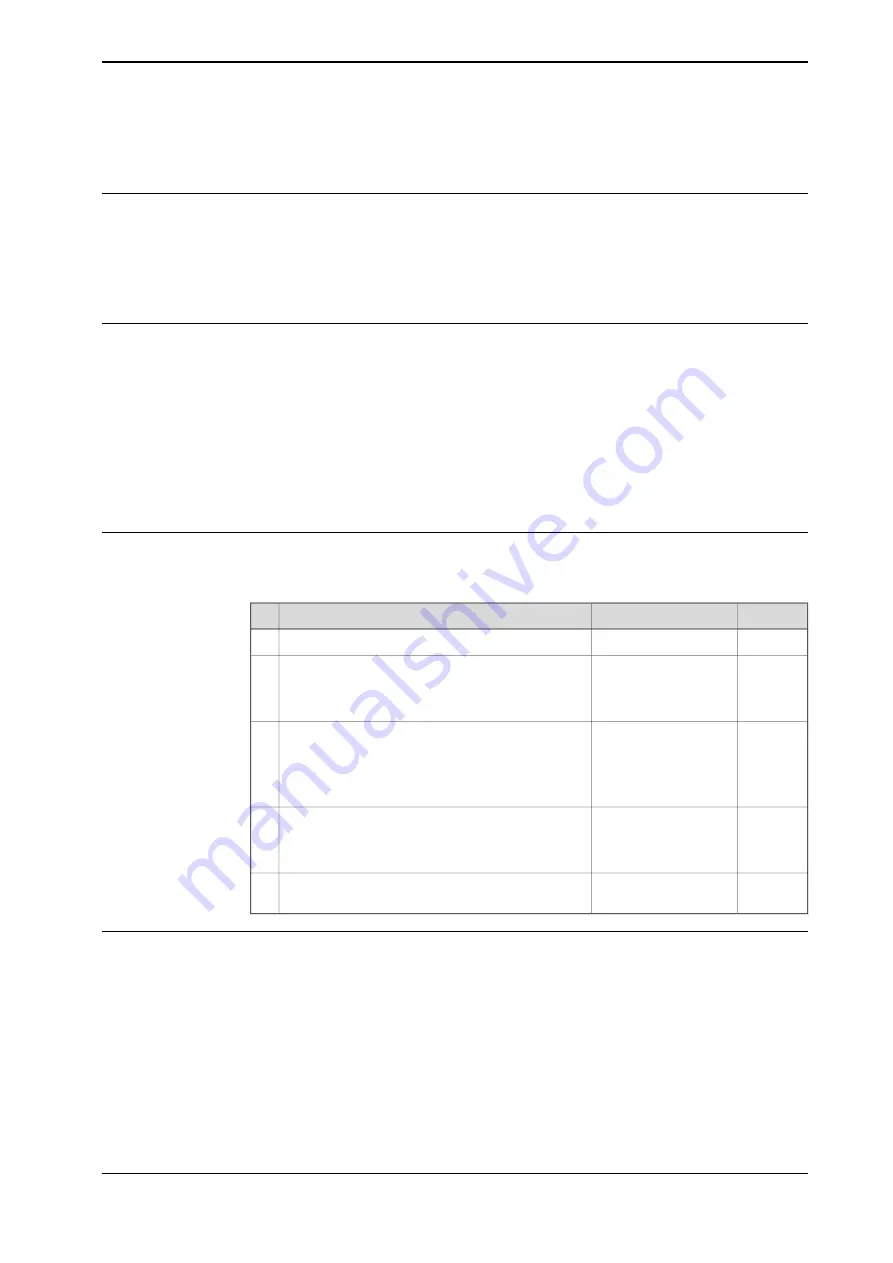
6.8.4 Editing the payload data
Overview
Use the payload data to set physical properties of the payload such as weight and
center of gravity.
This can also be done automatically with the service routine LoadIdentify. See
Operating manual - OmniCore
.
Displaying the payload definition
1 On the start screen, tap
Calibrate
, and then select
Payload
from the menu.
2 Tap the payload you want to edit.
The
Edit Payload
window is displayed.
3 Tap
Value
.
The data that defines the payload appears.
4 Proceed with changing the data as described in
and then tap
Save
.
Changing the payload data
This procedure describes how to manually enter the payload data. This can also
be done automatically by running the service routine LoadIdentify.
Unit
Instance
Action
[kg]
load.mass
Enter the weight of the payload.
1
[mm]
load.cog.x
Enter the payload’s center of gravity.
2
load.cog.y
load.cog.z
load.aom.q1
Enter the orientation of the axis of moment.
3
load.aom.q2
load.aom.q3
load.aom.q3
[kgm
2
]
ix
iy
Enter the payload’s moment of inertia.
4
iz
-
-
Tap
Save
to use the new values,
Cancel
to leave
the data unchanged.
5
Using the
PayLoadsInWristCoords
parameter
By using the
PayLoadsInWristCoords
parameter, the loaddata for payloads can
be specified relative to the wrist instead of the active TCP or work object. This can
be useful if several tool or TCP or work objects (when tool is stationary) are used
for one payload. In this case only one load identification is needed instead of one
for each tool or TCP or work object. Thus it is possible to use the same payload
loaddata for any robhold or stationary tool being active. This saves the time (for
example, during commissioning).
Continues on next page
Operating manual - OmniCore
149
3HAC065036-001 Revision: E
© Copyright 20192020 ABB. All rights reserved.
6 Programming and testing
6.8.4 Editing the payload data
Summary of Contents for OmniCore S Series
Page 1: ...ROBOTICS Operating manual OmniCore ...
Page 8: ...This page is intentionally left blank ...
Page 22: ...This page is intentionally left blank ...
Page 54: ...This page is intentionally left blank ...
Page 60: ...This page is intentionally left blank ...
Page 64: ...This page is intentionally left blank ...
Page 208: ...This page is intentionally left blank ...
Page 234: ......
Page 235: ......






























