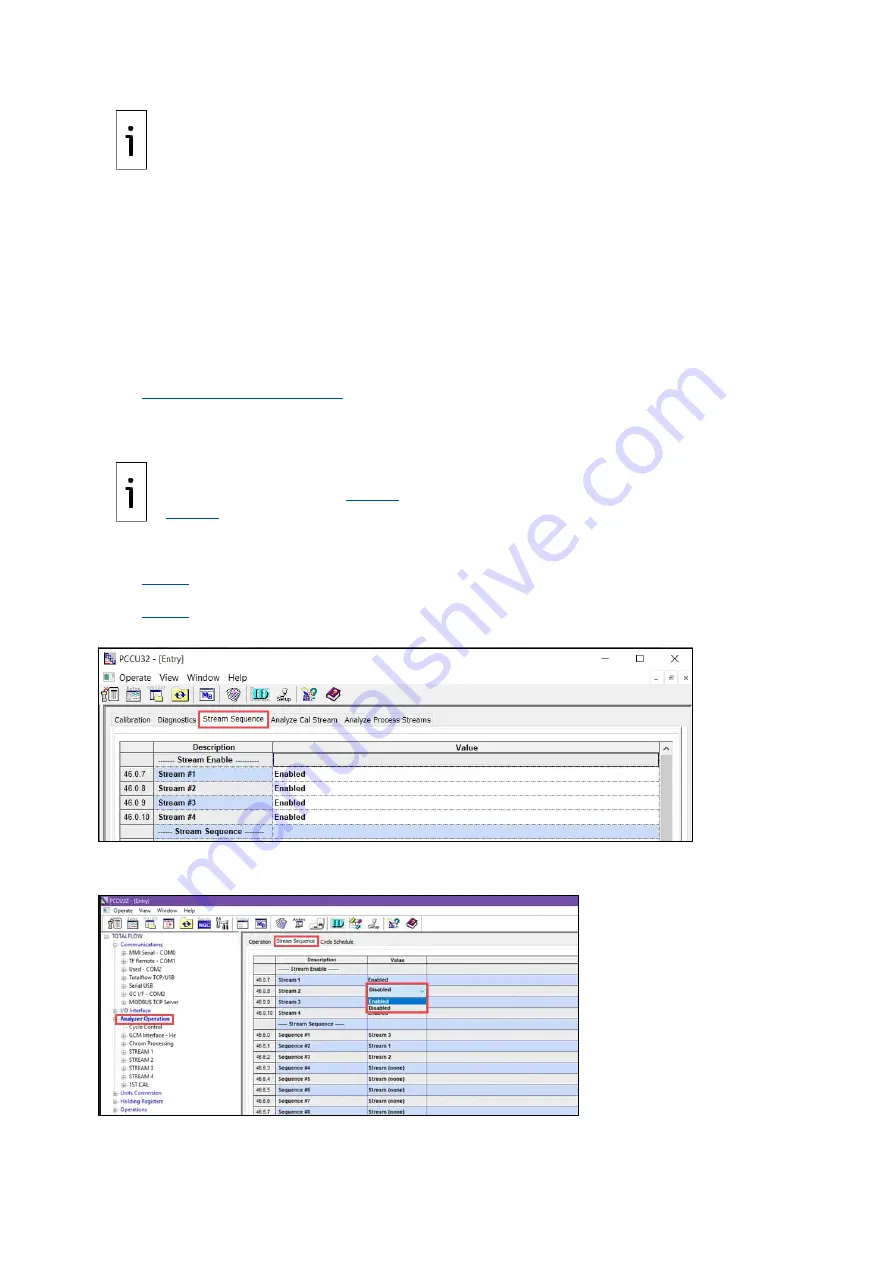
66
| NG C820 0 AN D PGC1000 US ER MAN UA L | 2101510MNA H
IMPORTANT NOTE:
There will not be any comparisons for C6+ individual components. There may
be values in the Normalized column for hexane through decane, but this is based on the C6+
configuration entered in Stream Setup. For comparison purposes, use the components called
heavies.
5.
Select
Next
to verify heavy components on Chromatogram-1.
6.
At the
Chrom-1
tab, verify that the appropriate components are visible and labeled. For the
standard C6+ application, you should see C6+, C3, IC4, nC4, neoC5, iC5 and nC5. The 2nd
peak from left that looks like two peaks is a composite peak of C2- and is not used in
calculations.
7.
Select
Next
to verify light components on Chromatogram-2.
8.
At the
Chrom-2
tab, verify that the appropriate components are visible and labeled. You
should see N2, C1, CO2, and C2. The 1st peak on the left is a composite peak of C3+ and is not
used in calculations.
9.
When chromatograms have been verified, ensure that unused streams are disabled. Streams
that are used and have passed diagnostics are automatically enabled. If you have already
configured the streams as required, go to step 10 next, if not, follow the procedure in section
.
10.
Next
to begin the sample stream analysis and to place the analyzer in service.
6.5.7
Enable/Disable streams
IMPORTANT NOTE:
If the analyzer runs a stream that did not pass diagnostics it could cause a
Bad Bead
alarm (Section
) and
No Pilot Valve Change Detected
alarm (section
). It is recommended that unused streams are disabled.
To enable or disable streams:
1.
If you are in the Startup Wizard, click the
Stream Sequence
tab (
2.
Figure
6-31). Note that when you are out of the wizard, the
Stream Sequence
tab is available
by going to
Analyzer Operation
3.
Figure
6-32).
Figure 6-31: Enable or disable streams in the wizard
Figure 6-32: Enable or disable streams if out of the wizard
1.
Select the value field for the stream to enable or disable.
2.
Select
Enabled
or
Disabled
from the drop-down menu.






























