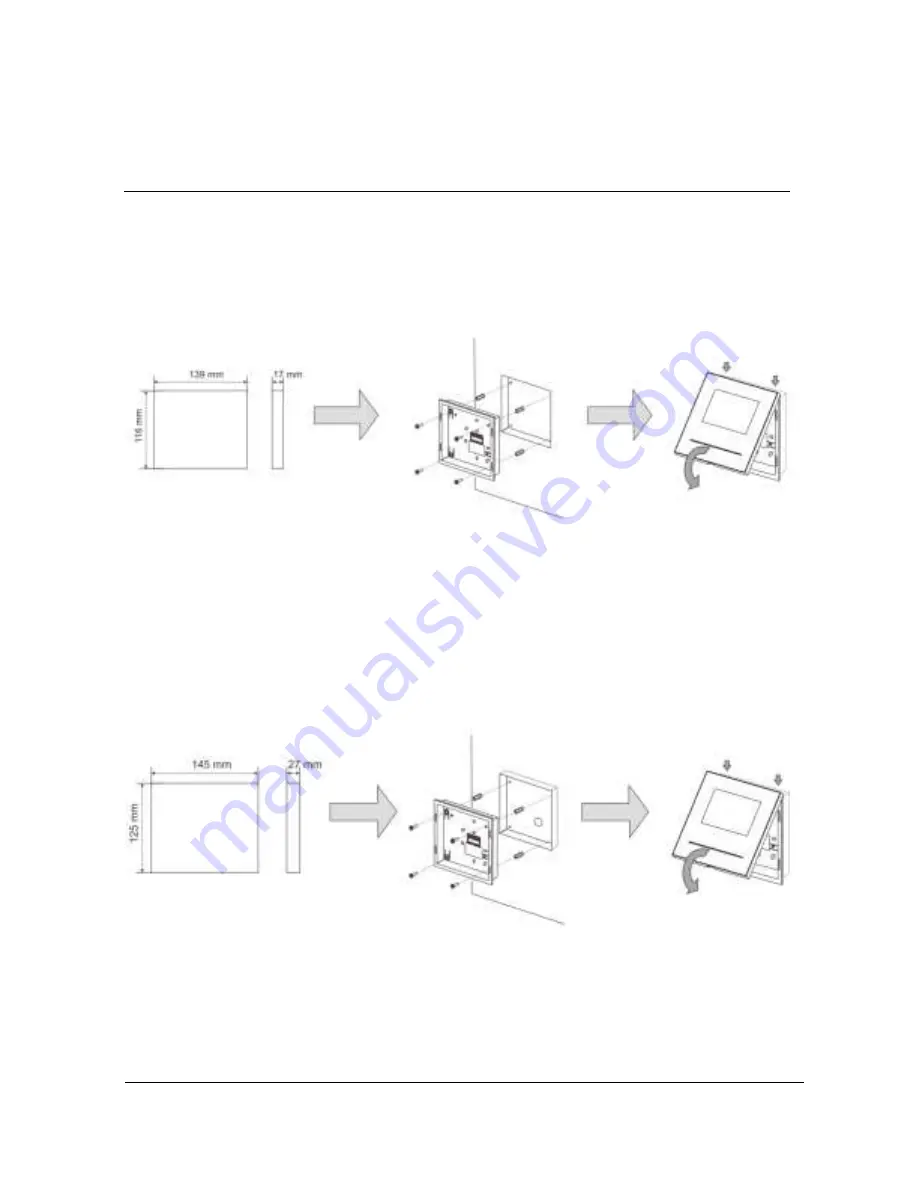
ABB-Welcome
Mounting / Installation
|
— 50 —
To carry out flush-mounted installation, dismantle the frame first.
1)
Mounted with back cover
1.
Fix the back cover inside the wall directly.
2.
Latch the upper part of the device onto its bottom part : place the upper side of the
device on the lock-in lugs and then press the bottom side onto the bottom part of
the device until it is caught by the clamp.
2)
Mounted with metal Flush-mounted box
1.
Fix the metal flush-mounted box inside the wall.
2.
Fix the back cover to the metal flush-mounted box.
3.
Latch the upper part of the device onto its bottom part : place the upper side of the
device on the lock-in lugs and then press the bottom side onto the bottom part of
the device until it is caught by the clamp.



































