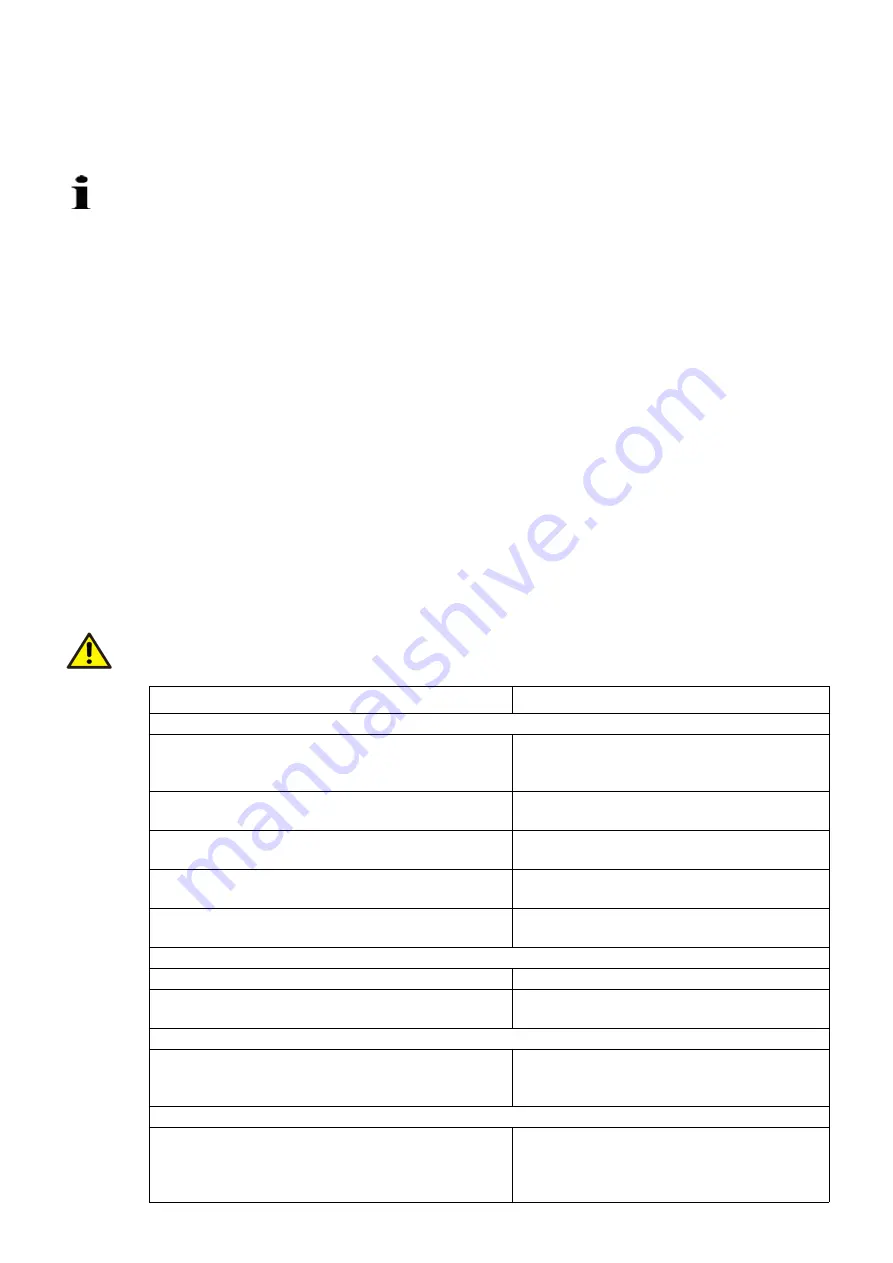
12
9.1.4 Setting
9.1.4.1
“Setting” mode
-
Set electronics to “setting” mode by pressing both push buttons (3) simultaneously for approx. 5
seconds, until both LEDs (2 + 8) are flashing synchronously at approx. 4Hz. („setting mode“ is the
standard electronic unit status after passing the final factory test)
9.1.4.2
Defining first position (0% or 100%)
(Higher precision in 2nd position)
-
Move to desired position by pressing one of the push buttons (3).
-
To accept the position for 0% or 100%, press push button (10) or (9); the associated LED flashes at
approx. 2 Hz when value is correctly accepted, the other one continues to flash at approx. 4Hz
9.1.4.3
Defining second position (0% or 100%)
-
Move to second position by pressing tho other of the push buttons (3).
-
To accept the position, press push button (10) or (9); both LEDs (2) and (8) are flashing at approx. 2
Hz when values are accepted correctly.
9.1.4.4
Saving the settings
-
Save the settings by simultaneously and shortly pressing the push buttons (10 + 9); the LEDs (2 + 8)
are „ON“ (without flashing) for approx. 5 sec before they extinguish and the setting procedure is
completed.
-
If the selected range is too small for the actuator, both LEDs will flash again at 4Hz. Repeat the ad-
justment procedure with a wider range (min. positioning travel).
(See positioning travel specification on actuator ID label)
9.1.4.5
Correction after setup
-
If the setting is to be corrected after accepting the first value, first press the Reset button (4) and
then repeat the setting.
-
If the correction is to be re-done after saving the settings, the entire adjustment procedure must be
repeated.
9.2 Adjustment using the configuration program
Context-sensitive help information is available in the configuration program at all times. For basic han-
dling and installation instructions refer to the associated manual, number 41/68-001.
A conductive ground connection is established between the PC and the CONTRAC electronics with the
RS 232 communication cable. If the PC is grounded, this may cause a ground loop in the installation.
9.3 Functions and signals at the LCP
Table 4:
Function
Indication
Adjustment
Change-over to adjustment mode:
Press and hold both drive buttons for approx. 5
seconds
Both LEDs flash synchronously at approx 4Hz
after time has expired.
Moving to an end position
Use associated drive button on LCP
Both LEDs continue to flash at 4Hz while driv-
ing.
Saving the first end position
Press button 0% or 100%
The associated LED flashes at approx. 2Hz,
the other continues at 4Hz.
Saving the second end position
Press button 0% or 100%
The associated LED flashes at approx. 2Hz
synchronously to the first one.
Confirm settings
Press 0% and 100% buttons simultaneously
Both LEDs are briefly „ON“ together and then
extinguish.
Operation
Normal operation: MAN / AUT
LED off
Driving with button on CSF
Priority over control system
LED off
Bootstrap mode
Electronic is in bootstrap mode during the data trans-
fer of e. g. firmware, objects or motor charcteristics;
use ECOM688 software for this procedure.
Both LED are „ON“; actuator is not available
Fault (both LEDs flash alternately at 4Hz)
Reset:
Resets fault indications
If no „Failure“ conditions exist, both LEDs
extinguish (if the actuator had been moved out
of its operating range, drive it back prior to the
reset).















