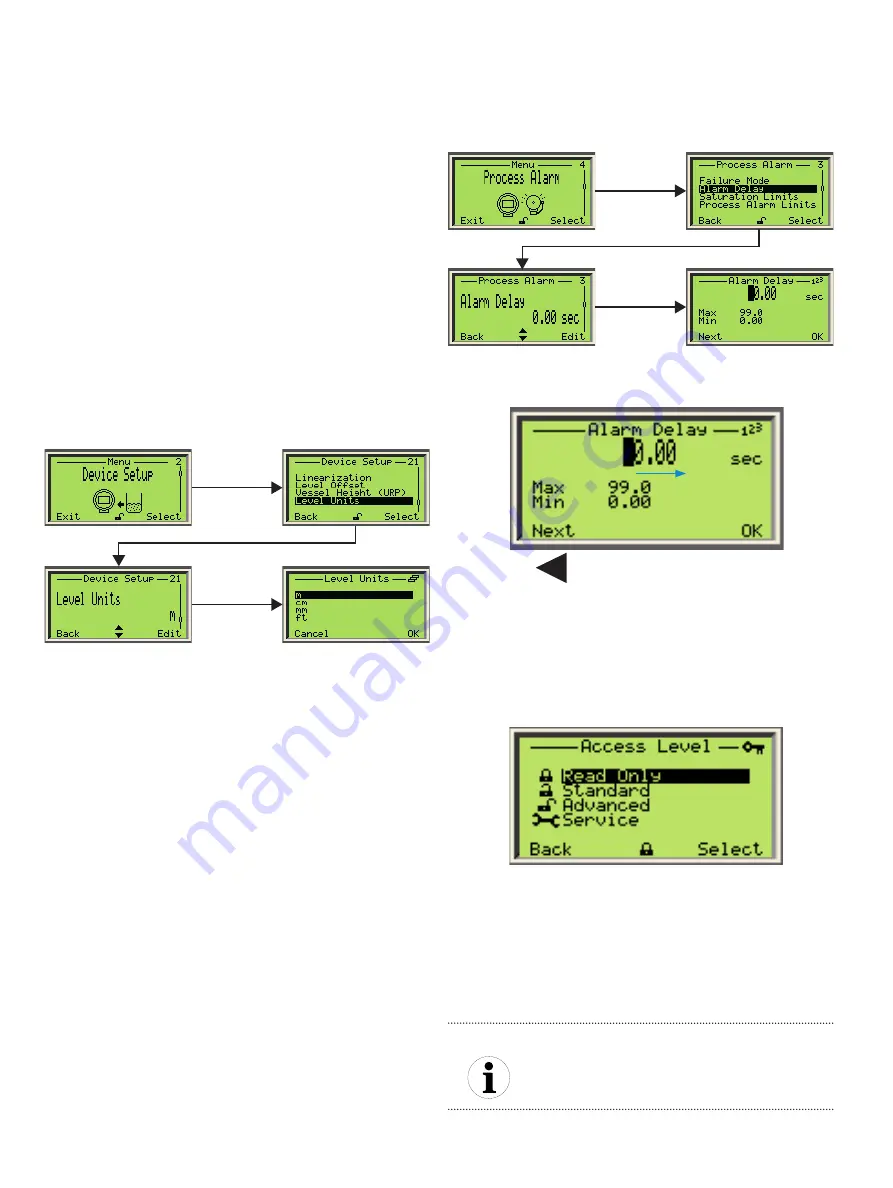
12
User Guide
| OI-LLT100-EN Rev. D
LLT100
Laser level transmitter
Figure 11
Selecting a value to edit
Figure 12
Setting a value
4.3 Accessing menus
Upon selecting the configuration menu icon on the main
screen, the interface displays a selection of four access levels:
Read Only, Standard, Advanced,
and
Service
.
Figure 13
The Access Level menu
All access levels but read-only require a password (if defined).
When selecting an access level, you will be asked for your
password. By entering the proper password, you will gain
access to the features associated with that access level.
For more information on setting passwords, see “Protecting
access with passwords” on page 19.
NOTICE
ABB recommends the Advanced setting as it provides
the best balance of access and security.
4.2 Navigating the user interface
There are two operations that you can do when navigating
the user interface. You can select an existing option, or edit
a value.
4.2.1 Selecting an option
You can select options, but you can not modify them. This is
the easiest operation to perform:
1. Using the four arrow keys, move left or right, up or down
within a menu.
2. Once you find the option that you want to set, highlight it
by using the arrow keys.
3. Press
OK.
The highlighted option is selected and effective
immediately.
4. Press
Back
repeatedly to exit the menu.
Figure 10
Selecting an existing option
4.2.2 Setting a value
Contrary to options, you can modify values.
1. Using the four arrow keys, move left or right, up or down
within a menu.
2. Once you find the value that you want to modify, select it
with the arrow keys and press
Edit.
3. In the
Edit
screen, use the Left arrow key to move from left
to right over the editable values.
4. Once you are on the value that you want to modify, press
the Up or Down arrow key to increase or decrease the
highlighted value. Modify all necessary values as such.
5. Once you are done modifying values, press
OK.
The
modified value becomes effective immediately.
6. Press
Back
repeatedly to exit the menu.
Pressing Next highlights the
next value to the right
Summary of Contents for LLT100
Page 8: ...This page intentionally left blank ...
Page 10: ...This page intentionally left blank ...
Page 18: ...This page intentionally left blank ...
Page 22: ...This page intentionally left blank ...
Page 26: ...This page intentionally left blank ...
Page 44: ...This page intentionally left blank ...
Page 50: ...This page intentionally left blank ...
Page 66: ...This page intentionally left blank ...
Page 67: ......






























