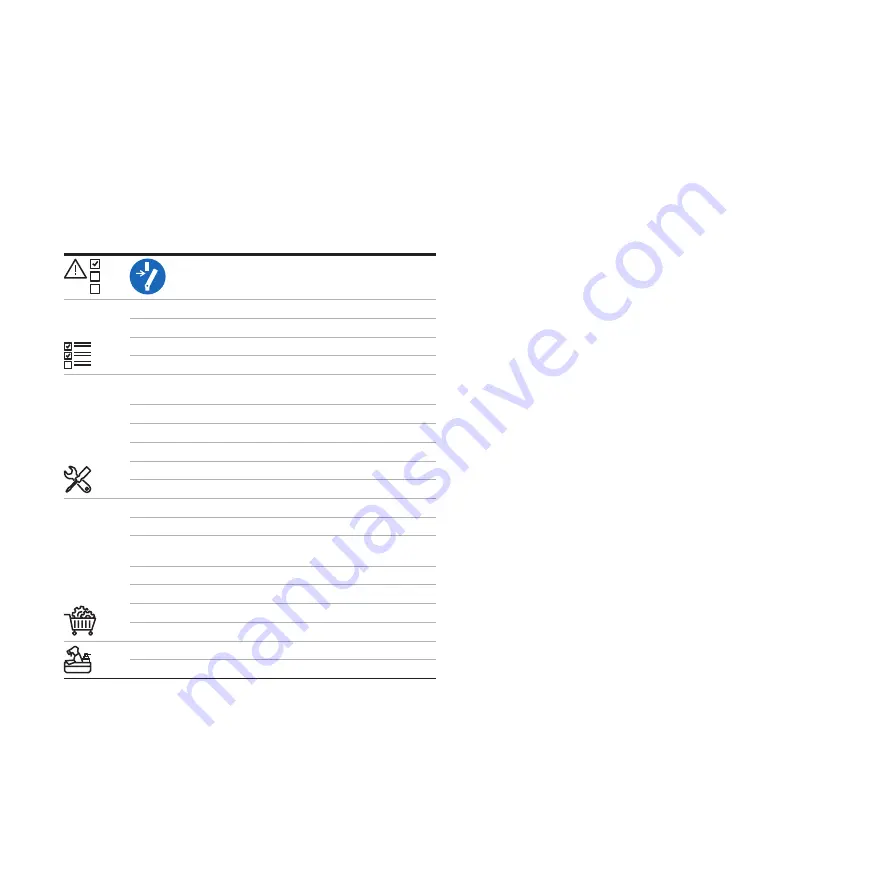
21
The front cover is removed
The maintenance cover is removed
The holster inlet is moved away
The anchors for the mounting screws are installed
A Nano-M2M SIM card from the provider of the mobile
network
Crimping Tool
Torque screwdriver
Screwdriver
Slotted screwdriver
Crimping Tool (2AWG)
Cold-pressed terminal for PE
Mechanical lugs. Refer to section
Cold-pressed terminal for L1, L2. Refer to section
Mounting screws
Smart meter with ModBus RTU interface
Wire for RS485
Ethernet cable
AC input cable (1 phase)
AC input conduit
—
Table 21: Preliminary requirements
Procedure
1. Install the AC input conduit and cable by inserting and
connecting them.
2. Install the Ethernet conduit and cable by inserting and
connecting them.
3. If necessary, install for the smart meter communication
conduit and cable by inserting and connecting them.
4. If you want to use the internet via mobile networks,
insert the Nano-M2M SIM card.
—
Electrical installation
General electrical installation procedure
















































