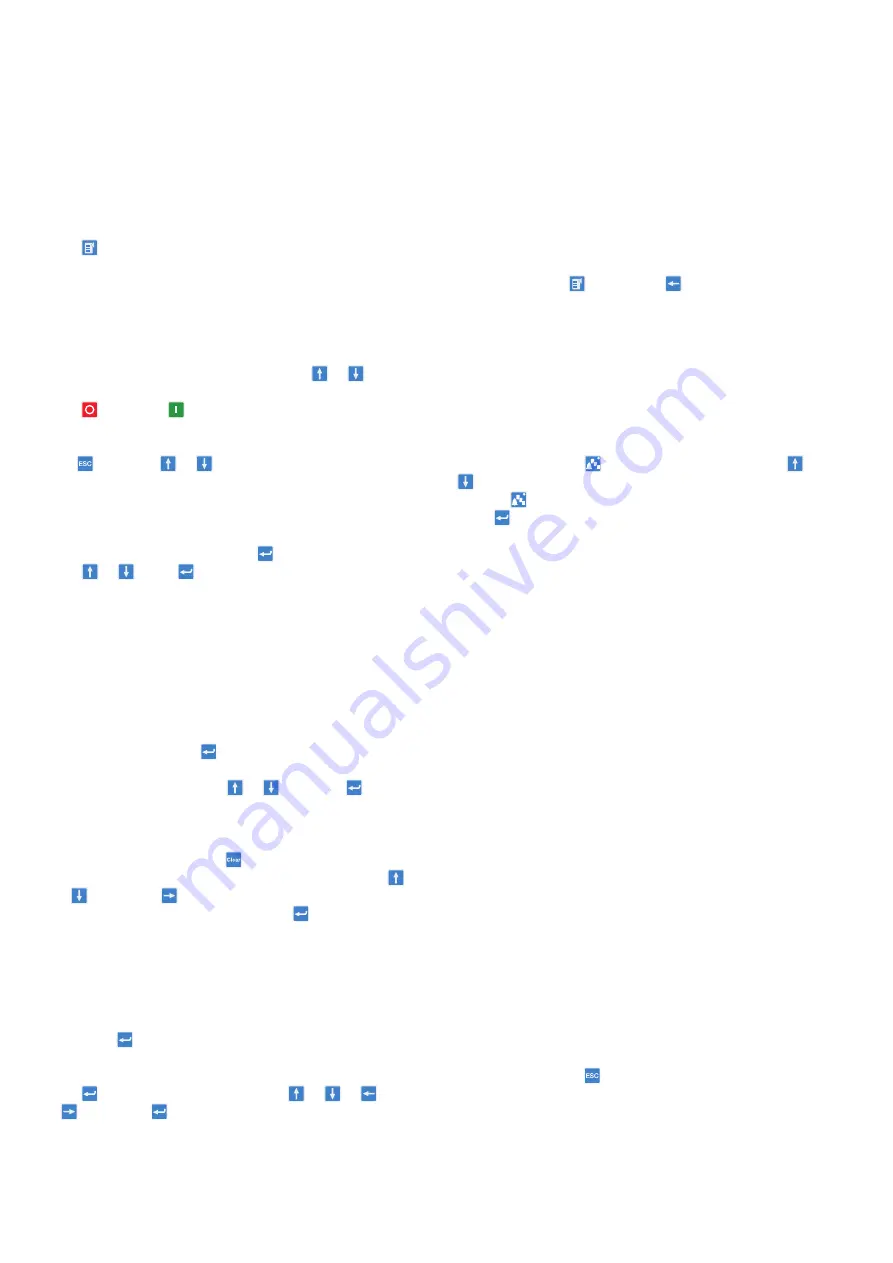
2
QU I CK STA RT G U I DE
R EL I O N ® 6 3 0 SER I E S
—
Using the local HMI
Accessing main menu
Press
to navigate between main menu and default screen.
Controlling circuit breakers and disconnectors
The primary equipment can be controlled via the LHMI with
the Open and Close buttons when the IED is set to local control
mode and the user is authorized to access control operations.
Select
Main menu → Control
and the SLD will display all
controllable objects. Select the object with
or
.
Currently selected object is indicated with a square border.
Press
to open or
to close the object.
Changing the display contrast
Hold
and press
or
to change the display contrast.
To store a selected contrast, change the ContrastLevel
parameter via
Main menu → Configuration → HMI → LHMI
.
Changing the language
Main menu → Language
and press
. Change the language
using
or
. Press
to confirm the selection. Commit
the changes. All languages that are available in the firmware
version loaded are visible. Most of the IED‘s parameters
can be changed in the same way as language.
Changing the default view
The default view of the display is Main menu unless set
otherwise.
Select
Main menu → Configuration → HMI → LHMI →
DefaultScreen
and press
to confirm the selection.
Change the default view with
or
and press
to
confirm the selection.
Clearing events and indications
Go to clear menu by pressing
or selecting Clear from
the main menu. Then select what you want to clear with
and
keys. Press
, select OK to confirm the selection or
Cancel to cancel the selection and press
.
Changing the overcurrent start value
The IED contains only one setting group by default. The number
of setting groups can be selected from 1 to 4.
Main menu → Settings → Settings →
select setting group,
1 and press
→ Current Protection → PHLPTOC1(51P-1;3I>):1
→ Start value
.
Press
and change the value by using
or
or
or
keys. Press
when the setting value is correct.
You can change all settings in the same way. The most
common function block names are described at the end
of this document.
Saving settings
After making changes to parameters they have to be saved
to get them into use. Save the settings by going back to main
menu by pressing
or using the
key. When IED asks
confirmation to save setting, answer “Yes“. Settings will be
effective as soon as you accept the “yes“ except from some
parameters marked with a ! require the IED to be rebooted
before the changes can be taken into use.
Monitoring alarm data
Active alarms are indicated by the alarm LEDs and the LED in
the Multipage button. The alarms are configured with PCM600.
The alarm type and information depend on the application
configuration. Press
to open the alarm view. Press
or
to move between the active alarms in the current page,
or press
to switch between the three alarm pages.
Press
to open a dialog box that shows more detailed
information about the selected alarm.
Checking the value of currents and voltages of the last fault
Main menu → Disturbance records → Select the Record →
Trip values
Checking IED order code, serial number, production date
and product version
Main menu → Information → Product Identifiers
Checking IED status
The IED self-supervision handles internal run-time fault
situations. The main indication of an internal fault is a flashing
green Ready LED. More detailed information can be found from
Menu → Monitoring → IED Status
Rebooting the IED
Reboot the IED by switching the auxiliary power off and
then back on.
Using the function buttons
The function buttons can be configured either as menu
shortcuts or control buttons. Configurations can be made
with PCM600. The buttons are functional only when the
function button panel is visible.
Press any function button to open the function button panel,
no other actions will happen on the first press. After the panel
is open press the wanted button to either jump to a certain
menu item or hold it for at least half a second to initiate a
control signal. Press
to close the function button panel.
Complete customer documentation is available in the product
pages that can be accessed through




