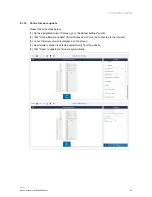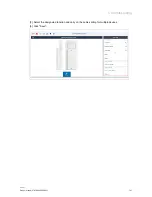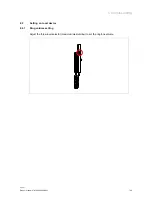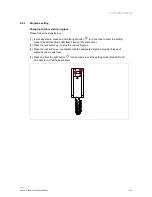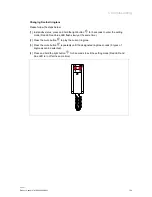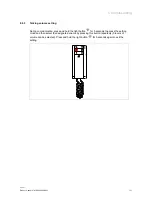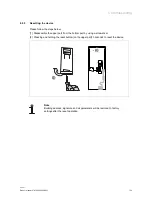Operation
Product manual 2TMD042200D0001
│
58
9.1.5
SOS
Precondition
Programmed button should be set to "SOS call" before use. Please see chapter 8.1.9
“Programmed button setting“ on page 29.
Operation
In standby status, press and hold the designated programmed button at least 2 seconds to send
an alarm to Guard unit or "Smart Access Point".