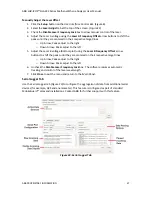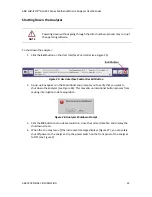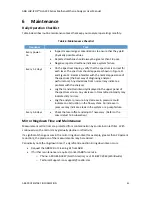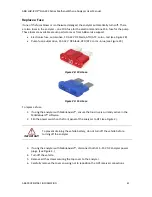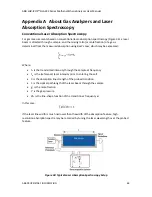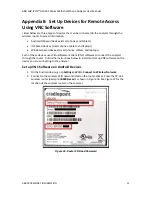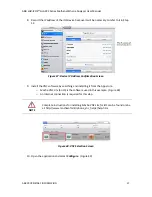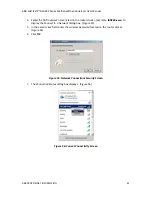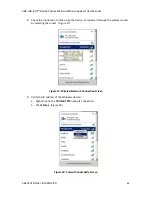ABB
LGR-ICOS
™ GLA232 Series Methane/Ethane Analyzer User Manual
ABB PROPRIETARY INFORMATION
51
Appendix B Set Up Devices for Remote Access
Using VNC Software
Listed below are three types of devices that can be connected to the analyzer through the
wireless router to access information:
Android OS based devices (smart phones and tablets)
iOS based devices (smart phones, tablets, and laptops)
Windows based devices (smart phones, tablets, and laptops)
Each of these devices uses Virtual Network Client (VNC) software to connect the analyzer
through the router. Follow the instructions below to install and set up VNC software on the
device you are connecting to the analyzer.
Set up VNC Software on Android Devices
1. On the Android device, go to
Settings > WiFi > Connect to Wireless Network
.
2. Connect to the wireless SSID network listed on the router sticker. Enter the TP-Link
wireless router (example:
IBR200-xxxx
) as shown in Figure 36. See Figure 37 for the
location of the wireless router on the analyzer.
Figure 36: Router SSID and Password