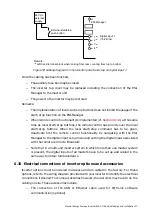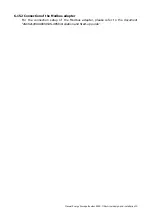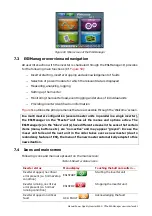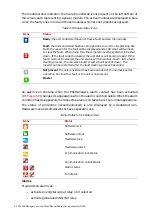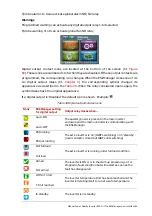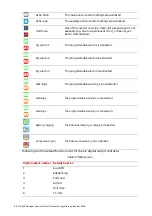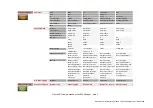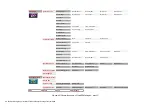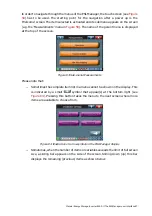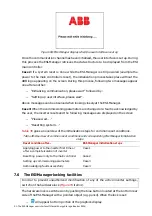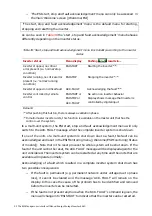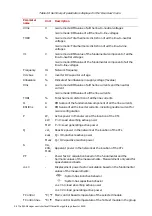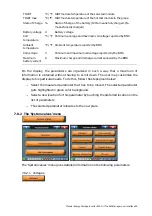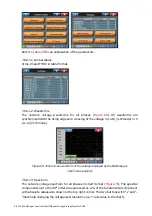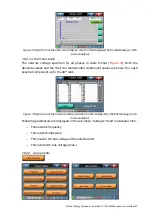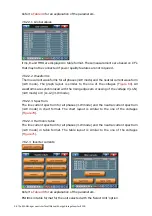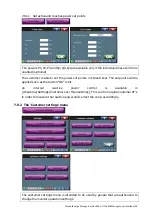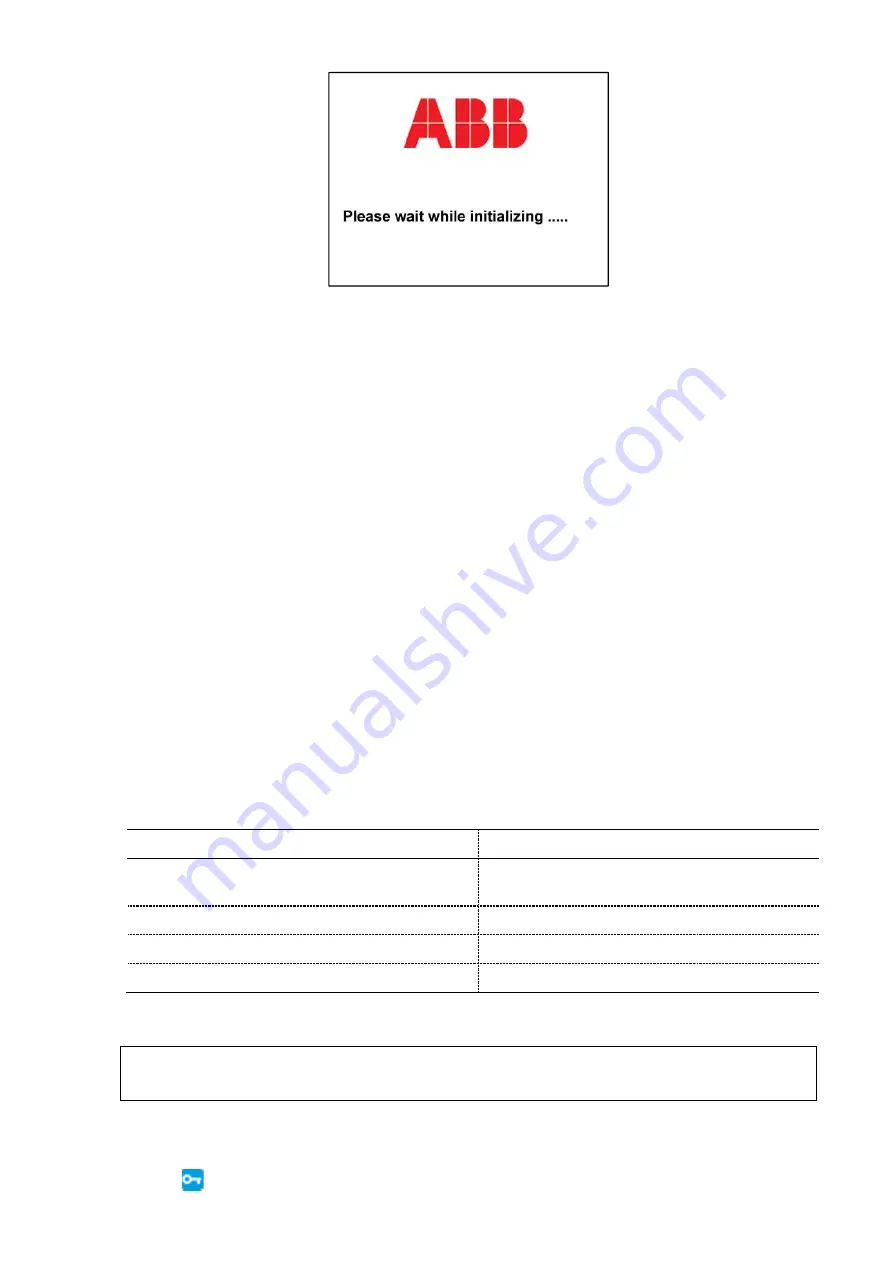
90 The ESI-Manager user interface
Manual Energy Storage Inverter ESI-S
Figure 68: ESI-Manager display when the user interface is set up
Once the communication channel has been initialized, the user interface is set up. During
this process the ESI-Manager retrieves the data structure to be displayed from the ESI
main controller.
Case 2: If a system reset is done while the ESI-Manager is still powered (example the
power to the main controller is reset), the initialization process takes place without the
ABB logo appearing on the screen. During this process, following two messages appear
one after another:
−
“Initializing communication, please wait” followed by:
−
“Setting up user interface, please wait”.
Above messages can be observed when looking closely at the ESI-Manager.
Case 3: When the commissioning parameters are changed or a fault is acknowledged by
the user, the inverter resets and the following messages are displayed on the screen
−
“Please wait….”
−
“Resetting system….”
gives an overview of the initialization steps for common reset conditions.
Table 38: Overview of common reset conditions and corresponding ESI-Manager initialization
steps
Reset condition after…
ESI-Manager initialization steps
Applying power to the inverter first time or
after a complete isolation of inverter
Case 1
Resetting power only to the main controller
Case 2
Setting up commissioning parameters
Case 3
Acknowledging fault successfully
Case 3
7.6 The ESI-Manager locking facilities
In order to prevent unauthorized modification of any of the active inverter settings,
switch on the hardware lock (
The hardware lock is switched on by pushing the blue button located at the bottom rear
side of the ESI-Manager with a pointed object (e.g. pencil). When the lock is set:
−
will appear bottom portion of the graphics display