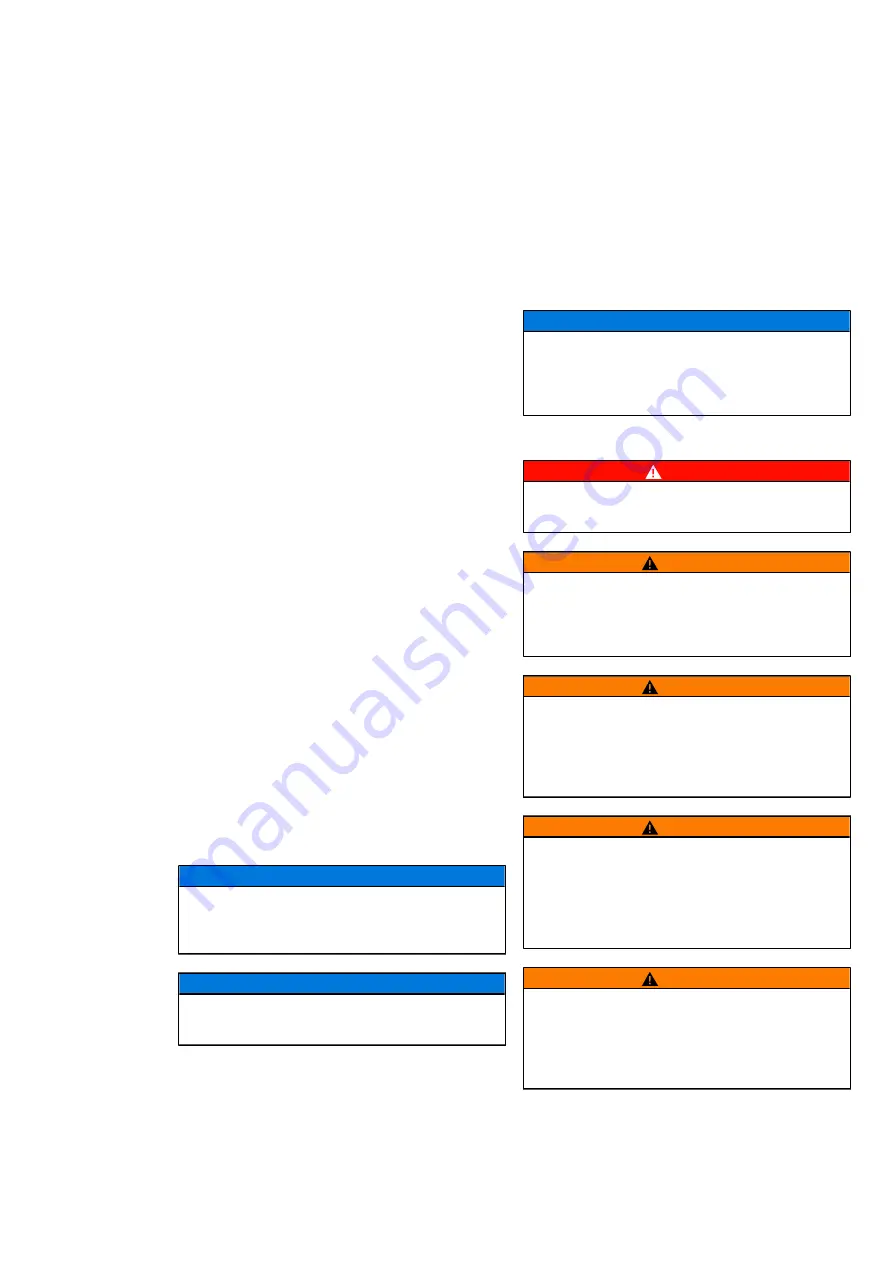
•
Configuration commands entered on the
command line interface are stored in the running
configuration of the device, which represents the
current state of the system. To preserve this status
after a reboot, the running configuration must
be transferred to the startup configuration using
. During system startup
all commands from the startup configuration
are being executed and thus create the running
configuration. When a configuration stick is
attached to the device, executing the
command results in the running configuration
being copied not only to the startup configuration
but also to the stick configuration (unless the stick
is set to “read only”). During system startup with
attached config stick, the stick configuration over-
writes the startup configuration.
•
The current configuration (running configuration)
can be displayed using the command
(only with Enable
authentication). The start configuration may be
shown using
< s h o w s t a r t u p - c o n f i g >
.
When a config stick is attached, its content can be
shown using
< s h o w s t i c k - c o n f i g >
System settings
System Identification Settings
For an easier identification of the devices several
description parameters can be set:
•
Hostname:
< s e t s y s t e m h o s t n a m e
•
Contact:
< s e t s y s t e m c o n t a c t
•
Location:
< s e t s y s t e m l o c a t i o n
•
< s e t s y s t e m d e s c r i p t i o n
Reset button
Pressing the reset button restarts the device and
loads the saved configuration (startup-config or stick-
config). As a protection against accidental triggering,
the reset button is in a concealed place and can be
reached with a pointed tool (e.g. paper clip).
If the reset button is pressed for more than 5 s, the
modem enters firmware update mode.
ADVICE
If the running configuration (= running-config)
does not match the saved configuration (= startup-
config) it is lost with the restart.
ADVICE
The established communication connection will be
lost temporarily during restart.
Firmware Update
The firmware is updated by transferring a firmware
image to the device. This is accomplished by first
pressing the reset button for longer than 5 seconds
to put the modem into firmware update mode.
Then with CON0 of the modem connected to a
PC via a serial cable, open a command window
in Windows on that PC. Change the directory
to the path containing the firmware image and
bootloader software. Then type the command
< s e r i a l _ f l a s h _ p r o g r a m m e r . e x e - d
f 2 8 0 3 x - k f 2 8 0 3 x _ f l a s h _ k e r n e l . t x t -
a M O P S - b i n a r y - p C O M x - b 9 6 0 0 – v >
where MOPS-binary is the filename of the 500FSD20
firmware, e.g.
M O P S - 1 . 0 . 2 . b i n
, and COMx
denotes the number of the serial port of the PC to
which CON0 of the 500FSD20 is connected. After the
firmware is successfully transferred to the modem, the
reset button needs to be pressed for a restart.
ADVICE
During a firmware update the power supply
must not be interrupted or a reboot must not
be triggered as this could leave the device in an
inoperable state.
Safety
DANGER
Interrupt the power supply before mounting or
dismounting the device.
WARNING
An easy to access manual interrupter has to be
installed into the power feed of the modem to be
able to disconnect the modem from the power
supply in the case of an emergency.
WARNING
The EDS500 devices are intended only for use
in restricted access area. For fire protection
the devices have to be mounted into suitable
cubicles which are certified for the function of a fire
protection housing.
WARNING
The DC power supply has to fulfil the following
requirements in order to supply appropriate fire
protection:
•
Limited power source according to IEC 60950-1
or PS2 classified according to IEC 62368-1
•
Short-circuit current < 8A
WARNING
The device shall be powered off while accessing
any of the connectors X1 (power connector) or X4
(alarm relay). Any other connectors (e.g. RS-232 or
4-wire/2-wire communication port/X3) are hot-
pluggable while the device is operating.
























