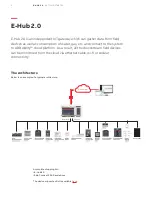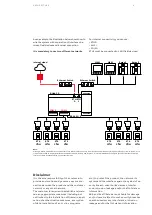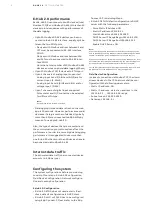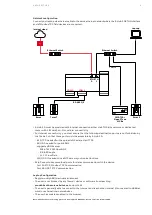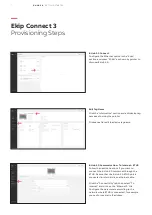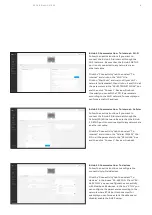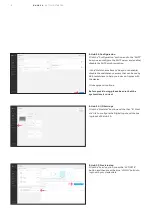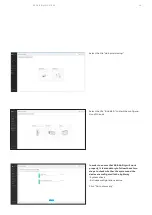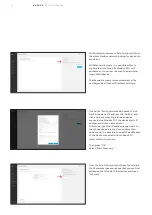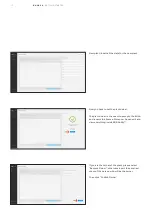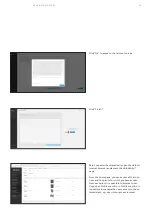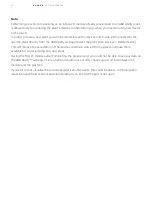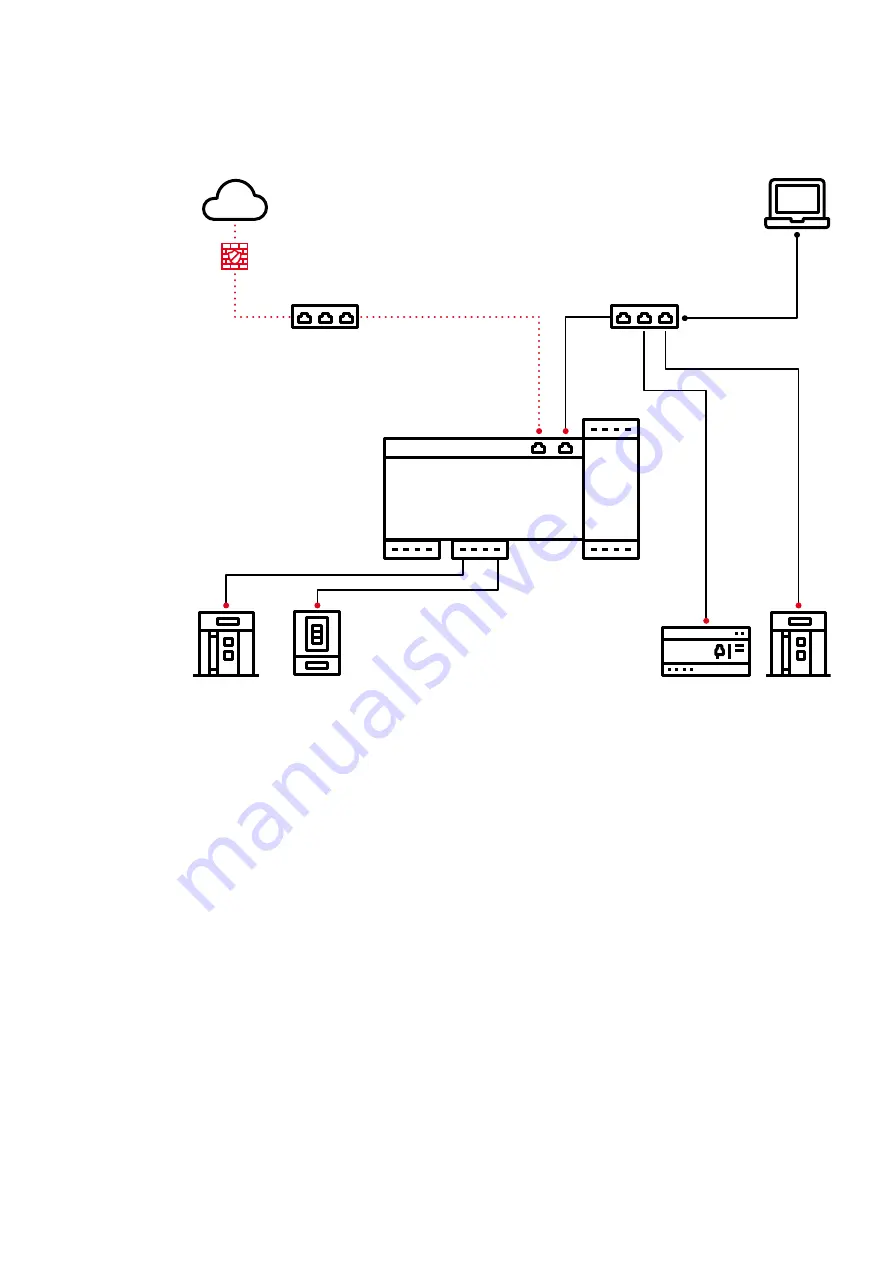
6
A R C H I T EC T U R E
Network configuration
Connect your laptop via ethernet cable to the same ethernet network where the E-Hub 2.0 ETH1 interface
and all Modbus TCP field devices are connected;
Laptop Configuration
• Register on MyABB to activate an account.
• The user is not blocked by any firewall, device or software from reaching
prodabbauth.azurewebsites.net
on port 443
• The user is generally able to connect to the internet and reach other internal (if connected to ABB Net-
work) or external internet websites.
• The user has cookies enabled in the browser.
Note: while devices provisioning process is running into ABB Ability, be sure your firewall is disabled.
Laptop
Ethernet Switch
Ethernet Switch
Internet cloud
CMS-700 +
Open CTs on
MCBs
Emax
Emax 2
Tmax T
RS-485 1/2
TCP/IP
ETH
0
ETH
1
COM 0
COM 1
• E-Hub 2.0 must be provided with internet connection either via ETH0 (site network or dedicated
router with SIM card), Wi-Fi or cellular connectivity.
• For internet connectivity, you must ensure that the following destination ports are not forbidden by
the firewall, so that these ports could be accessible by E-Hub 2.0:
- 443/TCP: needed for the upload of the data via HTTPS
- 53/UDP: needed for public DNS
- suggested DNS server :
- 208.67.222.222 OpenDNS
- 8.8.8.8 Google
- 1.1.1.1 Cloudflare
- 123/UDP: if needed to use NTP server synchronization time
• Ekip Connect uses some local ports for data communication with the device:
- Port 502 TCP, Modbus TCP Communication
- Port 69 UDP, TFTP Communication
Summary of Contents for E-Hub 2.0
Page 2: ...1 E HUB 2 0 GETTING STARTED...
Page 18: ...16...