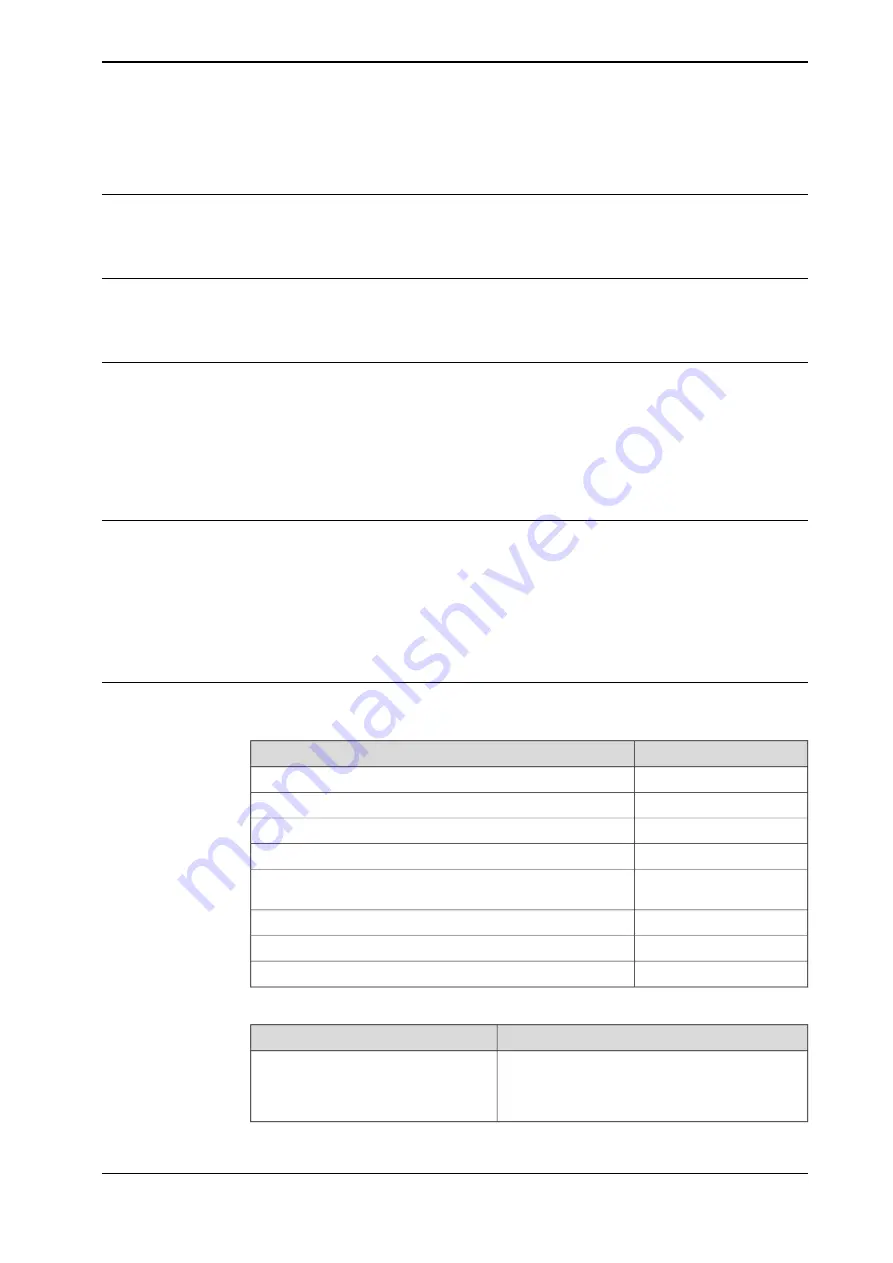
Overview of this manual
About this manual
This manual describes the discrete I/O devices and contains instructions for the
configuration.
Usage
This manual should be used during installation and configuration of the discrete
I/O devices.
Who should read this manual?
This manual is intended for
•
Personnel responsible for installations and configurations of industrial network
hardware/software
•
Personnel responsible for I/O system configuration
•
System integrators
Prerequisites
The reader should have the required knowledge of
•
Mechanical installation work
•
Electrical installation work
•
System parameters and how to configure them
•
RobotStudio
References
Document references
Document ID
Reference
3HAC032104-001
Operating manual - RobotStudio
3HAC065036-001
Operating manual - OmniCore
3HAC060860-001
Product manual - OmniCore C30
3HAC065041-001
Technical reference manual - System parameters
3HAC065038-001
Technical reference manual - RAPID Instructions, Functions
and Data types
3HAC066554-001
Application manual - Controller software OmniCore
3HAC065034-001
Product specification - OmniCore C line
3HAC066565-001
Application manual - EtherNet/IP Scanner/Adapter
Other references
Description
Reference
ODVA Specification comprises two volumes from
the library:
Volume One: Common Industrial Pro-
tocol (CIP) Specification
and
Volume Two: Ether-
Net/IP Adaptation of CIP
.
EtherNet/IP
TM
Specification
, Edition 1.2
Continues on next page
Application manual - Discrete I/O
7
3HAC070208-001 Revision: C
© Copyright 20192020 ABB. All rights reserved.
Overview of this manual
Summary of Contents for Discrete I/O
Page 1: ...ROBOTICS Application manual Discrete I O ...
Page 6: ...This page is intentionally left blank ...
Page 14: ...This page is intentionally left blank ...
Page 56: ......
Page 57: ......








































