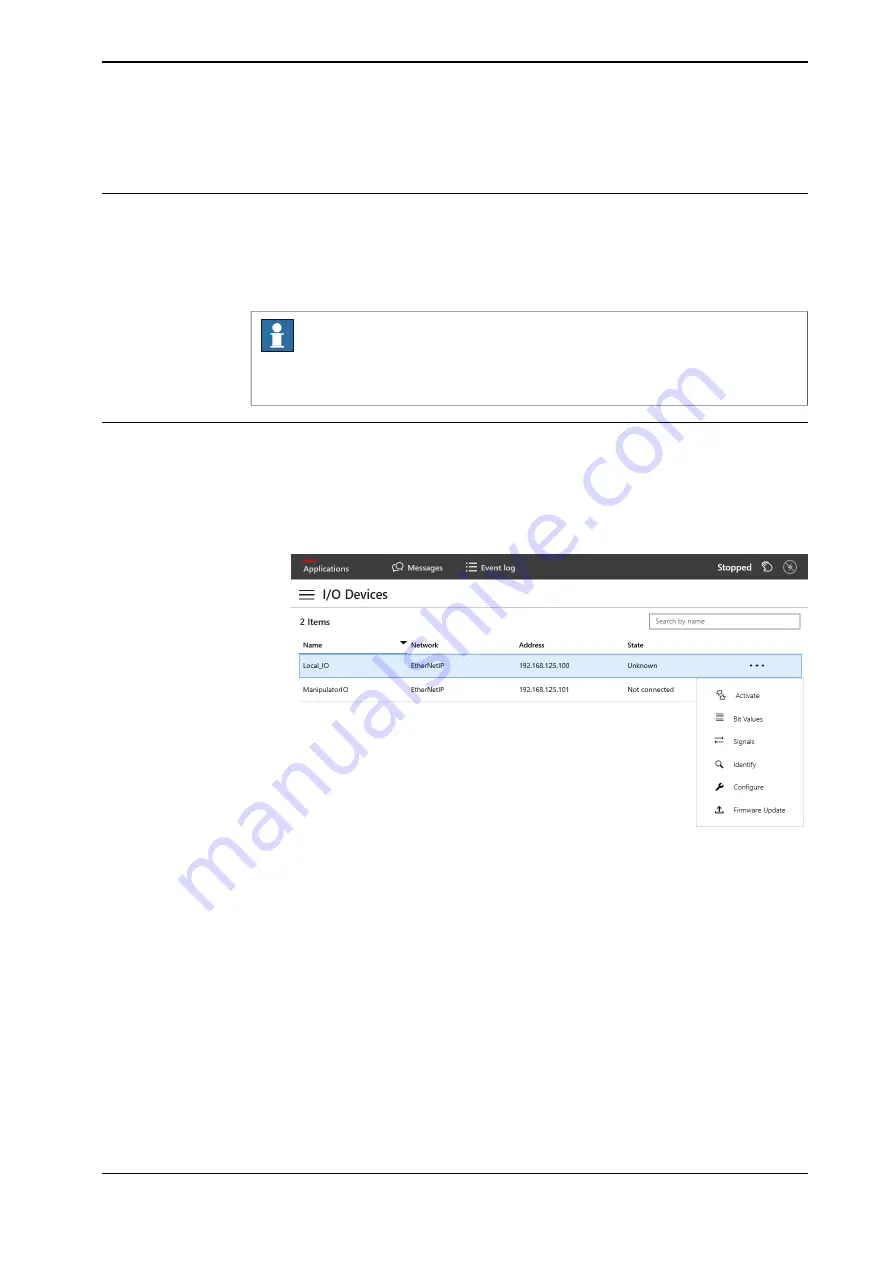
3.2.2 Configuring ABB I/O device using the FlexPendant
General
This section describes the recommended working procedure when installing and
configuring the ABB I/O devices in FlexPendant. For information on configuring
I/O devices using RobotStudio, see
Configuring ABB I/O device using RobotStudio
Note
The system should be in manual mode, while configuring or updating the I/O
device using the FlexPendant.
Configuring a Discrete I/O device
Use this procedure to configure a new Discrete I/O device on the FlexPendant.
1 Start the FlexPendant and connect to the OmniCore controller.
2 On the start screen, tap
I/O
, and then select
I/O Devices
from the menu.
3 Select the I/O device and and tap
Configure
.
xx1900000918
Continues on next page
Application manual - Discrete I/O
49
3HAC070208-001 Revision: C
© Copyright 20192020 ABB. All rights reserved.
3 Software overview
3.2.2 Configuring ABB I/O device using the FlexPendant
Summary of Contents for Discrete I/O
Page 1: ...ROBOTICS Application manual Discrete I O ...
Page 6: ...This page is intentionally left blank ...
Page 14: ...This page is intentionally left blank ...
Page 56: ......
Page 57: ......
























