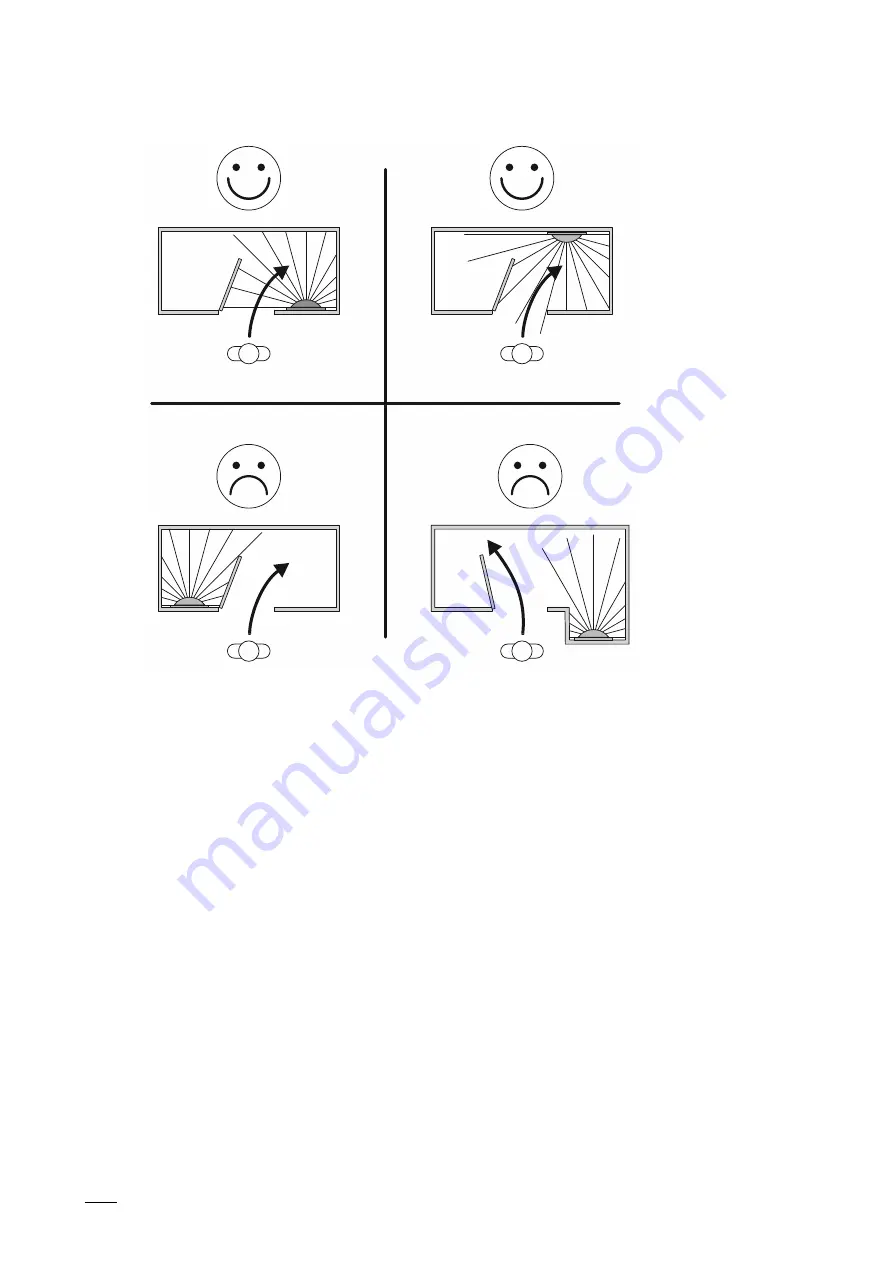
Case studies
Product manual 2CKA001473B5281
│
103
Fig. 84: Examples of optimal and unfavourable positioning of the movement detector (position at the radio)
A movement detector is normally positioned at an optimum position in the room. If the flush-
mounted radio is located at a position that is optimal for the movement detector, the movement
detector can also positioned directly near the flush-mounted radio.
– Advantage: In case of retrofitting, no new cables need to be laid in the room.
– Disadvantage: If the flush-mounted radio is positioned unfavourable for a movement
detector, this can lead to limitations up to the complete loss of movement detection.
The movement detector can naturally not look through walls, opened doors or other objects.
The movement detector must be positioned in such a way that the detection range is not
unfavourably covered.
Summary of Contents for Busch-AudioWorld
Page 27: ...Commissioning Product manual 2CKA001473B5281 27 ...
Page 56: ...Operation Product manual 2CKA001473B5281 56 ...
Page 94: ...Operation Product manual 2CKA001473B5281 94 9 4 Menu tree ...
Page 95: ...Operation Product manual 2CKA001473B5281 95 ...






























