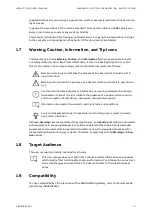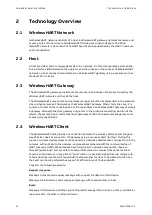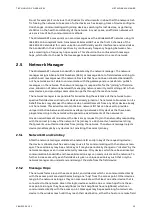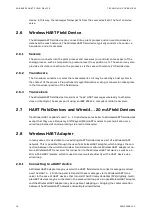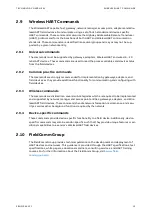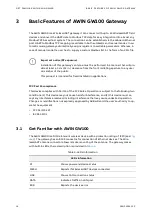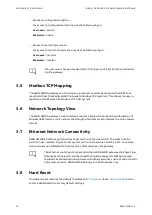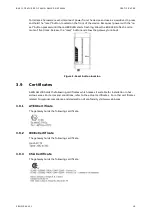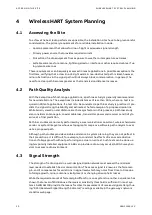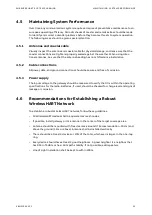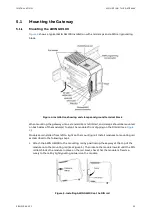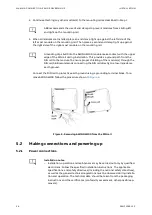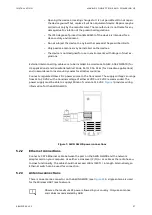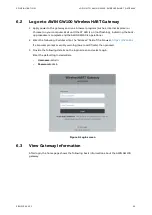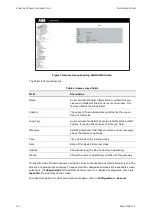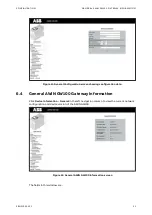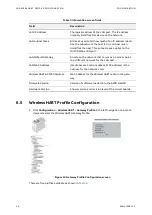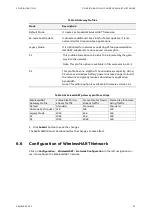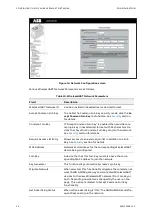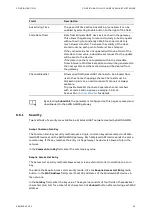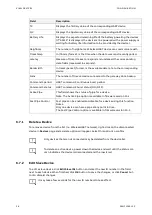INSTA LL ATIO N
MOU NTING THE GATEWAY
3BNP1029 12 C
25
5.1
Mounting the Gateway
5.1.1
Mounting the AWIN GW100
shows a typical AWIN GW100 installation with end clamps and a DIN rail grounding
block.
Figure 4: Installation showing end clamps and ground terminal block
When mounting the gateway onto a standard 35 mm DIN rail, end clamps should be mounted
on both sides of the module(s) to stop the modules from slipping on the DIN rail (see
Modules are installed from left to right on the mounting rail. Install modules to mounting rail
as described in the following steps.
1.
Attach the AWIN GW100 to the mounting rail by positioning the keyway at the top of the
module onto the mounting rail (see Figure 5). Then rotate the module inward until the DIN
rail latch locks the module in place on the rail. Next, check that the module is fixed se-
curely to the rail by lightly pulling outward on the module.
Figure 5: Installing AWIN GW100 on the DIN rail
Summary of Contents for AWIN GW100
Page 1: ... ENERGY INDUSTRIES ABB Wireless Industrial Network AWIN GW100 User Manual ...
Page 2: ......
Page 8: ......
Page 10: ......
Page 12: ......
Page 68: ... Visit us www abb com oilandgas Document Number 3BNP102912 Rev C ...