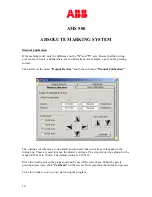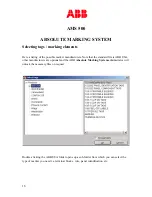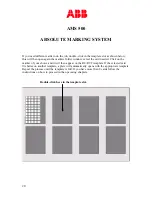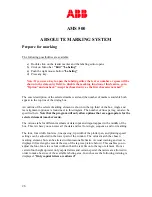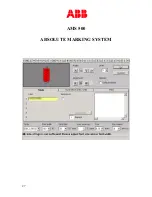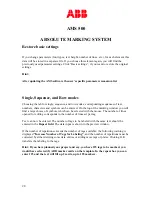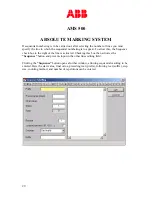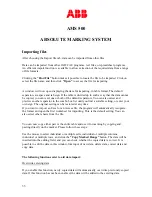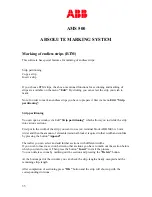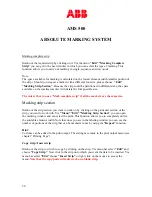AMS 500
ABSOLUTE MARKING SYSTEM
28
Restore basic settings
If you change parameters (font types, text height, number of lines, etc.), for each element this
data will be stored in a separate file. If you choose this element again, you will find the
previously used parameter settings. Click “Basic settings”, if you want to restore the original
settings.
Hint:
After updating the AMS software the user’s specific parameters remain valid.
Single, Sequence, and Row modes
Choosing the tab for single, sequence, and row modes, corresponding sequences of text,
numbers, characters and symbols can be entered. On the top of the marking win dow you will
find a large choice of symbols, which can be selected with the mouse. The number of lines
opened for editing corresponds to the number of lines set per tag.
Text can now be entered. The number of tags to be labeled with the same text should be
entered in the
Repeat field
. The data input is shown in the preview window.
If the number of repetitions exceeds the number of tags available, the following warning is
displayed
“Increase Number of Tags for Labeling”
, and the number of repetitions must be
corrected by either deleting some data entries or adding more tags or plates. Clicking O.K
transfers the labeling to the tags.
Hint: If you have planned your project and say, you have 125 tags to be marked, you
would have selected (2) ABB marker cards on the template. In the repeat box you can
enter 125 and the text will fill up 2 cards, up to 125 markers.