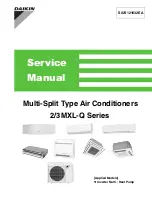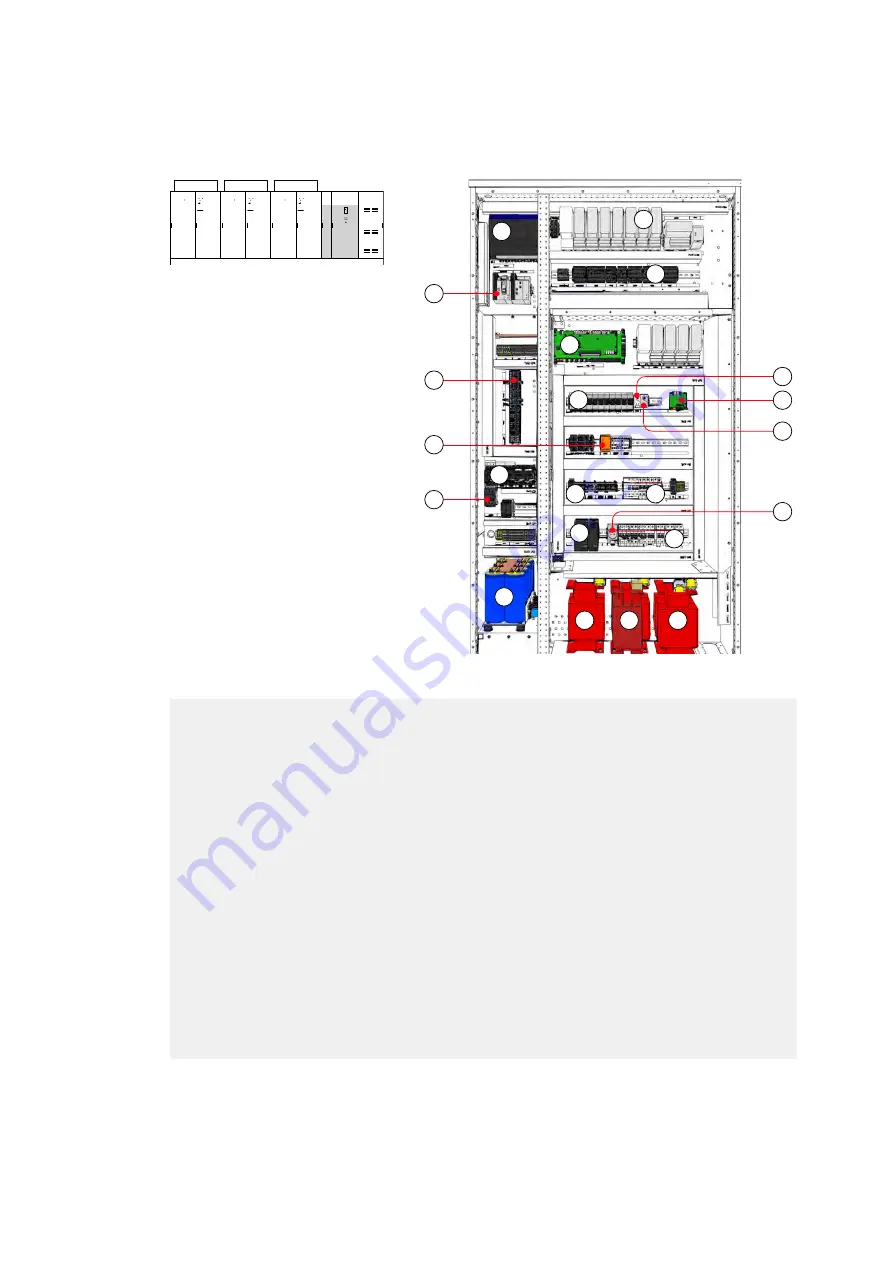
03 POWER ELECTRONICS AND CABINET FEATURES
3BHS799208 E01 REV E
ACS5000 WATER-COOLED
USER MANUAL
48/186
3.4.1
Main components
Figure 3-12 COU control section
(1) Arc Guard System™
(2) NETA-21
(3) AMC and main INT circuit board
(4) Terminals for customer UPS and
PCU auxiliary power supply – X200,
X100, X101, X120, X3
(from top to bottom)
(5) Auxiliary relay
(6) Safety relay
(7) Motor circuit-breakers
(8) Auxiliary contactors
(9) Charging contactor
(10) Switched-mode power supplies
(11) Electrolytic capacitors (optional)
(12) Isolating transformers for
customer UPS – T1011, T1012, and
step-down transformer for
internal buffer T1021 (optional)
(13) S800 I/O process system
(14) Customer terminals
(15) Thermostat for internal
temperature
(16) EOI circuit board
(17) Thermostat for door-mounted
cooling fan
(18) Miniature circuit breakers
(19) 230 V socket
(20)Transformer for unbuffered
auxiliary power supply (T1111)
12
12
20
1
11
3
10
18
18
14
15
2
4
5
6
9
19
16
17
13
7
8
Summary of Contents for ACS5000
Page 1: ... SYSTEM DRIVES ACS5000 water cooled User manual 5 36 MVA 6 6 9 kV ...
Page 12: ......
Page 18: ......
Page 186: ......