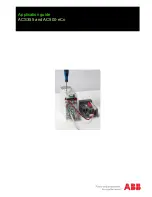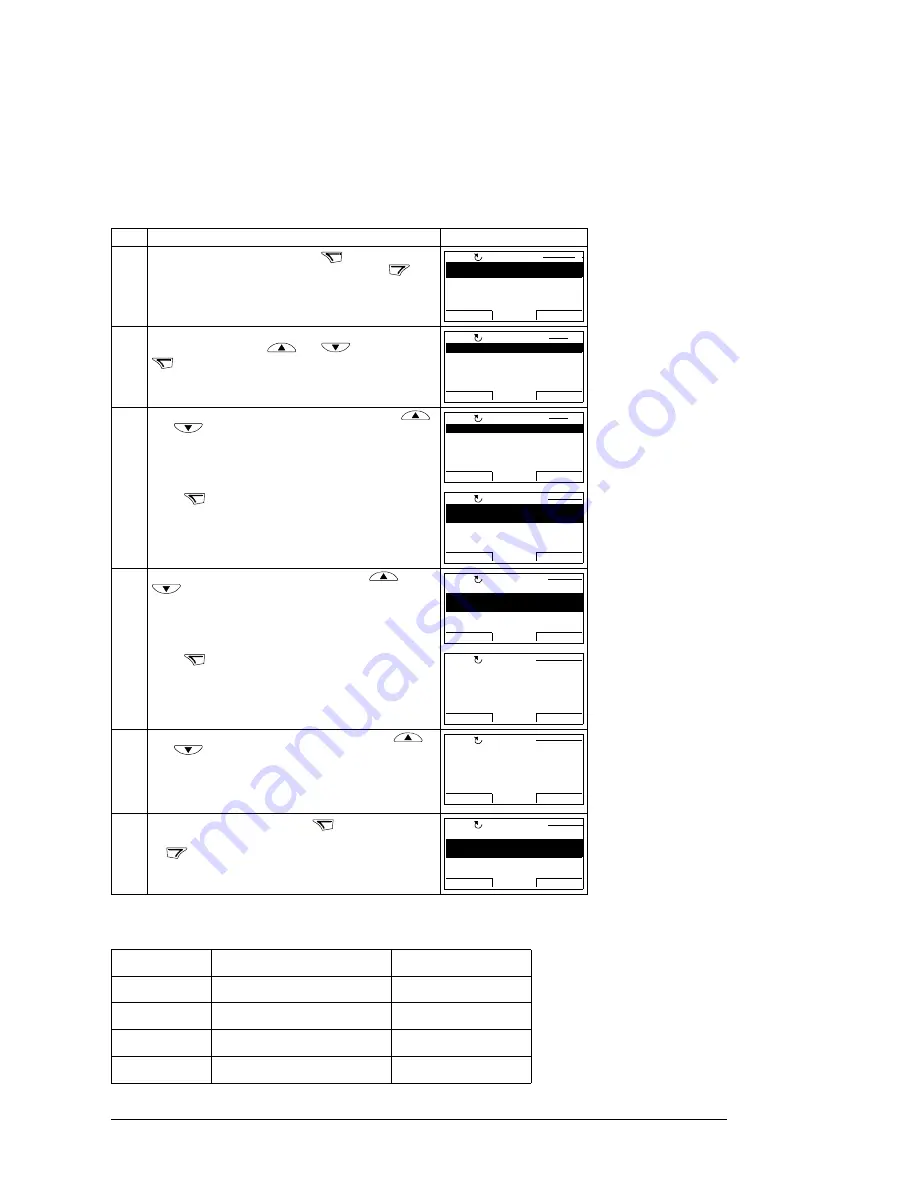
10 Configuration
ACS355 drive configuration
The AC500 Modbus application macro makes the necessary changes to parameter default
values for use in the starter kit. To activate the macro, set parameter 9902 APPLIC
MACRO to AC500 MODBUS (10) as shown below. The macro is available in ACS355
drives with software version 503C or above.
The AC500 Modbus application macro default drive parameters correspond to the ABB
standard macro for ACS355, with the following changes:
Step Action
Display
1.
Go to the Main menu by pressing
if you are in the
Output mode, otherwise by pressing repeatedly
until
you get to the Main menu.
2.
Go to the Parameters mode by selecting PARAMETERS
on the menu with keys
and
, and pressing
.
3.
Select the appropriate parameter group with keys
and .
Press .
4.
Select the appropriate parameter with keys
and
. The current value of the parameter is shown
below the selected parameter.
Press .
5.
Specify a new value for the parameter with keys
and .
Pressing the key once increments or decrements the
value. Holding the key down changes the value faster.
Pressing the keys simultaneously replaces the displayed
value with the default value.
6.
• To save the new value, press
.
• To cancel the new value and keep the original, press
.
Parameter
Name
Value
1001
EXT1 COMMANDS
COMM (10)
1102
EXT1/EXT2 SEL
COMM (8)
1103
REF1 SEL
COMM (8)
1604
FAULT RESET SEL
COMM (8)
MENU
EXIT
PARAMETERS
ASSISTANTS
CHANGED PAR
EXIT
ENTER
00:00
LOC
MAIN MENU
1
ENTER
01 OPERATING DATA
03 FB ACTUAL SIGNALS
04 FAULT HISTORY
10 START/STOP/DIR
11 REFERENCE SELECT
EXIT
SEL
00:00
LOC
PAR GROUPS
01
99 START-UP DATA
01 OPERATING DATA
03 FB ACTUAL SIGNALS
04 FAULT HISTORY
10 START/STOP/DIR
EXIT
SEL
00:00
LOC
PAR GROUPS
99
SEL
9901 LANGUAGE
ENGLISH
9902 APPLIC MACRO
9903 MOTOR TYPE
9904 MOTOR CTRL MODE
EXIT
EDIT
00:00
LOC
PARAMETERS
9901 LANGUAGE
9902 APPLIC MACRO
ABB STANDARD
9903 MOTOR TYPE
9904 MOTOR CTRL MODE
EXIT
EDIT
00:00
LOC
PARAMETERS
EDIT
9902 APPLIC MACRO
CANCEL
SAVE
00:00
PAR EDIT
[1]
ABB STANDARD
LOC
9902 APPLIC MACRO
PAR EDIT
CANCEL
SAVE
00:00
LOC
[10]
AC500 MODBUS
SAVE
CANCEL
9901 LANGUAGE
9902 APPLIC MACRO
3-WIRE
9903 MOTOR TYPE
9904 MOTOR CTRL MODE
EXIT
EDIT
00:00
LOC
PARAMETERS
AC500 MODBUS
Summary of Contents for ACS355 series
Page 1: ...Application guide ACS355 and AC500 eCo...
Page 4: ......
Page 14: ...14 Configuration The status of the function blocks is displayed...
Page 28: ...28 Function blocks and program structure...
Page 29: ......