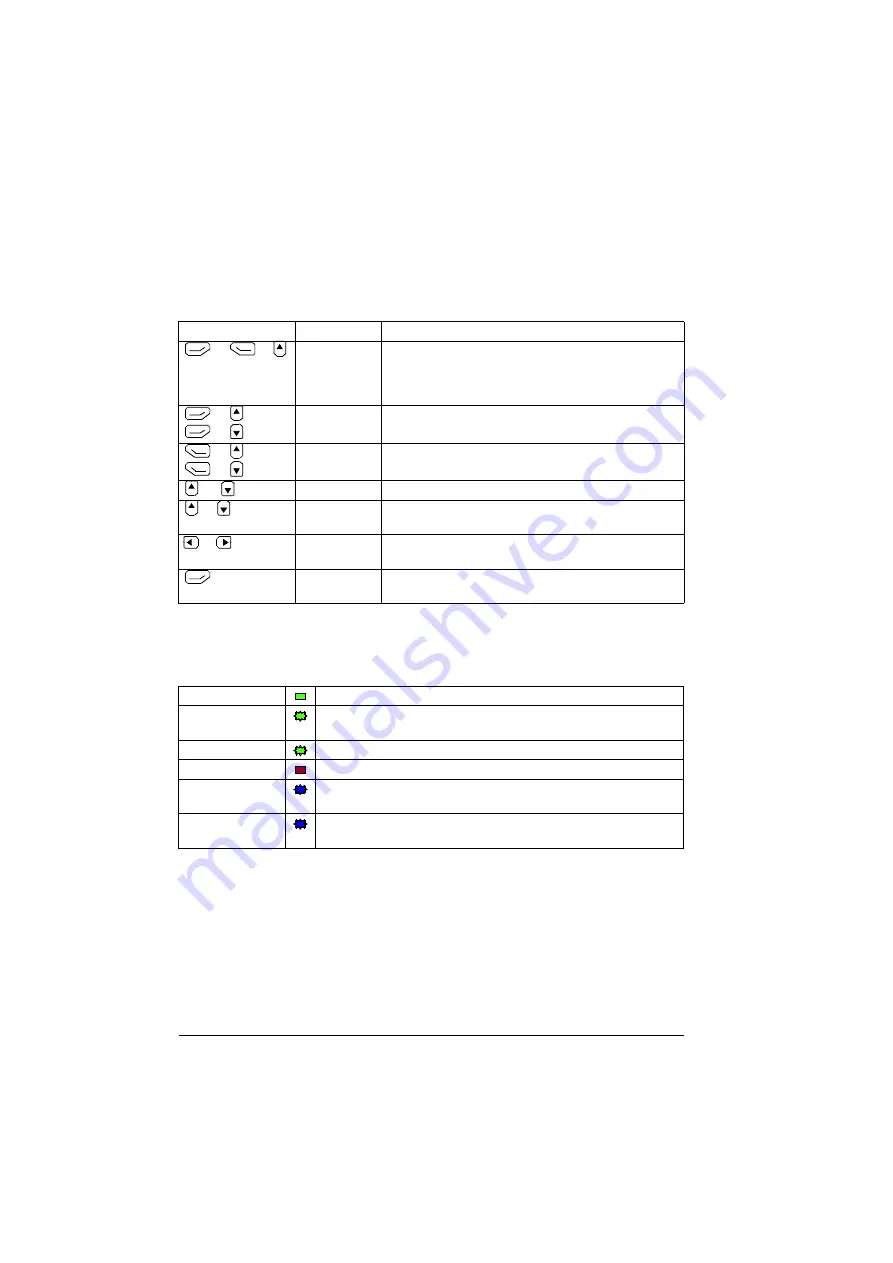
22 Control panel overview
Key shortcuts
The table below lists key shortcuts and combinations. Simultaneous key presses are
indicated by the plus sign (+).
Status LED
The control panel has a status LED that indicates if there are any faults or warnings
present. The table below shows the meaning of the LED indications.
For further information on fault and warning indications, see
(page
USB connector
The USB connector is used for connecting the control panel to a PC. When
connected, the control panel acts as an USB adapter for data transfer between the
PC tool and the drive. It is also possible to transfer data between the PC and the
control panel through the USB connection.
Shortcut
Available in... Effect
+
+
any view
Save a screenshot. Up to fifteen images can be stored
in the control panel memory. For instructions on how to
transfer the images into a PC, see section
files between the control panel and a PC
(page
).
+
,
+
any view
Adjust backlight brightness.
+
,
+
any view
Adjust display contrast.
or
Home view
Adjust reference.
+
parameter edit
views
Revert an editable parameter to its default value.
+
any view
Show/hide parameter index and parameter group
numbers.
(keep down)
any view
Return to Home view by pressing down the key until
Home view is shown.
Green, continuous
The drive is functioning normally.
Green, flickering
Data is transferred between the PC tool and drive through the USB
connection of the control panel.
Green, blinking
There is an active warning in the drive.
Red, continuous
There is an active fault in the drive.
Blue, blinking
Bluetooth interface is enabled.It is in discoverable mode and ready
for pairing.
Blue, flickering
Data is transfered through the Bluetooth interface of the control
panel.
Summary of Contents for AC-AP Series
Page 1: ... OPTIONS FOR ABB DRIVES ACx AP x Assistant control panels User s manual ...
Page 4: ......
Page 8: ...8 Table of contents Generic disclaimer 72 Cybersecurity disclaimer 72 Further information ...
Page 12: ...12 Introduction to the manual ...
Page 15: ...Installation and start up 15 Once you are in the Home view the control panel is ready for use ...
Page 16: ...16 Installation and start up ...
Page 32: ...32 Basic operation ...
Page 48: ...48 Functions in the main Menu ...
Page 56: ...56 Control of multiple drives ...
Page 60: ...60 Fault tracing ...
Page 73: ... ...
















































